Can I Use Memory Card In Iphone?
When it comes to expanding storage on an iPhone, many users wonder if they can use a memory card to increase their device's capacity. This question arises from the common practice of using memory cards in other devices like Android phones, cameras, and tablets. However, the answer to this question is not straightforward and involves understanding the design philosophy and technical constraints of Apple's iPhone.
Understanding iPhone Storage

Apple's iPhone is designed with a fixed internal storage capacity, which means that the storage you get when you purchase the device is all you have. Unlike many Android devices, iPhones do not come with a slot for a memory card. This design choice is intentional and aligns with Apple's philosophy of creating a seamless and integrated user experience. By controlling the hardware and software tightly, Apple ensures that the iPhone operates smoothly without the potential complications that can arise from external storage.
Why iPhones Don't Support Memory Cards

1. Performance and Reliability: Memory cards can vary significantly in terms of speed and reliability. By not supporting memory cards, Apple ensures that all iPhones have consistent performance. External storage can sometimes lead to slower read/write speeds, which can affect the overall user experience.
2. Security: iPhones are known for their robust security features. External memory cards can introduce vulnerabilities, making it easier for malicious software to access the device. By keeping storage internal, Apple can better protect user data.
3. Design and Aesthetics: Apple places a high value on the design and aesthetics of its products. Including a memory card slot would require additional space and could compromise the sleek design of the iPhone.
Alternatives to Memory Cards
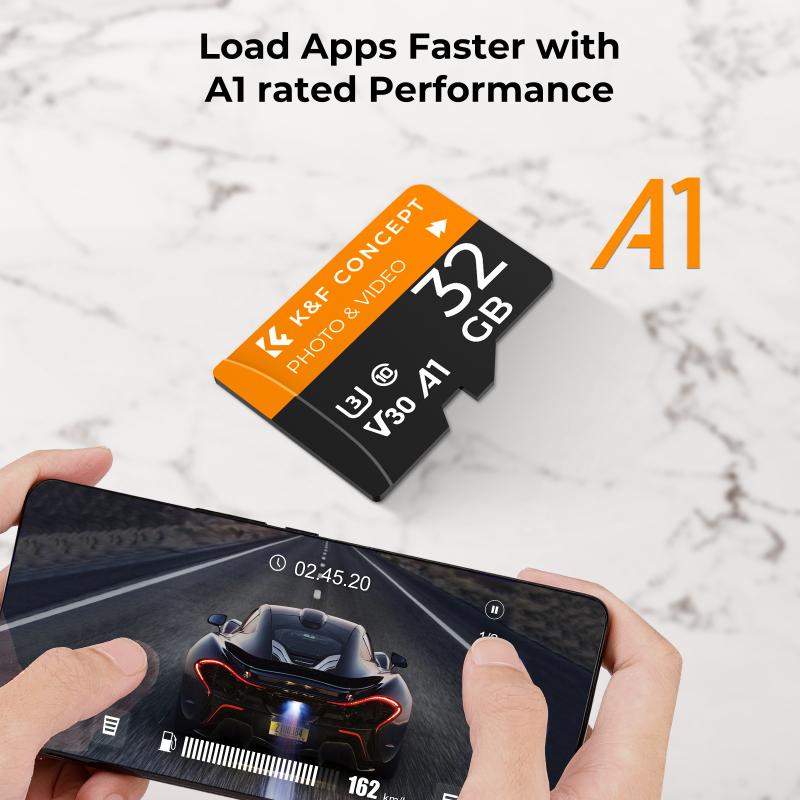
While you cannot use a memory card directly with an iPhone, there are several alternatives to expand your storage or manage your data more effectively:
1. iCloud Storage: Apple offers iCloud, a cloud-based storage solution that allows you to store photos, videos, documents, and more. By using iCloud, you can free up space on your iPhone and access your data from any Apple device. iCloud offers various storage plans, starting from 5GB for free, with options to purchase additional storage.
2. External Storage Devices: There are external storage devices specifically designed for iPhones, such as flash drives with a Lightning connector. These devices can be used to transfer files between your iPhone and the external storage, providing a way to offload data without needing a memory card slot.
3. Cloud Services: Apart from iCloud, there are other cloud storage services like Google Drive, Dropbox, and OneDrive. These services offer apps that can be installed on your iPhone, allowing you to upload and access files from the cloud.
4. Optimizing Storage: iPhones come with built-in features to help you manage and optimize your storage. For example, the "Offload Unused Apps" feature automatically removes apps you don't use frequently, while keeping their data intact. You can also review large attachments in messages and delete old conversations to free up space.
Practical Tips for Managing iPhone Storage

1. Regular Backups: Regularly back up your iPhone to iCloud or your computer. This ensures that your data is safe and can be restored if you need to free up space by deleting files.
2. Use High-Efficiency Formats: iPhones support high-efficiency formats for photos and videos (HEIF and HEVC). These formats take up less space without compromising quality. You can enable these formats in the camera settings.
3. Delete Unnecessary Apps and Files: Periodically review the apps and files on your iPhone and delete those you no longer need. This includes clearing out old photos, videos, and documents.
4. Stream Music and Videos: Instead of downloading music and videos to your iPhone, consider streaming them. Services like Apple Music, Spotify, and Netflix allow you to stream content without taking up storage space.
5. Optimize Photo Storage: Enable the "Optimize iPhone Storage" option in the Photos settings. This feature keeps smaller, space-saving versions of your photos on your iPhone while storing the original, high-resolution versions in iCloud.
While you cannot use a memory card directly with an iPhone, there are several effective alternatives to manage and expand your storage. By leveraging iCloud, external storage devices, and other cloud services, you can ensure that you have enough space for your data. Additionally, optimizing your iPhone's storage through built-in features and regular maintenance can help you make the most of your device's capacity.
Understanding the reasons behind Apple's design choices and exploring the available alternatives can help you manage your iPhone storage more effectively. Whether you're a casual user or someone who relies heavily on their iPhone for work and entertainment, these tips and solutions can help you keep your device running smoothly and efficiently.












There are no comments for this blog.