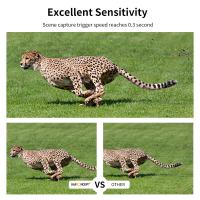Can You Connect Two Bluetooth Headphones To Laptop?
In today's fast-paced digital world, the ability to connect multiple Bluetooth headphones to a single laptop can be incredibly useful. Whether you're sharing a movie with a friend, collaborating on a project, or simply enjoying music together, this capability can enhance your experience. However, many users are unsure about how to achieve this setup. In this article, we will explore the various methods to connect two Bluetooth headphones to a laptop, the challenges you might face, and practical solutions to overcome them.
Understanding Bluetooth Limitations

Before diving into the methods, it's essential to understand the inherent limitations of Bluetooth technology. Bluetooth is designed primarily for one-to-one connections, meaning one device connects to one other device at a time. While modern Bluetooth versions (like Bluetooth 5.0) have improved capabilities, they still face challenges when it comes to maintaining multiple audio streams simultaneously.
Method 1: Using Windows 10's Built-in Features
Windows 10 has made significant strides in improving Bluetooth connectivity. However, it does not natively support connecting two Bluetooth headphones simultaneously for audio output. Despite this, there are workarounds that can help you achieve your goal.
Steps:
1. Pair Both Headphones: First, ensure both Bluetooth headphones are paired with your laptop. You can do this by going to Settings > Devices > Bluetooth & other devices and following the pairing instructions for each headphone.
2. Use Stereo Mix: Windows 10 includes a feature called Stereo Mix, which can be used to duplicate audio output.
- Right-click on the sound icon in the taskbar and select "Sounds."
- Go to the "Recording" tab, right-click on "Stereo Mix," and enable it.
- Right-click on "Stereo Mix" again, select "Properties," and go to the "Listen" tab.
- Check the box that says "Listen to this device" and select your first Bluetooth headphone from the dropdown menu.
- Apply the changes and repeat the process for the second headphone.
While this method can work, it may introduce latency issues, and the audio quality might not be optimal.
Method 2: Using Bluetooth Transmitters
A more reliable method involves using a Bluetooth transmitter. These devices are designed to connect to your laptop's audio output and transmit the signal to multiple Bluetooth headphones.
Steps:
1. Purchase a Bluetooth Transmitter: Ensure the transmitter supports dual audio output. Some popular models include the Avantree Oasis Plus and the TaoTronics Bluetooth 5.0 Transmitter.
2. Connect the Transmitter: Plug the transmitter into your laptop's headphone jack or USB port, depending on the model.
3. Pair the Headphones: Follow the transmitter's instructions to pair both Bluetooth headphones. Typically, this involves putting the headphones into pairing mode and pressing a button on the transmitter.
This method provides a more stable connection and better audio quality compared to using Windows 10's built-in features.
Method 3: Using Third-Party Software
Several third-party software solutions can help you connect multiple Bluetooth headphones to a laptop. These programs can manage multiple audio streams and provide a more user-friendly interface.
Steps:
1. Download and Install Software: Some popular options include Audio Router and Voicemeeter. Download and install the software of your choice.
2. Configure Audio Output: Open the software and configure it to route audio to both Bluetooth headphones. This usually involves selecting the headphones as output devices and adjusting the settings to ensure both receive the audio signal.
While third-party software can be effective, it may require a bit of technical know-how to set up correctly.
Challenges and Solutions
Latency Issues
One of the most common challenges when connecting two Bluetooth headphones to a laptop is audio latency. This delay can be particularly noticeable when watching videos or playing games. To minimize latency, consider using headphones and transmitters that support low-latency codecs like aptX Low Latency.
Audio Quality
Another challenge is maintaining audio quality. Using a Bluetooth transmitter generally provides better audio quality compared to software-based solutions. Ensure your headphones and transmitter support high-quality audio codecs for the best experience.
Compatibility
Not all Bluetooth headphones and transmitters are compatible with each other. Before purchasing any equipment, check the specifications to ensure compatibility. Reading user reviews and manufacturer guidelines can also provide valuable insights.
Practical Applications
Watching Movies
Sharing a movie with a friend or family member can be a delightful experience. By connecting two Bluetooth headphones to your laptop, you can enjoy the film together without disturbing others. This setup is particularly useful during travel or in shared living spaces.
Collaborative Work
In professional settings, collaborating on projects often requires multiple people to listen to the same audio. Whether you're editing a video, mixing music, or conducting a virtual meeting, connecting two Bluetooth headphones can facilitate better teamwork and communication.
Gaming
For gamers, having the ability to connect two Bluetooth headphones can enhance multiplayer experiences. You and your gaming partner can enjoy immersive sound without the need for external speakers, making it easier to focus on the game.
Connecting two Bluetooth headphones to a laptop is not as straightforward as it might seem due to the inherent limitations of Bluetooth technology. However, with the right tools and methods, it is entirely possible to achieve this setup. Whether you choose to use Windows 10's built-in features, a Bluetooth transmitter, or third-party software, each method has its own set of advantages and challenges.
By understanding these methods and addressing potential issues like latency and audio quality, you can create a seamless and enjoyable audio experience for multiple users. Whether for entertainment, work, or gaming, the ability to connect two Bluetooth headphones to a laptop opens up a world of possibilities, making it a valuable skill to master in our increasingly connected world.