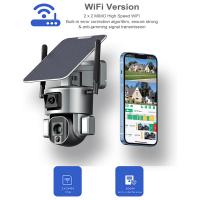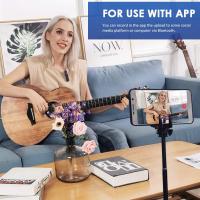How Can I Read A Micro Sd Card?
Reading a micro SD card is a common task that many people need to perform for various reasons, such as transferring files, backing up data, or accessing media. Whether you're a tech enthusiast, a professional, or just someone looking to retrieve photos from a camera, understanding how to read a micro SD card is essential. This article will guide you through the different methods and tools available to read a micro SD card, addressing common issues and providing practical solutions.
Understanding Micro SD Cards

Micro SD cards are a type of removable flash memory card used for storing information. They are widely used in mobile phones, cameras, tablets, and other portable devices due to their small size and large storage capacity. Before diving into the methods of reading a micro SD card, it's important to understand the different types of micro SD cards available:
1. Micro SD (Secure Digital)
2. Micro SDHC (Secure Digital High Capacity)
3. Micro SDXC (Secure Digital Extended Capacity)
Each type has different storage capacities and speed classes, which can affect how you read and write data to the card.
Methods to Read a Micro SD Card

1. Using a Micro SD Card Adapter

One of the simplest ways to read a micro SD card is by using a micro SD card adapter. These adapters allow you to insert the micro SD card into a standard SD card slot, which is commonly found on laptops and desktop computers.
Steps:
1. Insert the micro SD card into the micro SD card adapter.
2. Insert the adapter into the SD card slot on your computer.
3. Open the file explorer on your computer to access the micro SD card.
2. Using a USB Card Reader

If your computer does not have an SD card slot, you can use a USB card reader. These devices are inexpensive and widely available. They typically support multiple types of memory cards, including micro SD cards.
Steps:
1. Insert the micro SD card into the appropriate slot on the USB card reader.
2. Plug the USB card reader into an available USB port on your computer.
3. Open the file explorer on your computer to access the micro SD card.
3. Using a Smartphone or Tablet
Many modern smartphones and tablets have built-in micro SD card slots. You can use these devices to read and transfer data from your micro SD card.
Steps:
1. Insert the micro SD card into the micro SD card slot on your smartphone or tablet.
2. Use the file manager app on your device to access the micro SD card.
3. Transfer files as needed.
4. Using a Camera or Other Device
If your micro SD card is used in a camera or another device, you can often connect the device directly to your computer to read the card.
Steps:
1. Connect the device to your computer using a USB cable.
2. Turn on the device and set it to the appropriate mode (e.g., mass storage mode).
3. Open the file explorer on your computer to access the micro SD card.
Troubleshooting Common Issues
1. Micro SD Card Not Recognized
If your micro SD card is not recognized by your computer or device, try the following solutions:
- Ensure the card is properly inserted.
- Try a different card reader or USB port.
- Check for driver updates for your card reader.
- Test the micro SD card in another device to rule out a faulty card.
2. Data Corruption
Data corruption can occur due to improper handling or removal of the micro SD card. To prevent data loss:
- Always safely eject the micro SD card before removing it.
- Use reliable card readers and adapters.
- Regularly back up important data.
3. Slow Transfer Speeds
Slow transfer speeds can be frustrating. To improve performance:
- Use a high-speed card reader.
- Ensure your micro SD card is not full or nearly full.
- Check the speed class of your micro SD card and use one that meets your needs.
Best Practices for Handling Micro SD Cards
1. Avoid Physical Damage: Handle micro SD cards with care to avoid bending or breaking them.
2. Keep Cards Clean: Ensure the contacts on the micro SD card are clean and free of dust or debris.
3. Store Properly: Store micro SD cards in protective cases when not in use to prevent damage.
4. Regular Backups: Regularly back up data stored on micro SD cards to prevent data loss.
Reading a micro SD card is a straightforward process that can be accomplished using various methods and tools. Whether you use a micro SD card adapter, a USB card reader, a smartphone, or another device, the key is to ensure proper handling and troubleshooting to avoid common issues. By following the steps and best practices outlined in this article, you can efficiently read and manage data on your micro SD card, ensuring your important files are always accessible and secure.















![4K digital camera for photography and video [autofocus and stabilisation] 48 MP video blog camera with SD card, 3 4K digital camera for photography and video [autofocus and stabilisation] 48 MP video blog camera with SD card, 3](https://img.kentfaith.com/cache/catalog/products/us/GW41.0065/GW41.0065-1-200x200.jpg)