How Can We Move Apps To Sd Card?
In today's digital age, smartphones have become an essential part of our daily lives. With the increasing number of applications available, users often find themselves running out of internal storage space. One effective solution to this problem is moving apps to an SD card. This article will provide a comprehensive guide on how to move apps to an SD card, addressing various methods and practical considerations to ensure a smooth transition.
Understanding the Basics

Before diving into the methods, it's important to understand the basics of moving apps to an SD card. Not all apps can be moved to an SD card, and the ability to do so depends on the app's design and the version of the Android operating system you are using. Additionally, moving apps to an SD card can sometimes affect their performance, as SD cards are generally slower than internal storage.
Method 1: Using Android's Built-in Feature
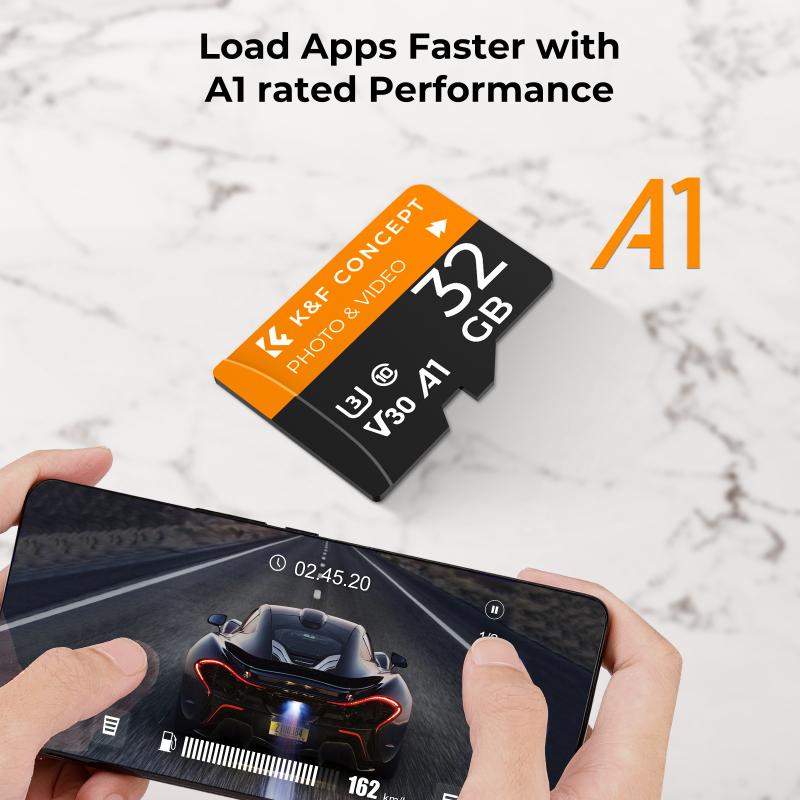
Many Android devices come with a built-in feature that allows users to move apps to an SD card. This method is straightforward and does not require any third-party applications.
1. Insert the SD Card: Ensure that the SD card is properly inserted into your device. If it's a new card, you may need to format it first.
2. Open Settings: Go to the 'Settings' menu on your device.
3. Navigate to Apps: Find and select the 'Apps' or 'Applications' option.
4. Select the App: Choose the app you want to move to the SD card.
5. Move to SD Card: Tap on the 'Storage' option and then select 'Change' or 'Move to SD Card'. Follow the on-screen instructions to complete the process.
Method 2: Using Third-Party Apps

If your device does not support the built-in feature, you can use third-party apps to move your applications to an SD card. Some popular apps for this purpose include AppMgr III (App 2 SD), Link2SD, and FolderMount.
AppMgr III (App 2 SD)

1. Download and Install: Download and install AppMgr III from the Google Play Store.
2. Open the App: Launch the app and grant the necessary permissions.
3. Select the App: The app will display a list of applications that can be moved to the SD card. Select the app you want to move.
4. Move to SD Card: Tap on 'Move to SD Card' and follow the on-screen instructions.
Link2SD
Link2SD is a more advanced app that requires root access. It allows you to move not only the app but also its data and cache to the SD card.
1. Root Your Device: Rooting your device is a prerequisite for using Link2SD. Ensure you understand the risks involved in rooting.
2. Download and Install: Download and install Link2SD from the Google Play Store.
3. Create a Second Partition: Use a partitioning tool to create a second partition on your SD card. This partition will be used to store the app data.
4. Open Link2SD: Launch the app and grant root permissions.
5. Select the App: Choose the app you want to move and select 'Create Link'.
6. Move to SD Card: Follow the on-screen instructions to move the app to the SD card.
Method 3: Using Adoptable Storage
Adoptable Storage is a feature introduced in Android 6.0 (Marshmallow) that allows you to use your SD card as internal storage. This method is particularly useful for devices with limited internal storage.
1. Insert the SD Card: Insert the SD card into your device.
2. Open Settings: Go to the 'Settings' menu.
3. Navigate to Storage: Select the 'Storage' option.
4. Format as Internal: Tap on the SD card and select 'Format as Internal'. This will erase all data on the SD card, so make sure to back up any important files.
5. Move Data: Once the formatting is complete, you will be prompted to move your data to the SD card. Follow the on-screen instructions to complete the process.
Practical Considerations
While moving apps to an SD card can free up internal storage, there are several practical considerations to keep in mind:
1. Performance: SD cards are generally slower than internal storage, which can affect the performance of apps moved to the SD card. High-speed SD cards (Class 10 or UHS) can mitigate this issue to some extent.
2. App Compatibility: Not all apps can be moved to an SD card. System apps and pre-installed apps are typically not movable.
3. Data Loss: Moving apps to an SD card can sometimes result in data loss, especially if the SD card is removed or corrupted. Always back up important data before making any changes.
4. Rooting Risks: If you choose to use a method that requires rooting, be aware of the potential risks, including voiding your warranty and the possibility of bricking your device.
Moving apps to an SD card is a practical solution for managing limited internal storage on your Android device. Whether you use the built-in feature, third-party apps, or adoptable storage, each method has its own set of advantages and considerations. By following the steps outlined in this guide, you can effectively free up internal storage and optimize the performance of your device. Always remember to back up your data and choose high-quality SD cards to ensure a smooth and reliable experience.




































