How Can You Record Audio From Youtube?
Recording audio from YouTube is a common task that many users seek to accomplish for various reasons, such as creating personal playlists, extracting audio for educational purposes, or simply enjoying music offline. This article will guide you through the different methods available to record audio from YouTube, ensuring you understand the legal and ethical considerations, and providing practical solutions to achieve high-quality recordings.
Understanding the Legal and Ethical Considerations
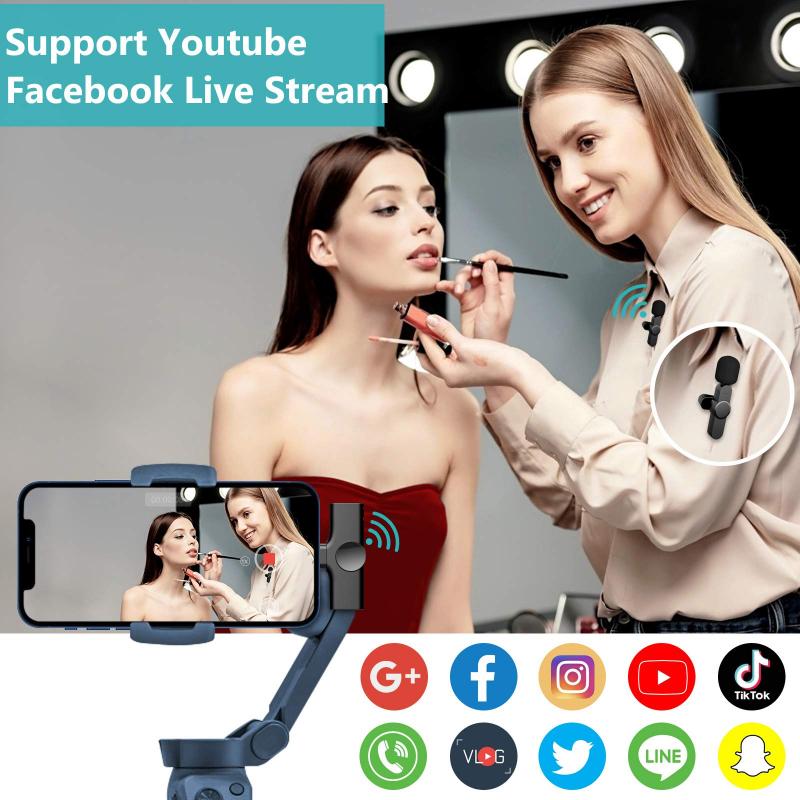
Before diving into the methods, it’s crucial to understand the legal and ethical implications of recording audio from YouTube. YouTube’s terms of service prohibit downloading or copying content without permission from the content creator. Therefore, it’s important to use these methods responsibly and ensure that you have the right to record and use the audio. For instance, recording audio for personal use or educational purposes may fall under fair use, but distributing or selling the recorded audio without permission is illegal.
Method 1: Using Online Audio Recording Tools
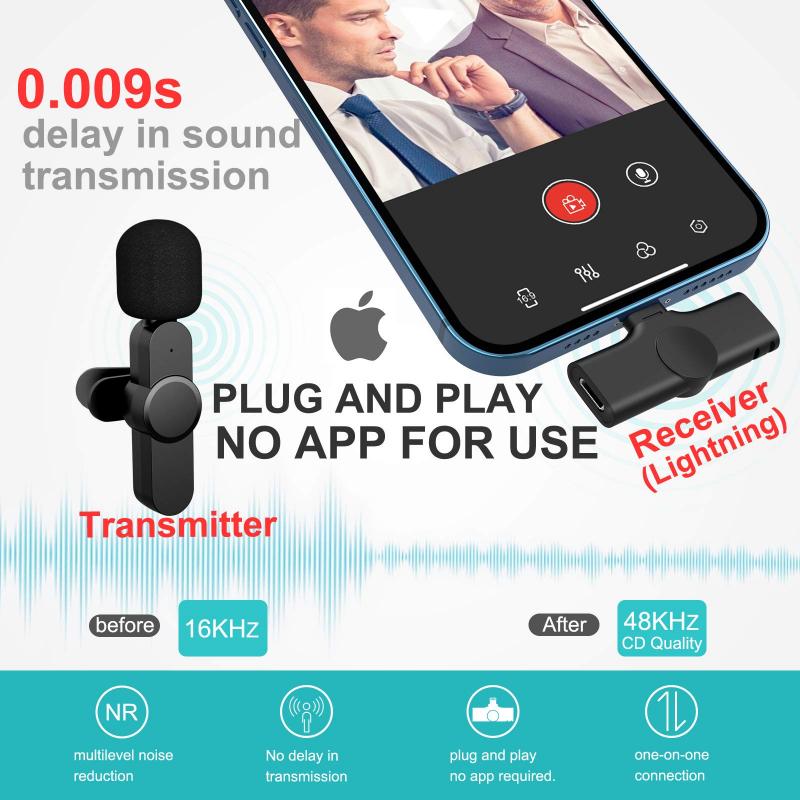
Online audio recording tools are one of the simplest ways to record audio from YouTube. These tools are usually free and do not require any software installation. Here’s how you can use them:
1. Find a Reliable Online Tool: Search for a reputable online audio recorder. Websites like Online Voice Recorder, Apowersoft Free Online Audio Recorder, and others are popular choices.
2. Open the Tool and YouTube: Open the online audio recorder in your web browser and then open the YouTube video from which you want to record the audio.
3. Start Recording: Play the YouTube video and click the record button on the online tool. Ensure that your system audio is being captured.
4. Stop and Save: Once the video has finished playing, stop the recording and save the audio file to your computer.
Method 2: Using Desktop Software

Desktop software provides more control and higher quality recordings compared to online tools. Here are some popular desktop applications you can use:
1. Audacity: Audacity is a free, open-source audio recording and editing software. It’s available for Windows, macOS, and Linux.
- Installation: Download and install Audacity from its official website.
- Setup: Open Audacity and set the audio input to “Stereo Mix” or “What U Hear” to capture system audio.
- Recording: Play the YouTube video and click the record button in Audacity. Once the video is done, stop the recording and export the audio file in your desired format.
2. OBS Studio: OBS Studio is a free and open-source software for video recording and live streaming, but it can also be used to record audio.
- Installation: Download and install OBS Studio from its official website.
- Setup: Open OBS Studio and add an “Audio Output Capture” source to capture system audio.
- Recording: Play the YouTube video and start recording in OBS Studio. Stop the recording once the video is finished and save the audio file.
Method 3: Using Browser Extensions

Browser extensions can also be a convenient way to record audio from YouTube. These extensions are easy to install and use directly within your web browser.
1. Chrome Extensions: Extensions like “Audio Capture” for Chrome can be used to record audio.
- Installation: Go to the Chrome Web Store and install the “Audio Capture” extension.
- Recording: Open the YouTube video, click on the extension icon, and start recording. Once done, stop the recording and save the audio file.
2. Firefox Add-ons: Similar to Chrome, Firefox also has add-ons like “Audio Recorder” that can be used.
- Installation: Go to the Firefox Add-ons store and install the “Audio Recorder” add-on.
- Recording: Open the YouTube video, click on the add-on icon, and start recording. Save the audio file once the recording is complete.
Method 4: Using Mobile Apps
If you prefer to record audio from YouTube on your mobile device, there are several apps available for both Android and iOS.
1. Android Apps: Apps like “AZ Screen Recorder” and “Mobizen Screen Recorder” can be used to record audio.
- Installation: Download and install the app from the Google Play Store.
- Recording: Open the YouTube video and start the screen recording with audio enabled. Once done, stop the recording and extract the audio file.
2. iOS Apps: Apps like “Record it!” and “DU Recorder” are available for iOS devices.
- Installation: Download and install the app from the App Store.
- Recording: Open the YouTube video and start the screen recording with audio enabled. Stop the recording once the video is finished and save the audio file.
Tips for High-Quality Recordings
To ensure you get the best quality audio recordings, consider the following tips:
1. Use High-Quality Source: Always use the highest quality YouTube video available to ensure the best audio quality.
2. Check System Settings: Ensure your system audio settings are configured correctly to capture the best sound.
3. Minimize Background Noise: Close unnecessary applications and mute notifications to avoid background noise during recording.
4. Edit and Enhance: Use audio editing software like Audacity to trim, enhance, and clean up the recorded audio.
Recording audio from YouTube can be done using various methods, each with its own advantages and limitations. Whether you choose online tools, desktop software, browser extensions, or mobile apps, it’s important to use these methods responsibly and ethically. Always respect copyright laws and the rights of content creators. By following the steps outlined in this article, you can easily record high-quality audio from YouTube for personal use or educational purposes.










































