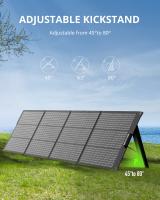How Do I Clear A Memory Card?
Clearing a memory card is a common task that many people need to perform, whether to free up space for new data, to ensure privacy by removing sensitive information, or to prepare the card for use in a different device. This article will guide you through the various methods of clearing a memory card, the precautions you should take, and the tools you might need. By the end of this article, you will have a comprehensive understanding of how to safely and effectively clear a memory card.
Understanding Memory Cards

Memory cards, also known as flash cards, are used in a variety of devices such as cameras, smartphones, tablets, and even some laptops. They come in different formats like SD (Secure Digital), microSD, CF (CompactFlash), and others. Despite the differences in format, the process of clearing them is generally similar.
Why Clear a Memory Card?
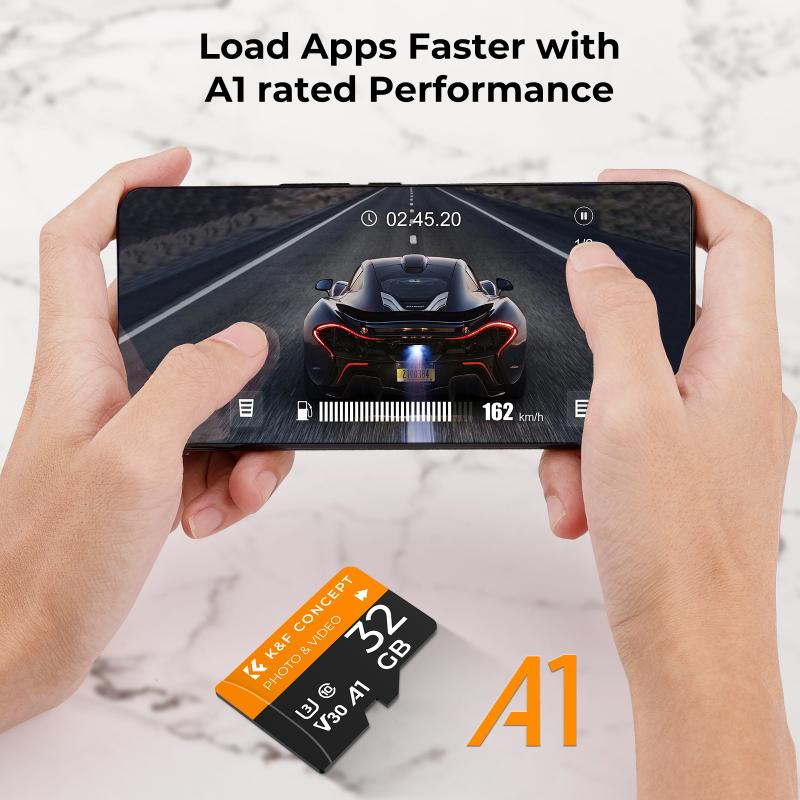
Before diving into the methods, it's important to understand why you might need to clear a memory card:
1. Free Up Space: Over time, memory cards can fill up with photos, videos, and other data. Clearing the card can free up space for new files.
2. Privacy: If you plan to sell or give away your device or memory card, clearing it ensures that your personal data is not accessible to others.
3. Performance: Sometimes, a memory card can become sluggish due to fragmented data. Clearing it can help improve performance.
4. Reformatting: If you plan to use the memory card in a different device, reformatting it can ensure compatibility.
Methods to Clear a Memory Card

There are several methods to clear a memory card, each with its own advantages and disadvantages. Here are the most common ones:
1. Deleting Files Manually

Steps:
1. Insert the memory card into your computer using a card reader.
2. Open the file explorer and navigate to the memory card.
3. Select all files and folders.
4. Press the "Delete" key or right-click and select "Delete."
Pros:
- Simple and quick.
- No special software required.
Cons:
- Deleted files can often be recovered using data recovery software.
- Does not address potential file system errors.
2. Formatting the Memory Card
Steps:
1. Insert the memory card into your computer.
2. Open the file explorer and right-click on the memory card.
3. Select "Format."
4. Choose the file system (usually FAT32 for SD cards).
5. Click "Start" to begin the formatting process.
Pros:
- More thorough than manual deletion.
- Can fix file system errors.
Cons:
- Data can still be recovered with specialized software.
- Formatting can take longer than manual deletion.
3. Using Disk Management Tools
Steps:
1. Insert the memory card into your computer.
2. Open the Disk Management tool (you can find it by searching "Disk Management" in the start menu).
3. Locate the memory card in the list of drives.
4. Right-click on the memory card and select "Format" or "Delete Volume."
5. Follow the prompts to complete the process.
Pros:
- Provides more control over the formatting process.
- Can handle more complex issues like partitioning.
Cons:
- More complex than other methods.
- Still not completely secure against data recovery.
4. Using Specialized Software
There are several software tools designed to securely erase data from memory cards. Some popular options include CCleaner, Eraser, and SD Memory Card Formatter.
Steps:
1. Download and install the software.
2. Insert the memory card into your computer.
3. Open the software and select the memory card.
4. Choose the option to securely erase or format the card.
5. Follow the prompts to complete the process.
Pros:
- Provides the highest level of data security.
- Can handle various file systems and card types.
Cons:
- Requires downloading and installing software.
- May have a learning curve.
Precautions to Take
Before you clear your memory card, consider the following precautions:
1. Backup Important Data: Ensure that you have backed up any important files before clearing the card. Once the data is erased, it may be difficult or impossible to recover.
2. Check Compatibility: If you plan to use the memory card in a different device, check the device's compatibility with the card format and file system.
3. Use Reliable Tools: If you opt for specialized software, make sure it is from a reputable source to avoid malware or data corruption.
4. Eject Properly: Always eject the memory card properly from your computer to avoid data corruption.
Troubleshooting Common Issues
Even with the best precautions, you might encounter some issues when clearing a memory card. Here are some common problems and their solutions:
1. Card Not Recognized: If your computer does not recognize the memory card, try using a different card reader or USB port. You can also try the card in another device to see if it is a card issue or a reader issue.
2. Formatting Errors: If you encounter errors while formatting, try using a different method or software. Sometimes, using the Disk Management tool can resolve more complex issues.
3. Data Recovery: If you accidentally clear important data, you can use data recovery software to attempt to retrieve it. However, the success rate decreases the more you use the card after the data loss.
Clearing a memory card is a straightforward process, but it requires careful consideration to ensure that your data is securely erased and that the card is ready for future use. Whether you choose to delete files manually, format the card, use disk management tools, or opt for specialized software, each method has its own set of advantages and disadvantages. By following the steps outlined in this article and taking the necessary precautions, you can effectively clear your memory card and address any potential issues that may arise.