How Do You Put Earbuds In Pairing Mode?
In today's fast-paced world, wireless earbuds have become an essential accessory for many people. Whether you're commuting, working out, or simply enjoying some downtime, the convenience of wireless earbuds is unmatched. However, one common challenge that users often face is figuring out how to put their earbuds in pairing mode. This article aims to provide a comprehensive guide on how to do just that, covering various brands and models to ensure you can easily connect your earbuds to your devices.
Understanding Pairing Mode

Before diving into the specifics, it's important to understand what pairing mode is. Pairing mode is a state that allows your earbuds to be discoverable by other Bluetooth-enabled devices, such as smartphones, tablets, or computers. When your earbuds are in pairing mode, they can establish a connection with these devices, enabling you to listen to music, take calls, and more.
General Steps to Put Earbuds in Pairing Mode
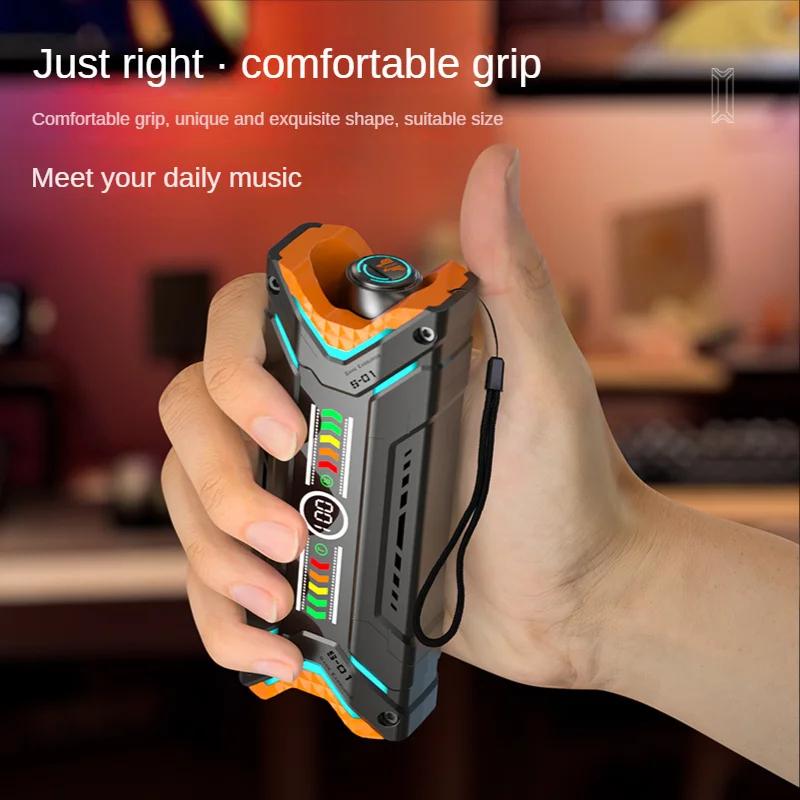
While the exact steps can vary depending on the brand and model of your earbuds, the general process is usually quite similar. Here are the basic steps you can follow:
1. Turn On Your Earbuds: Ensure that your earbuds are powered on. This usually involves pressing and holding the power button for a few seconds until you see a light indicator or hear a voice prompt.
2. Activate Pairing Mode: Most earbuds require you to press and hold a specific button (often the power button or a dedicated Bluetooth button) for a few seconds to enter pairing mode. You may see a flashing light or hear a voice prompt indicating that the earbuds are now in pairing mode.
3. Enable Bluetooth on Your Device: On the device you want to connect to, make sure Bluetooth is enabled. This can usually be done through the settings menu.
4. Select Your Earbuds: In the Bluetooth settings of your device, look for the name of your earbuds in the list of available devices. Select them to initiate the pairing process.
5. Confirm the Connection: Once selected, you may need to confirm the connection on both your device and your earbuds. Some models may require you to enter a PIN, which is usually provided in the user manual.
Brand-Specific Instructions
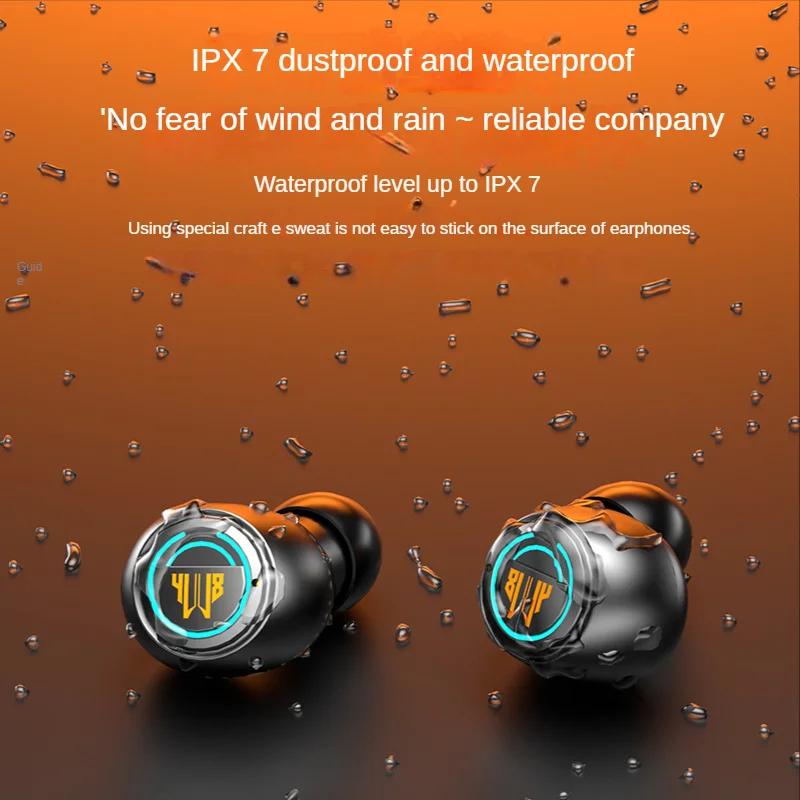
Apple AirPods

1. Open the Case: With your AirPods inside, open the lid of the charging case.
2. Press and Hold the Button: Press and hold the setup button on the back of the case until the status light flashes white.
3. Connect on Your Device: On your iPhone or other device, go to Bluetooth settings and select your AirPods from the list.
Samsung Galaxy Buds
1. Open the Case: Open the charging case with the earbuds inside.
2. Press and Hold the Touchpads: Press and hold the touchpads on both earbuds until you hear a beep.
3. Connect on Your Device: Go to Bluetooth settings on your device and select "Galaxy Buds" from the list.
Sony WF-1000XM4
1. Remove Earbuds from Case: Take the earbuds out of the charging case.
2. Press and Hold the Buttons: Press and hold the buttons on both earbuds for about 7 seconds until the indicator light starts flashing blue.
3. Connect on Your Device: In the Bluetooth settings of your device, select "WF-1000XM4" from the list.
Jabra Elite 75t
1. Turn On the Earbuds: Press and hold the multifunction button on both earbuds for a few seconds until the LED flashes blue.
2. Activate Pairing Mode: Continue holding the button on the right earbud until the LED flashes blue and you hear a voice prompt.
3. Connect on Your Device: Go to Bluetooth settings on your device and select "Jabra Elite 75t" from the list.
Troubleshooting Common Issues
Even with the best instructions, you might encounter some issues while trying to put your earbuds in pairing mode. Here are some common problems and their solutions:
1. Earbuds Not Showing Up on Device: Ensure that your earbuds are in pairing mode and that Bluetooth is enabled on your device. Try turning both your earbuds and device off and on again.
2. Connection Drops: If the connection between your earbuds and device keeps dropping, make sure they are within the effective range (usually around 30 feet). Also, check for any interference from other electronic devices.
3. One Earbud Not Connecting: Sometimes, only one earbud may connect. In this case, try resetting your earbuds. This usually involves holding down the power button for a longer period or following specific instructions in the user manual.
4. Audio Quality Issues: If you experience poor audio quality, ensure that your earbuds are fully charged and that there are no obstructions between your earbuds and the connected device.
Putting your earbuds in pairing mode is a straightforward process once you understand the general steps and specific instructions for your brand and model. By following the guidelines provided in this article, you should be able to easily connect your earbuds to your devices and enjoy the convenience of wireless audio.
Remember, the key to a successful pairing is patience and attention to detail. If you encounter any issues, refer to the troubleshooting section or consult the user manual for your specific earbuds. With a little practice, you'll become a pro at pairing your earbuds in no time.


















There are no comments for this blog.