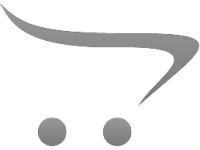How Do You Record Audio From Youtube?
Recording audio from YouTube is a common task for many users who want to save their favorite music, podcasts, or other audio content for offline listening. Whether you're a student looking to save educational content, a music enthusiast wanting to create a personal playlist, or a professional needing to capture audio for a project, understanding how to record audio from YouTube can be incredibly useful. In this article, we will explore various methods to achieve this, discuss the legal considerations, and provide tips for ensuring high-quality recordings.
Methods to Record Audio from YouTube

There are several methods to record audio from YouTube, each with its own set of advantages and disadvantages. Here, we will cover the most popular and effective methods:
1. Online Audio Recording Services

Online audio recording services are web-based tools that allow you to extract audio from YouTube videos without the need to install any software. These services are user-friendly and convenient for quick recordings.
Pros:
- Easy to use
- No software installation required
- Accessible from any device with an internet connection
Cons:
- Limited features compared to dedicated software
- Potential quality loss
- Risk of malware or intrusive ads
Popular Online Services:
- YTMP3.cc
- OnlineVideoConverter.com
- FLVTO.biz
To use these services, simply copy the URL of the YouTube video, paste it into the provided field on the website, and select the audio format you want (usually MP3). The service will then process the video and provide a download link for the audio file.
2. Dedicated Audio Recording Software

Dedicated audio recording software offers more features and better control over the recording process. These programs are ideal for users who need high-quality recordings or additional editing capabilities.
Pros:
- High-quality audio recordings
- Advanced features and customization options
- Offline use
Cons:
- Requires installation
- May have a learning curve
- Some software may be paid
Popular Software:
- Audacity (Free)
- Adobe Audition (Paid)
- OBS Studio (Free)
To record audio using dedicated software, follow these general steps:
1. Install and open the software.
2. Set the audio input source to capture system audio.
3. Play the YouTube video.
4. Start recording in the software.
5. Stop recording when the video ends and save the audio file.
3. Browser Extensions

Browser extensions are another convenient way to record audio from YouTube. These extensions integrate directly into your web browser, allowing you to capture audio with just a few clicks.
Pros:
- Easy to install and use
- Quick access from the browser
- No need to switch between applications
Cons:
- Limited to specific browsers
- Potential security risks
- May not offer high-quality recordings
Popular Extensions:
- Audio Capture (Chrome)
- Video DownloadHelper (Firefox)
- Easy YouTube Video Downloader (Chrome)
To use a browser extension, install it from the browser's extension store, navigate to the YouTube video, and use the extension's interface to start and stop the recording.
Legal Considerations
Before recording audio from YouTube, it's important to understand the legal implications. YouTube's terms of service prohibit downloading or recording content without permission from the content creator. Recording audio for personal use may fall into a legal gray area, but distributing or using the recorded audio for commercial purposes without permission is illegal and can result in penalties.
To stay on the right side of the law, consider the following:
- Obtain permission from the content creator if possible.
- Use recordings for personal use only.
- Avoid sharing or distributing recorded audio without authorization.
Tips for High-Quality Recordings
To ensure the best possible audio quality when recording from YouTube, follow these tips:
1. Choose High-Quality Source Videos
Select YouTube videos that are available in high resolution and have good audio quality. Higher resolution videos typically have better audio tracks.
2. Use High-Quality Recording Tools
Opt for dedicated audio recording software or reputable online services that offer high-quality output. Avoid using low-quality or untrusted tools that may degrade the audio.
3. Adjust Audio Settings
If using dedicated software, adjust the audio settings to capture the best quality. This may include setting the sample rate, bit rate, and audio format.
4. Minimize Background Noise
Ensure that your recording environment is quiet and free from background noise. Close unnecessary applications and notifications that may interfere with the recording.
5. Edit and Enhance Recordings
After recording, use audio editing software to enhance the quality. This may include removing noise, adjusting volume levels, and applying equalization.
Recording audio from YouTube can be a straightforward process if you choose the right method and tools. Whether you prefer online services, dedicated software, or browser extensions, each method has its own benefits and drawbacks. Always consider the legal implications and strive to use recordings responsibly and ethically. By following the tips provided, you can ensure high-quality audio recordings that meet your needs.
In summary, the key to successfully recording audio from YouTube lies in selecting the appropriate method, understanding the legal considerations, and taking steps to ensure the best possible audio quality. With the right approach, you can enjoy your favorite YouTube audio content offline and make the most of the resources available to you.