How To Adjust Volume On Earbuds?
Adjusting the volume on earbuds is a common concern for many users, whether they are using wired or wireless models. This article will provide a comprehensive guide on how to adjust the volume on various types of earbuds, addressing different user needs and preferences. By the end of this article, you will have a clear understanding of the different methods available to control the volume on your earbuds, ensuring an optimal listening experience.
Understanding Your Earbuds
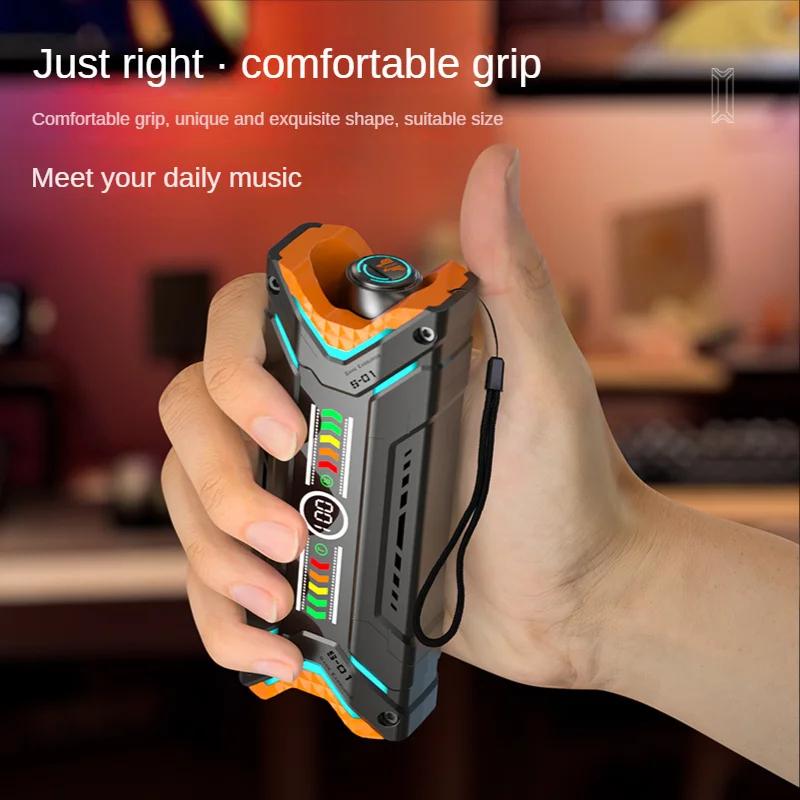
Before diving into the specifics of volume adjustment, it is essential to understand the type of earbuds you are using. Earbuds can generally be categorized into three main types:
1. Wired Earbuds: These connect to your device via a 3.5mm headphone jack or a USB-C/Lightning port.
2. Wireless Earbuds: These connect to your device via Bluetooth.
3. True Wireless Earbuds: These are a subset of wireless earbuds that have no wires at all, not even between the two earpieces.
Each type of earbud may have different methods for adjusting the volume, so it is crucial to identify which category your earbuds fall into.
Adjusting Volume on Wired Earbuds
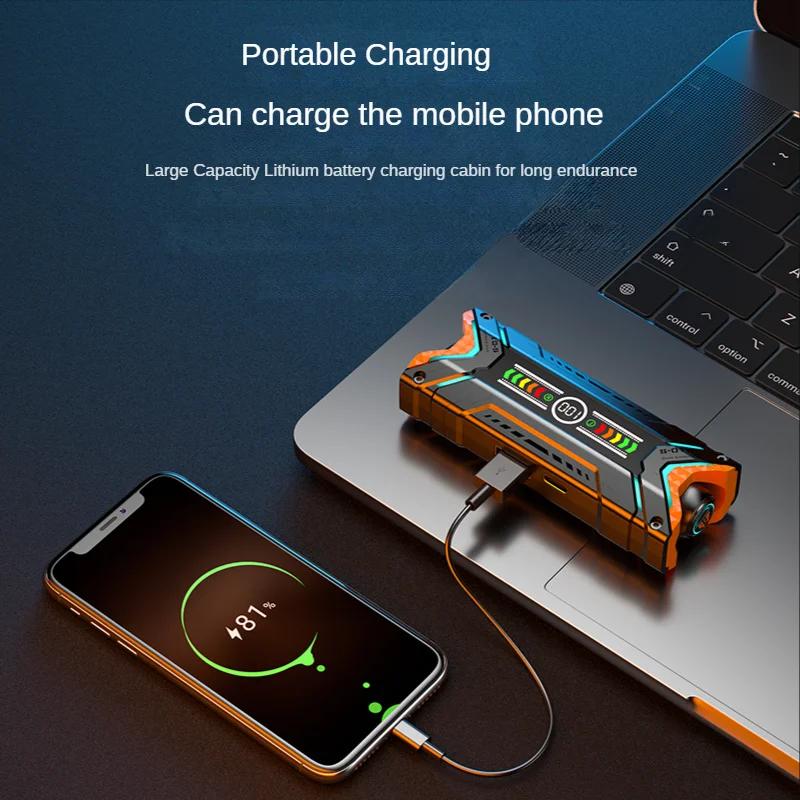
Wired earbuds often come with an inline remote control that includes volume buttons. Here’s how you can adjust the volume:
1. Using the Inline Remote:
- Increase Volume: Press the "+" button on the inline remote.
- Decrease Volume: Press the "-" button on the inline remote.
2. Using Your Device:
- Smartphones/Tablets: Use the volume buttons on the side of your device.
- Computers: Use the volume control on your keyboard or the volume slider in the system tray/menu bar.
3. Software Settings:
- Equalizer Apps: Some devices allow you to adjust the volume through equalizer apps, which can provide more granular control over different frequency ranges.
Adjusting Volume on Wireless Earbuds

Wireless earbuds typically offer multiple ways to adjust the volume, including physical buttons, touch controls, and voice commands. Here’s how you can do it:
1. Physical Buttons:
- Increase Volume: Press the "+" button on the earbud.
- Decrease Volume: Press the "-" button on the earbud.
2. Touch Controls:
- Increase Volume: Swipe up on the touch-sensitive area of the earbud.
- Decrease Volume: Swipe down on the touch-sensitive area of the earbud.
3. Voice Commands:
- Using Voice Assistants: If your earbuds support voice assistants like Siri, Google Assistant, or Alexa, you can use voice commands to adjust the volume. For example, say "Hey Siri, increase the volume" or "Hey Google, lower the volume."
4. Using Your Device:
- Smartphones/Tablets: Use the volume buttons on the side of your device.
- Computers: Use the volume control on your keyboard or the volume slider in the system tray/menu bar.
Adjusting Volume on True Wireless Earbuds
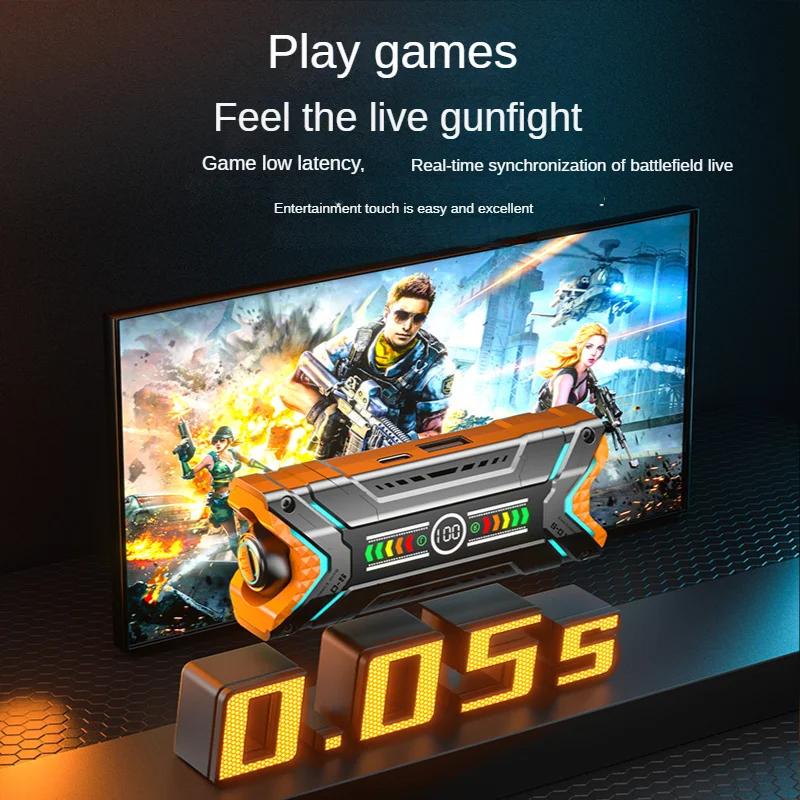
True wireless earbuds often come with advanced features and multiple ways to control the volume. Here’s how you can adjust the volume on these devices:
1. Physical Buttons:
- Increase Volume: Press the "+" button on the earbud.
- Decrease Volume: Press the "-" button on the earbud.
2. Touch Controls:
- Increase Volume: Swipe up on the touch-sensitive area of the earbud.
- Decrease Volume: Swipe down on the touch-sensitive area of the earbud.
3. Voice Commands:
- Using Voice Assistants: If your earbuds support voice assistants like Siri, Google Assistant, or Alexa, you can use voice commands to adjust the volume. For example, say "Hey Siri, increase the volume" or "Hey Google, lower the volume."
4. Using Your Device:
- Smartphones/Tablets: Use the volume buttons on the side of your device.
- Computers: Use the volume control on your keyboard or the volume slider in the system tray/menu bar.
Troubleshooting Volume Issues
Sometimes, you may encounter issues with adjusting the volume on your earbuds. Here are some common problems and their solutions:
1. Volume Not Changing:
- Check Connections: Ensure that your earbuds are properly connected to your device.
- Restart Device: Sometimes, restarting your device can resolve volume control issues.
- Update Firmware: Check if there are any firmware updates available for your earbuds and install them.
2. Volume Too Low:
- Clean Earbuds: Dirt and debris can block the sound output. Clean your earbuds regularly.
- Check Device Settings: Ensure that the volume limit settings on your device are not restricting the volume.
3. Volume Too High:
- Adjust Equalizer Settings: Use an equalizer app to fine-tune the volume levels.
- Use Volume Limiters: Some devices have volume limiter settings that can help prevent the volume from getting too high.
Tips for Optimal Volume Control
To ensure the best listening experience and protect your hearing, consider the following tips:
1. Use Moderate Volume Levels: Listening at high volumes for extended periods can damage your hearing. Aim to keep the volume at a moderate level.
2. Take Breaks: Give your ears a break by taking regular intervals between listening sessions.
3. Use Noise-Canceling Features: If your earbuds have noise-canceling features, use them to reduce the need for higher volume levels in noisy environments.
4. Customize Sound Profiles: Some earbuds come with apps that allow you to customize sound profiles. Use these features to adjust the sound to your preference without increasing the volume.
Adjusting the volume on your earbuds is a straightforward process, but it can vary depending on the type of earbuds you are using. Whether you have wired, wireless, or true wireless earbuds, there are multiple methods available to control the volume, including physical buttons, touch controls, voice commands, and device settings. By understanding these methods and following the tips provided, you can ensure an optimal listening experience while protecting your hearing. If you encounter any issues, the troubleshooting tips can help you resolve common problems and get back to enjoying your music, podcasts, or calls at the perfect volume.


















There are no comments for this blog.