How To Change Batteries In Blink Camera?
Changing the batteries in a Blink camera is a straightforward process, but it’s essential to follow the correct steps to ensure the camera continues to function properly. In this article, we will walk you through the process of changing the batteries in your Blink camera, provide tips for extending battery life, and address some common issues you might encounter.
Understanding Your Blink Camera

Blink cameras are popular for their ease of use, wireless design, and long battery life. They are powered by two AA lithium batteries, which can last up to two years under normal usage conditions. However, factors such as frequent motion detection, live view usage, and extreme temperatures can affect battery life.
Step-by-Step Guide to Changing Batteries

1. Gather Necessary Tools and Materials
- Two new AA lithium batteries (recommended for optimal performance)
- A small Phillips head screwdriver (if your camera model requires it)
2. Power Down the Camera
- Before you start, it’s a good idea to power down the camera to avoid any potential issues. You can do this by removing the camera from the Blink app or simply by ensuring it’s not actively recording.
3. Remove the Camera from Its Mount
- If your Blink camera is mounted, carefully remove it from its mount. This will give you better access to the battery compartment.
4. Open the Battery Compartment
- Locate the battery compartment on the back of the camera. Depending on your Blink camera model, you may need to use a small Phillips head screwdriver to remove the screws securing the battery cover. Some models have a latch or a sliding mechanism to open the compartment.
5. Remove the Old Batteries
- Once the battery compartment is open, remove the old batteries. Be sure to dispose of them properly according to local regulations.
6. Insert the New Batteries
- Insert the new AA lithium batteries, ensuring they are oriented correctly according to the polarity markings inside the compartment. Using lithium batteries is crucial as they provide the necessary power and longevity for Blink cameras.
7. Close the Battery Compartment
- Secure the battery compartment by replacing the cover and tightening any screws if necessary. Ensure the cover is properly sealed to protect the batteries from environmental factors.
8. Reattach the Camera to Its Mount
- If you removed the camera from its mount, reattach it securely. Make sure it is positioned correctly to capture the desired field of view.
9. Power Up and Test the Camera
- Turn the camera back on and check its functionality through the Blink app. Ensure that the camera is connected, and test the live view and motion detection features to confirm everything is working correctly.
Tips for Extending Battery Life
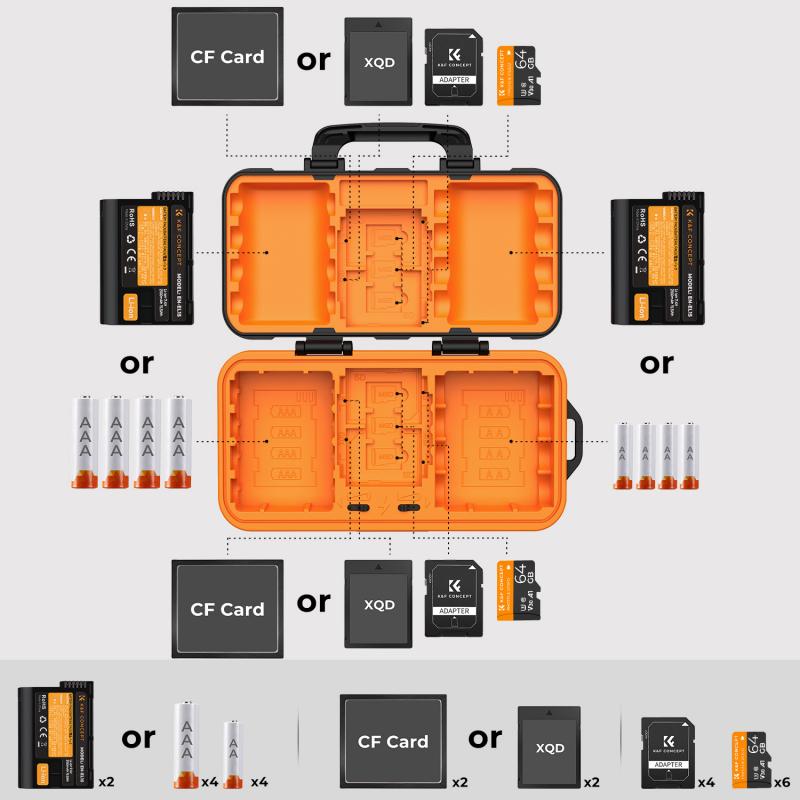
While Blink cameras are designed to be energy-efficient, there are several ways you can extend the battery life:
1. Optimize Camera Settings
- Adjust the motion detection sensitivity to reduce unnecessary recordings.
- Set the retrigger time to a longer interval to minimize frequent recordings.
- Use the scheduled arm/disarm feature to turn off the camera during times when monitoring is not needed.
2. Limit Live View Usage
- Frequent use of the live view feature can drain the batteries quickly. Use it sparingly and only when necessary.
3. Monitor Battery Levels
- Regularly check the battery levels in the Blink app. This will help you anticipate when a battery change is needed and avoid unexpected downtime.
4. Consider Environmental Factors
- Extreme temperatures can affect battery performance. If possible, place your camera in a location that is sheltered from direct sunlight and extreme cold.
Common Issues and Troubleshooting

1. Camera Not Powering On
- If your camera does not power on after changing the batteries, double-check the battery orientation and ensure the compartment is securely closed. Also, verify that you are using AA lithium batteries as recommended.
2. Frequent Low Battery Alerts
- If you receive frequent low battery alerts, it could be due to high motion activity or environmental factors. Review your camera settings and consider relocating the camera to a less active area.
3. Connectivity Issues
- After changing the batteries, if the camera has trouble connecting to the Blink app, try restarting your Wi-Fi router and the Blink Sync Module. Ensure the camera is within range of the Sync Module.
Changing the batteries in your Blink camera is a simple process that can be done in a few minutes. By following the steps outlined in this guide, you can ensure your camera continues to function optimally. Additionally, implementing the tips for extending battery life can help you get the most out of your Blink camera and reduce the frequency of battery changes. If you encounter any issues, refer to the troubleshooting section to resolve common problems. With proper maintenance and care, your Blink camera will provide reliable security monitoring for your home or business.















