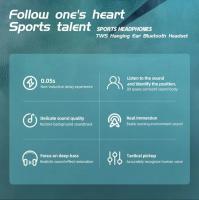How To Check Earbud Battery?
In today's fast-paced world, wireless earbuds have become an essential accessory for many people. Whether you're commuting, working out, or just relaxing at home, these tiny devices provide a convenient way to enjoy your favorite music, podcasts, or audiobooks without the hassle of tangled wires. However, one common issue that users face is keeping track of their earbud battery life. Running out of battery unexpectedly can be frustrating, especially if you're in the middle of an important call or your favorite song. In this article, we'll explore various methods to check the battery life of your earbuds, ensuring that you're never caught off guard.
1. Using the Earbuds' Companion App
Most modern wireless earbuds come with a companion app that you can download on your smartphone. These apps are designed to enhance the user experience by providing various features, including battery status monitoring. Here’s how you can use the companion app to check your earbud battery:
- Download the App: First, ensure that you have the correct app for your earbuds. Popular brands like Apple, Samsung, and Sony have dedicated apps available on both iOS and Android platforms.
- Pair Your Earbuds: Open the app and follow the instructions to pair your earbuds with your smartphone.
- Check Battery Status: Once paired, the app will display the battery levels of both the left and right earbuds, and in some cases, the charging case as well.
Using the companion app is one of the most accurate ways to monitor your earbud battery life, as it provides real-time updates and additional features like firmware updates and sound customization.
2. Checking Battery Status on Your Smartphone
If you don’t want to download an additional app, many smartphones have built-in features that allow you to check the battery status of connected Bluetooth devices. Here’s how you can do it:
- For iOS Devices: When your earbuds are connected to an iPhone or iPad, you can check the battery status by swiping down from the top-right corner of the screen to open the Control Center. The battery widget will display the battery levels of your connected devices, including your earbuds.
- For Android Devices: On Android phones, you can check the battery status by going to the Bluetooth settings. Tap on the connected earbuds, and you should see the battery percentage displayed.
This method is convenient as it doesn’t require any additional downloads and provides a quick way to check your earbud battery life directly from your smartphone.
3. Using Voice Prompts and LED Indicators
Many wireless earbuds come with built-in voice prompts or LED indicators that provide information about the battery status. Here’s how you can use these features:
- Voice Prompts: Some earbuds have voice prompts that notify you when the battery is low. For example, you might hear a voice saying "Battery low" or "Please charge" when the battery level drops below a certain percentage.
- LED Indicators: Most earbuds have LED lights that change color or blink to indicate the battery status. For example, a green light might indicate a full charge, while a red light might indicate a low battery. Refer to your earbud’s user manual to understand what the different LED colors and patterns mean.
Voice prompts and LED indicators are useful for getting a quick idea of your earbud battery status without needing to check your phone.
4. Using the Charging Case
The charging case that comes with your wireless earbuds often has its own battery indicator. Here’s how you can use the charging case to check the battery status:
- Open the Case: Open the charging case with the earbuds inside. Many cases have LED lights that indicate the battery level of the case and the earbuds.
- Check the LED Lights: The LED lights on the case will usually blink or change color to show the battery status. For example, a fully charged case might show a solid green light, while a low battery might be indicated by a blinking red light.
Using the charging case is a convenient way to check the battery status, especially if you don’t have your phone nearby.
5. Third-Party Battery Monitoring Apps
If your earbuds don’t have a companion app or if you’re looking for more detailed battery information, you can use third-party battery monitoring apps. These apps are available on both iOS and Android platforms and can provide additional features like battery usage history and notifications. Here’s how to use them:
- Download a Battery Monitoring App: Search for a reputable battery monitoring app in the App Store or Google Play Store. Some popular options include "BatON" for Android and "Battery Life" for iOS.
- Pair Your Earbuds: Open the app and follow the instructions to pair your earbuds.
- Check Battery Status: The app will display the battery levels of your connected earbuds and may offer additional features like battery usage graphs and alerts.
Third-party apps can be a great option if you want more detailed information about your earbud battery life and usage patterns.
6. Regular Maintenance and Best Practices
To ensure that your earbuds have a long battery life and to avoid unexpected shutdowns, it’s important to follow some best practices:
- Regular Charging: Make it a habit to charge your earbuds and the charging case regularly. Avoid letting the battery drain completely, as this can reduce the overall battery lifespan.
- Keep Firmware Updated: Ensure that your earbuds’ firmware is up to date. Manufacturers often release updates that improve battery performance and fix bugs.
- Store Properly: When not in use, store your earbuds in the charging case to keep them protected and charged.
- Avoid Extreme Temperatures: Exposure to extreme temperatures can affect battery performance. Keep your earbuds away from direct sunlight and avoid using them in very hot or cold environments.
By following these best practices, you can maximize the battery life of your earbuds and ensure that they’re always ready to use when you need them.
Keeping track of your earbud battery life is essential for a seamless and enjoyable listening experience. Whether you use the companion app, check the battery status on your smartphone, rely on voice prompts and LED indicators, use the charging case, or opt for third-party battery monitoring apps, there are multiple ways to ensure that your earbuds are always charged and ready to go. By following regular maintenance and best practices, you can extend the battery life of your earbuds and avoid the frustration of unexpected shutdowns. With these tips, you can enjoy your wireless earbuds to the fullest, without worrying about running out of battery at the wrong moment.