How To Format Memory Card In Camera?
Formatting a memory card in a camera is a crucial task that every photographer, whether amateur or professional, should know how to perform. This process not only helps in maintaining the card's performance but also ensures that the data storage is optimized for the camera's use. In this article, we will delve into the step-by-step process of formatting a memory card in a camera, the reasons why it is important, and some best practices to follow.
Why Format a Memory Card?

Before we get into the how-to, it's essential to understand why formatting a memory card is necessary:
1. Optimized Performance: Formatting a memory card in the camera ensures that the file system is set up correctly for that specific camera, which can help in faster read/write speeds.
2. Error Prevention: Over time, memory cards can develop errors or corrupted files. Formatting can help in clearing these issues and prevent potential data loss.
3. Maximized Storage: Formatting removes all data from the card, including hidden files that might not be visible when deleting files manually. This ensures that you are utilizing the full capacity of the card.
4. Compatibility: Different cameras may use different file systems. Formatting the card in the camera ensures that it is compatible with that specific device.
Step-by-Step Guide to Formatting a Memory Card

Step 1: Backup Your Data

Before you format your memory card, make sure to back up any important data. Formatting will erase all data on the card, and once it's gone, it can be challenging to recover.
Step 2: Insert the Memory Card
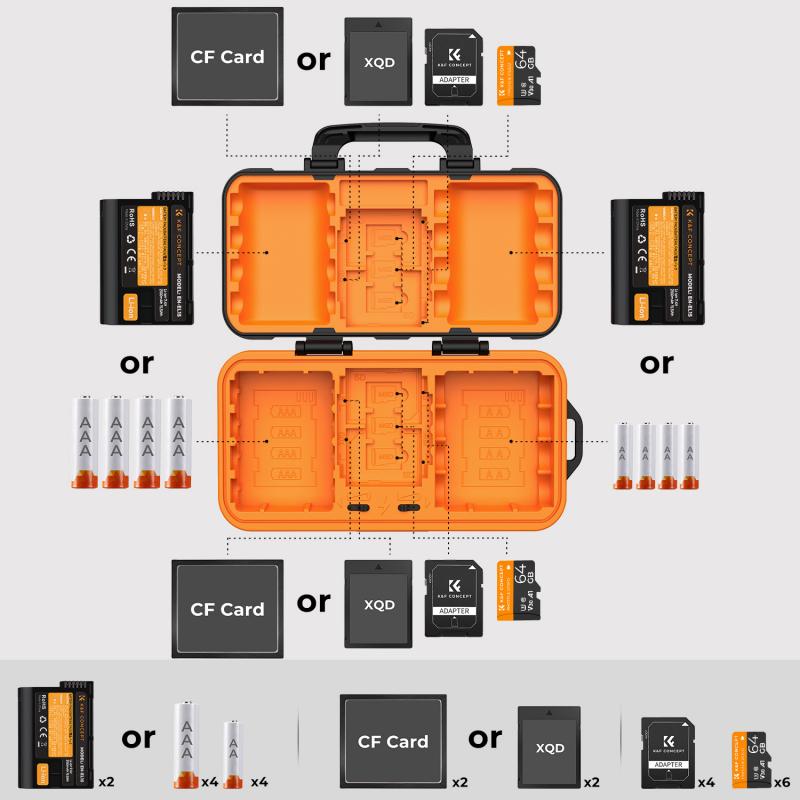
Insert the memory card into the camera. Ensure that the card is properly seated in the card slot.
Step 3: Access the Menu
Turn on your camera and access the menu. The location of the formatting option can vary depending on the camera brand and model, but it is usually found under the settings or setup menu.
Step 4: Locate the Format Option
Navigate through the menu to find the format option. It might be labeled as "Format," "Format Card," or "Initialize." Select this option.
Step 5: Confirm the Format
The camera will usually ask for confirmation before proceeding with the format. This is a safety measure to prevent accidental data loss. Confirm that you want to format the card.
Step 6: Wait for the Process to Complete
The formatting process should only take a few seconds. Once it is complete, the camera will notify you, and the card will be ready for use.
Best Practices for Formatting Memory Cards
1. Format in the Camera: Always format the memory card in the camera you intend to use it with. This ensures compatibility and optimal performance.
2. Regular Formatting: Format your memory card regularly, especially after transferring files to your computer. This helps in maintaining the card's performance and longevity.
3. Avoid Quick Format: Some cameras offer a quick format option. While this is faster, it may not be as thorough as a full format. For best results, opt for the full format.
4. Use High-Quality Cards: Invest in high-quality memory cards from reputable brands. These cards are less likely to develop errors and offer better performance.
5. Check for Firmware Updates: Ensure that your camera's firmware is up to date. Manufacturers often release updates that can improve compatibility and performance with memory cards.
Troubleshooting Common Issues
Card Not Recognized
If your camera does not recognize the memory card, try the following steps:
- Remove and reinsert the card.
- Clean the card contacts with a soft, dry cloth.
- Try a different card to determine if the issue is with the card or the camera.
Formatting Errors
If you encounter errors while formatting the card:
- Ensure that the card is not locked. Most SD cards have a lock switch on the side.
- Try formatting the card in a different device, such as a computer, and then reformat it in the camera.
Data Recovery
If you accidentally format a card with important data, stop using the card immediately. There are data recovery software options available that can help retrieve lost files. However, the success rate decreases if new data is written to the card.
Formatting a memory card in your camera is a simple yet essential task that can significantly impact your photography experience. By following the steps outlined in this article and adhering to best practices, you can ensure that your memory cards perform optimally and last longer. Remember to back up your data regularly and format your cards in the camera to prevent errors and maximize storage capacity. With these tips, you'll be well-equipped to handle your memory cards like a pro.








































