How To Get Lost Pictures From Sd Card?
In today's digital age, losing precious photos from an SD card can be a distressing experience. Whether it's due to accidental deletion, formatting, or corruption, the loss of irreplaceable memories can be heart-wrenching. Fortunately, there are several methods and tools available to recover lost pictures from an SD card. This article will guide you through the steps to retrieve your lost photos and provide tips to prevent future data loss.
Understanding the Causes of Data Loss

Before diving into the recovery process, it's essential to understand the common causes of data loss on SD cards:
1. Accidental Deletion: This is the most common cause where users mistakenly delete photos.
2. Formatting: Sometimes, users format the SD card without realizing that it will erase all the data.
3. Corruption: SD cards can become corrupted due to improper ejection, virus attacks, or physical damage.
4. File System Errors: Errors in the file system can make the data inaccessible.
5. Physical Damage: Physical damage to the SD card can lead to data loss, though this is less common.
Immediate Steps to Take
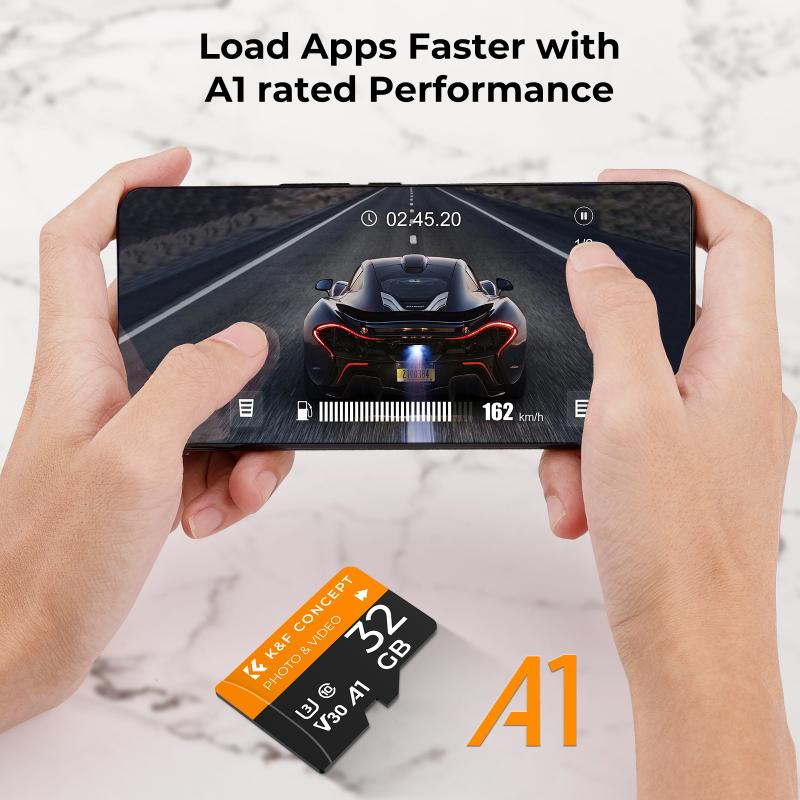
If you realize that you've lost photos from your SD card, it's crucial to act quickly and follow these immediate steps:
1. Stop Using the SD Card: Continuing to use the SD card can overwrite the lost data, making recovery more difficult or even impossible.
2. Do Not Format the Card: Formatting the card will erase all data and reduce the chances of successful recovery.
3. Remove the SD Card Safely: Eject the SD card safely from your device to prevent further damage or corruption.
Methods to Recover Lost Pictures

1. Using Data Recovery Software

Data recovery software is one of the most effective ways to retrieve lost photos from an SD card. Here are some popular options:
- Recuva: A user-friendly tool that can recover files from damaged or formatted SD cards.
- PhotoRec: An open-source software that specializes in recovering lost files, including photos.
- EaseUS Data Recovery Wizard: A powerful tool that supports various file types and storage devices.
Steps to Use Data Recovery Software:
1. Download and Install: Download and install the data recovery software on your computer. Ensure that you do not install it on the SD card to avoid overwriting the lost data.
2. Connect the SD Card: Insert the SD card into a card reader and connect it to your computer.
3. Launch the Software: Open the data recovery software and select the SD card from the list of available drives.
4. Scan the SD Card: Initiate a scan to search for lost files. The software will display a list of recoverable files once the scan is complete.
5. Preview and Recover: Preview the files to ensure they are intact and select the photos you want to recover. Save the recovered files to a different storage location, not on the SD card.
2. Using Backup Solutions
If you regularly back up your photos, you can restore the lost pictures from your backup. Common backup solutions include:
- Cloud Storage: Services like Google Photos, iCloud, and Dropbox automatically back up your photos.
- External Hard Drives: Regularly transferring your photos to an external hard drive can prevent data loss.
- Computer Backup: If you sync your SD card with your computer, you may find the lost photos in your computer's backup.
Steps to Restore from Backup:
1. Access Your Backup: Open your cloud storage, external hard drive, or computer backup where the photos are stored.
2. Locate the Photos: Navigate to the folder containing the lost photos.
3. Restore the Photos: Copy the photos back to your SD card or another storage location.
3. Professional Data Recovery Services
If the above methods fail or if the SD card is physically damaged, you may need to seek help from professional data recovery services. These services have specialized equipment and expertise to recover data from damaged or corrupted SD cards.
Steps to Use Professional Services:
1. Research and Choose a Service: Look for reputable data recovery services with positive reviews and a high success rate.
2. Contact the Service: Reach out to the service provider and explain your situation. They will guide you through the process and provide an estimate.
3. Send the SD Card: Follow the instructions to send your SD card to the service provider.
4. Wait for Recovery: The service provider will attempt to recover your data and inform you of the results. If successful, they will send you the recovered files.
Preventing Future Data Loss
While recovering lost photos is possible, it's always better to prevent data loss in the first place. Here are some tips to safeguard your photos:
1. Regular Backups: Regularly back up your photos to multiple locations, such as cloud storage, external hard drives, and your computer.
2. Handle with Care: Handle your SD card with care to avoid physical damage. Always use the "Safely Remove Hardware" option before ejecting the card.
3. Use Reliable Devices: Use high-quality SD cards and card readers from reputable brands to minimize the risk of corruption.
4. Avoid Overloading: Do not fill the SD card to its maximum capacity. Leave some free space to ensure smooth operation.
5. Update Firmware: Keep your camera and other devices' firmware updated to prevent compatibility issues and potential data loss.
Losing photos from an SD card can be a stressful experience, but with the right tools and methods, you can recover your precious memories. Whether you choose to use data recovery software, restore from a backup, or seek professional help, it's essential to act quickly and avoid further use of the SD card. Additionally, implementing preventive measures can help you avoid future data loss and keep your photos safe. By following the steps outlined in this article, you can increase your chances of successful recovery and ensure that your memories are preserved for years to come.












