How To Pair Bluetooth Earbuds?
Bluetooth earbuds have become an essential accessory for many people, offering the convenience of wireless audio for a variety of devices. Whether you're using them for music, calls, or gaming, knowing how to pair your Bluetooth earbuds correctly is crucial. This article will guide you through the process of pairing Bluetooth earbuds with different devices, troubleshoot common issues, and provide tips for maintaining a stable connection.
Understanding Bluetooth Technology
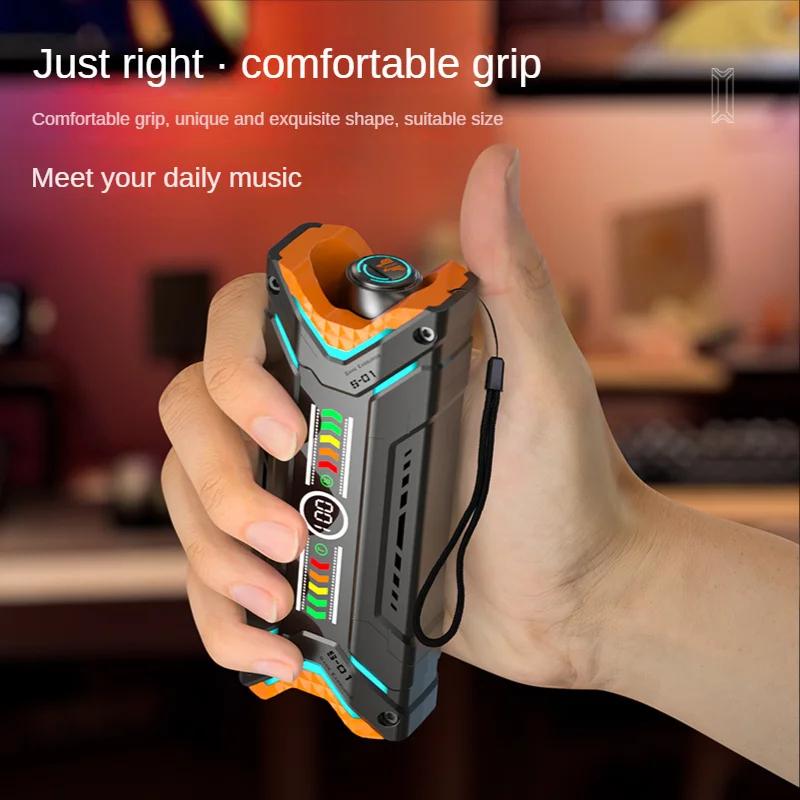
Before diving into the pairing process, it's helpful to understand a bit about Bluetooth technology. Bluetooth is a wireless communication standard that allows devices to exchange data over short distances. It operates on the 2.4 GHz ISM band and is designed for low power consumption, making it ideal for portable devices like earbuds.
Preparing Your Bluetooth Earbuds

1. Charge Your Earbuds: Ensure your Bluetooth earbuds are fully charged. Most earbuds come with a charging case, and it's a good practice to charge them before the initial pairing.
2. Turn On Your Earbuds: Typically, you can turn on your earbuds by pressing and holding the power button until you see a blinking light or hear an audio cue indicating they are on.
Pairing Bluetooth Earbuds with Different Devices
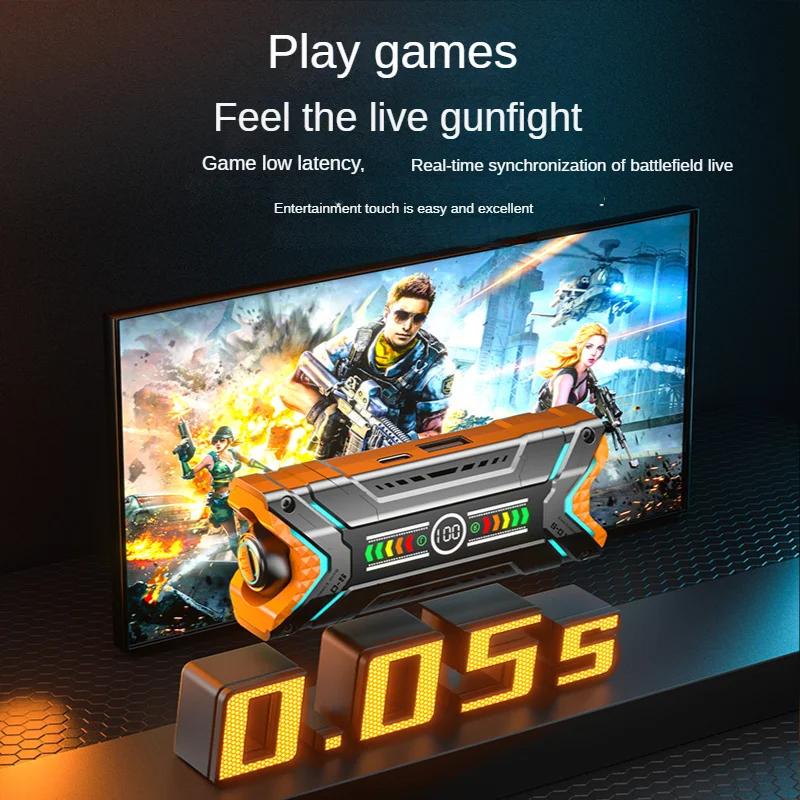
Pairing with a Smartphone (iOS and Android)

1. Enable Bluetooth on Your Phone: Go to the settings menu on your smartphone. For iOS, navigate to Settings > Bluetooth and toggle it on. For Android, go to Settings > Connections > Bluetooth and turn it on.
2. Put Earbuds in Pairing Mode: Most earbuds enter pairing mode automatically when turned on for the first time. If not, press and hold the pairing button until the LED light starts flashing, indicating they are in pairing mode.
3. Select Your Earbuds: On your smartphone, look for your earbuds in the list of available devices. They usually appear with the brand name or model number. Tap on the name to connect.
4. Confirm Pairing: You may be prompted to enter a PIN or confirm the pairing request. The default PIN is usually "0000" or "1234". Once confirmed, your earbuds should be connected.
Pairing with a Laptop (Windows and macOS)
1. Enable Bluetooth on Your Laptop: For Windows, go to Settings > Devices > Bluetooth & other devices and toggle Bluetooth on. For macOS, go to System Preferences > Bluetooth and turn it on.
2. Put Earbuds in Pairing Mode: Ensure your earbuds are in pairing mode as described earlier.
3. Select Your Earbuds: On Windows, click "Add Bluetooth or other device" and select your earbuds from the list. On macOS, find your earbuds in the list of devices and click "Connect".
4. Confirm Pairing: Follow any on-screen instructions to complete the pairing process.
Pairing with Other Devices (Smart TVs, Gaming Consoles, etc.)
1. Enable Bluetooth on the Device: Access the Bluetooth settings on your smart TV, gaming console, or other device.
2. Put Earbuds in Pairing Mode: Ensure your earbuds are in pairing mode.
3. Select Your Earbuds: Navigate to the Bluetooth settings and select your earbuds from the list of available devices.
4. Confirm Pairing: Follow any additional prompts to complete the pairing.
Troubleshooting Common Issues
Despite the straightforward process, you may encounter some issues while pairing your Bluetooth earbuds. Here are some common problems and their solutions:
1. Earbuds Not Showing Up: Ensure your earbuds are in pairing mode and close enough to the device. Restart both the earbuds and the device you're trying to pair with.
2. Connection Drops: This can be due to interference or low battery. Keep your earbuds charged and minimize obstacles between the earbuds and the device.
3. Audio Quality Issues: Ensure your device supports the audio codec used by your earbuds. Updating the firmware of both the earbuds and the device can also help.
4. One Earbud Not Working: This can be due to a pairing issue between the earbuds themselves. Reset the earbuds by following the manufacturer's instructions and pair them again.
Tips for Maintaining a Stable Connection
1. Keep Devices Close: Bluetooth has a limited range, typically around 30 feet. Keeping your earbuds and the paired device within this range ensures a stable connection.
2. Minimize Interference: Other wireless devices, Wi-Fi networks, and physical obstacles can interfere with the Bluetooth signal. Try to minimize these interferences.
3. Regularly Update Firmware: Manufacturers often release firmware updates to improve performance and fix bugs. Check for updates regularly.
4. Proper Storage: Store your earbuds in their charging case when not in use to protect them and keep them charged.
Advanced Pairing Features
Some Bluetooth earbuds come with advanced features that enhance the pairing experience:
1. Multipoint Pairing: This allows you to connect your earbuds to multiple devices simultaneously. For example, you can connect to both your laptop and smartphone and switch between them seamlessly.
2. NFC Pairing: Near Field Communication (NFC) allows for quick pairing by simply tapping your earbuds against an NFC-enabled device.
3. Voice Assistants: Many modern earbuds support voice assistants like Siri, Google Assistant, or Alexa. You can activate these assistants through specific touch controls or voice commands.
Pairing Bluetooth earbuds with your devices is a straightforward process, but it can vary slightly depending on the device and the earbuds. By following the steps outlined in this article, you can ensure a smooth and successful pairing experience. Additionally, understanding common issues and their solutions, as well as tips for maintaining a stable connection, will help you get the most out of your Bluetooth earbuds.
Whether you're a tech enthusiast or a casual user, mastering the art of pairing Bluetooth earbuds will enhance your audio experience and allow you to enjoy the convenience of wireless technology. So, charge up those earbuds, follow the pairing steps, and immerse yourself in the world of wireless audio.


















There are no comments for this blog.