How To Turn Off Headphone Mode On Lg?
In today's fast-paced world, our smartphones have become indispensable tools, serving as our primary means of communication, entertainment, and productivity. Among the myriad of features that modern smartphones offer, the headphone mode is one that many users frequently utilize. However, there are times when this feature can become a source of frustration, particularly when your device gets stuck in headphone mode. This issue is not uncommon among LG smartphone users. In this article, we will explore various methods to turn off headphone mode on LG devices, ensuring that you can return to using your phone's speaker and microphone without any hitches.
Understanding Headphone Mode
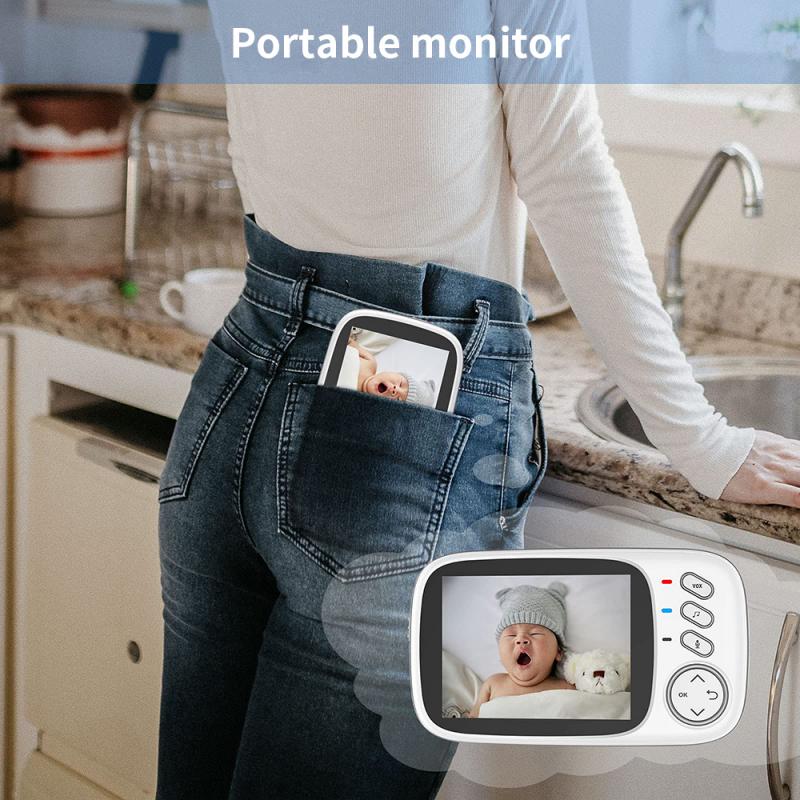
Before diving into the solutions, it's essential to understand what headphone mode is and why your phone might get stuck in it. Headphone mode is a feature that activates when you plug in a pair of headphones or an external audio device into your phone's headphone jack or USB-C port. When this mode is active, the phone routes all audio output through the headphones instead of the built-in speakers.
Sometimes, due to software glitches, hardware issues, or debris in the headphone jack, your LG phone might mistakenly think that headphones are still plugged in even when they are not. This can prevent you from hearing any sound through the phone's speakers and can also interfere with making or receiving calls.
Common Causes of Headphone Mode Issues

1. Debris in the Headphone Jack: Dust, lint, or other small particles can accumulate in the headphone jack, causing the phone to think that headphones are still connected.
2. Software Glitches: Bugs or glitches in the phone's operating system can sometimes cause it to get stuck in headphone mode.
3. Moisture: Exposure to moisture or liquid can cause the headphone jack to malfunction.
4. Faulty Headphone Jack: Wear and tear or physical damage to the headphone jack can also lead to this issue.
Solutions to Turn Off Headphone Mode on LG Devices

1. Clean the Headphone Jack
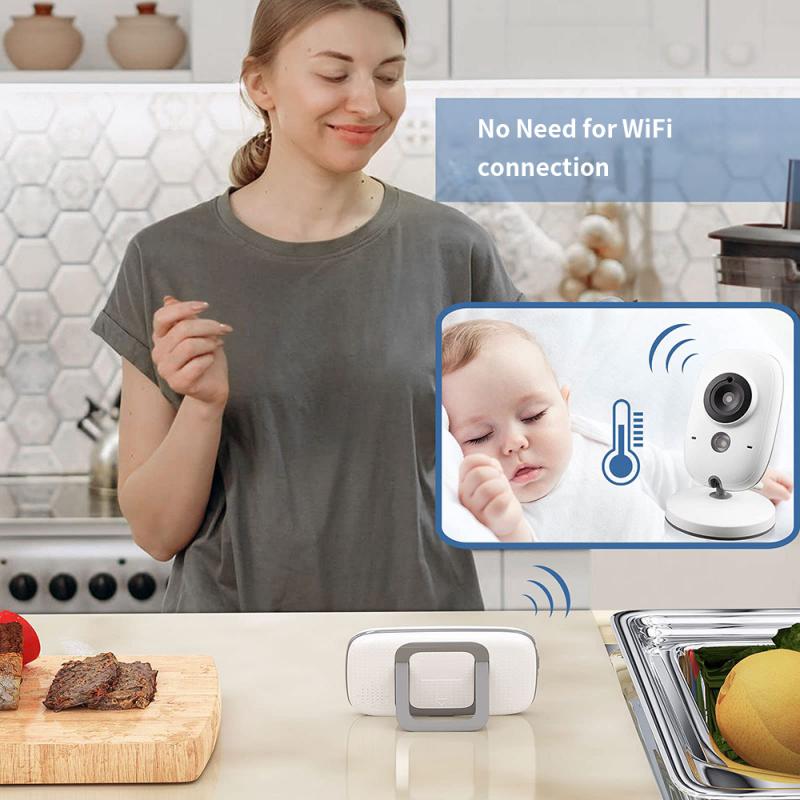
One of the simplest and most effective solutions is to clean the headphone jack. Here's how you can do it:
- Turn off your phone to avoid any potential damage.
- Use a flashlight to inspect the headphone jack for any visible debris.
- Gently insert a toothpick or a small, non-metallic object into the jack to remove any lint or dust. Be careful not to damage the internal components.
- Use compressed air to blow out any remaining debris.
After cleaning the jack, turn your phone back on and check if the issue is resolved.
2. Restart Your Phone
Sometimes, a simple restart can fix software glitches that cause the phone to get stuck in headphone mode. To restart your LG phone:
- Press and hold the Power button until the power menu appears.
- Select Restart and wait for the phone to reboot.
3. Plug and Unplug Headphones
Another quick fix is to plug and unplug your headphones multiple times. This can help reset the headphone mode:
- Insert your headphones into the headphone jack or USB-C port.
- Wait a few seconds and then unplug them.
- Repeat this process a few times to see if it resolves the issue.
4. Use a Different Pair of Headphones
Sometimes, the problem might be with the headphones themselves. Try using a different pair of headphones to see if the issue persists. If the new headphones work correctly, the problem might be with your original pair.
5. Check for Software Updates
Software updates often include bug fixes and improvements that can resolve issues like being stuck in headphone mode. To check for updates:
- Go to Settings.
- Scroll down and select System.
- Tap on Software Update and check for any available updates.
- If an update is available, follow the on-screen instructions to install it.
6. Use a Third-Party App
There are several third-party apps available on the Google Play Store that can help you toggle headphone mode on and off. One such app is the "Disable Headphone" app. Here's how to use it:
- Download and install the Disable Headphone app from the Google Play Store.
- Open the app and follow the on-screen instructions to disable headphone mode.
7. Perform a Factory Reset
If none of the above solutions work, you might need to perform a factory reset. This will erase all data on your phone, so make sure to back up your important files before proceeding. To perform a factory reset:
- Go to Settings.
- Scroll down and select System.
- Tap on Reset and then Factory data reset.
- Follow the on-screen instructions to complete the reset.
Preventive Measures
To avoid getting stuck in headphone mode in the future, consider the following preventive measures:
- Keep your headphone jack clean: Regularly clean the headphone jack to prevent debris from accumulating.
- Avoid exposing your phone to moisture: Keep your phone away from water and other liquids.
- Use high-quality headphones: Invest in good-quality headphones that are less likely to cause issues with the headphone jack.
Getting stuck in headphone mode can be a frustrating experience, but with the right approach, you can quickly resolve the issue and get back to using your LG phone as usual. Whether it's cleaning the headphone jack, restarting your phone, or using a third-party app, there are several methods you can try to turn off headphone mode. By understanding the common causes and implementing preventive measures, you can minimize the chances of encountering this problem in the future. Remember, if all else fails, seeking professional help from an authorized service center is always a viable option.

















There are no comments for this blog.