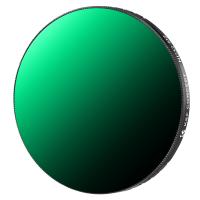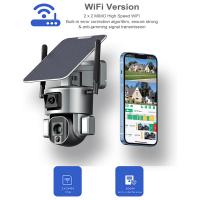How To Use Headphones On Pixel 3?
In today's fast-paced world, smartphones have become an essential part of our daily lives, and the Google Pixel 3 is no exception. This device is known for its sleek design, powerful performance, and impressive camera capabilities. However, one common question that many users have is how to use headphones with the Pixel 3, especially since it lacks a traditional 3.5mm headphone jack. In this article, we will explore various methods to connect and use headphones with your Pixel 3, ensuring you can enjoy your favorite music, podcasts, and calls without any hassle.
Understanding the Pixel 3's Audio Setup

Before diving into the different methods of using headphones with the Pixel 3, it's important to understand the device's audio setup. The Pixel 3, like many modern smartphones, has moved away from the traditional 3.5mm headphone jack in favor of a USB-C port. This change has led to a variety of new ways to connect headphones, each with its own set of advantages and considerations.
Method 1: Using USB-C Headphones
One of the most straightforward ways to use headphones with your Pixel 3 is by using USB-C headphones. These headphones are specifically designed to connect to the USB-C port on your device, providing high-quality audio without the need for any additional adapters.
Steps to Use USB-C Headphones:
1. Purchase USB-C Headphones: Ensure that you have a pair of USB-C headphones. There are many options available on the market, ranging from budget-friendly to high-end models.
2. Connect the Headphones: Simply plug the USB-C connector of the headphones into the USB-C port on your Pixel 3.
3. Adjust Settings: If necessary, adjust the audio settings on your device to ensure optimal sound quality. This can be done through the settings menu under "Sound."
Method 2: Using a USB-C to 3.5mm Adapter
If you prefer to use your existing 3.5mm headphones, you can do so by using a USB-C to 3.5mm adapter. This small accessory allows you to connect traditional headphones to the USB-C port on your Pixel 3.
Steps to Use a USB-C to 3.5mm Adapter:
1. Purchase an Adapter: Obtain a USB-C to 3.5mm adapter. Google offers an official adapter, but there are also many third-party options available.
2. Connect the Adapter: Plug the USB-C end of the adapter into the USB-C port on your Pixel 3.
3. Attach Your Headphones: Connect your 3.5mm headphones to the adapter.
4. Adjust Settings: As with USB-C headphones, you may need to adjust the audio settings on your device for the best sound quality.
Method 3: Using Bluetooth Headphones
Bluetooth headphones offer a wireless solution for listening to audio on your Pixel 3. This method eliminates the need for any physical connectors, providing a convenient and tangle-free experience.
Steps to Use Bluetooth Headphones:
1. Pair Your Headphones: Turn on your Bluetooth headphones and put them in pairing mode. Refer to the manufacturer's instructions if you're unsure how to do this.
2. Enable Bluetooth on Your Pixel 3: Go to the settings menu on your Pixel 3 and select "Connected devices." Turn on Bluetooth and wait for your device to detect the headphones.
3. Connect to the Headphones: Once your headphones appear in the list of available devices, select them to complete the pairing process.
4. Adjust Settings: Ensure that the audio output is set to your Bluetooth headphones. This can be done through the settings menu under "Sound."
Method 4: Using a USB-C Digital-to-Analog Converter (DAC)
For audiophiles who demand the highest sound quality, using a USB-C Digital-to-Analog Converter (DAC) is an excellent option. A DAC converts digital audio signals into analog signals, providing superior sound quality compared to standard adapters.
Steps to Use a USB-C DAC:
1. Purchase a USB-C DAC: Invest in a high-quality USB-C DAC. There are many options available, ranging from portable models to more advanced setups.
2. Connect the DAC: Plug the USB-C end of the DAC into the USB-C port on your Pixel 3.
3. Attach Your Headphones: Connect your headphones to the DAC. Depending on the DAC, you may need a 3.5mm or another type of connector.
4. Adjust Settings: As with other methods, adjust the audio settings on your device to ensure optimal sound quality.
Troubleshooting Common Issues
While using headphones with your Pixel 3 is generally straightforward, you may encounter some common issues. Here are a few troubleshooting tips to help you resolve them:
1. No Sound: If you're not hearing any sound, ensure that the headphones are properly connected and that the volume is turned up. Check the audio settings on your device to make sure the correct output is selected.
2. Poor Sound Quality: If the sound quality is poor, try using a different pair of headphones or adapter. Ensure that the headphones are clean and free of debris.
3. Connection Issues: If you're having trouble connecting Bluetooth headphones, make sure they are fully charged and in pairing mode. Restart your Pixel 3 and try the pairing process again.
Using headphones with your Pixel 3 may require a bit of adjustment, especially if you're accustomed to the traditional 3.5mm headphone jack. However, with the various methods outlined in this article, you can easily connect and enjoy your favorite audio content. Whether you opt for USB-C headphones, a USB-C to 3.5mm adapter, Bluetooth headphones, or a USB-C DAC, each method offers its own unique benefits. By understanding these options and following the steps provided, you can ensure a seamless and enjoyable audio experience with your Pixel 3.