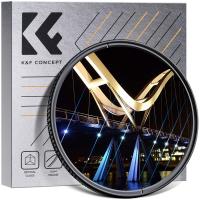How To Use Xbox One Headphones?
Using Xbox One headphones can significantly enhance your gaming experience by providing immersive sound and clear communication with other players. Whether you are a seasoned gamer or a newcomer, understanding how to properly set up and use your Xbox One headphones is crucial. This article will guide you through the process, addressing common issues and providing tips to optimize your audio experience.
Understanding Xbox One Headphones Compatibility

Before diving into the setup process, it’s important to ensure that your headphones are compatible with the Xbox One. The Xbox One supports a variety of headphones, including:
1. Wired Headphones: These typically connect via a 3.5mm audio jack.
2. Wireless Headphones: These connect via Bluetooth or a dedicated wireless adapter.
3. USB Headphones: These connect through the USB port on the console.
Setting Up Wired Headphones

Wired headphones are the most straightforward to set up. Here’s how to do it:
1. Check the Controller: Ensure your Xbox One controller has a 3.5mm audio jack. If it doesn’t, you will need a stereo headset adapter.
2. Plug In: Simply plug the 3.5mm audio jack from your headphones into the controller’s audio port.
3. Adjust Settings: Go to the Xbox One settings menu. Navigate to “Devices & accessories,” select your controller, and then adjust the audio settings to your preference. You can control the volume, balance game/chat audio, and enable mic monitoring.
Setting Up Wireless Headphones
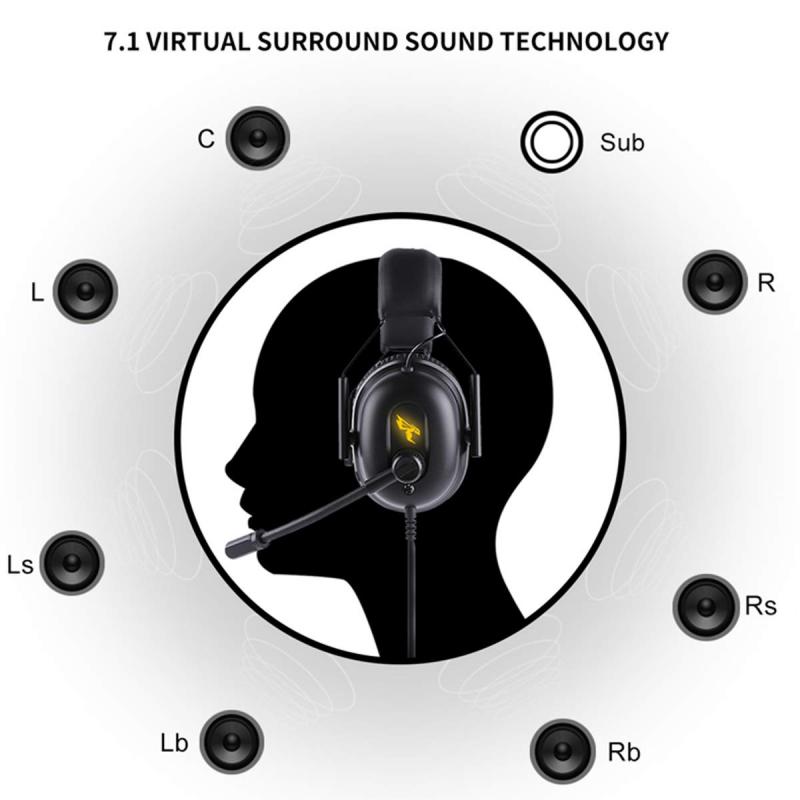
Wireless headphones offer more freedom of movement. Here’s how to set them up:
1. Pairing: If your headphones use Bluetooth, you will need a Bluetooth adapter since the Xbox One does not support Bluetooth natively. For headphones with a dedicated wireless adapter, plug the adapter into the USB port on the console.
2. Syncing: Follow the manufacturer’s instructions to sync the headphones with the adapter or console.
3. Adjust Settings: Similar to wired headphones, go to the settings menu to adjust audio preferences.
Setting Up USB Headphones

USB headphones are less common but can provide high-quality audio. Here’s the setup process:
1. Connect: Plug the USB connector into one of the USB ports on the Xbox One.
2. Settings: Navigate to the settings menu and select “Devices & accessories.” Choose your USB headphones and adjust the audio settings.
Troubleshooting Common Issues
Even with the correct setup, you might encounter some issues. Here are common problems and their solutions:
1. No Sound: Ensure the headphones are properly connected. Check the volume settings on both the headphones and the Xbox One. Restart the console if necessary.
2. Mic Not Working: Make sure the mic is not muted. Check the mic settings in the Xbox One settings menu. If using a wireless headset, ensure it is fully charged.
3. Audio Lag: This is more common with wireless headphones. Ensure there are no obstructions between the headphones and the adapter. Try re-syncing the headphones.
Enhancing Your Audio Experience
To get the most out of your Xbox One headphones, consider the following tips:
1. Use Surround Sound: If your headphones support it, enable surround sound for a more immersive experience. Go to the settings menu, select “Display & sound,” and then “Audio output.” Choose the surround sound option that matches your headphones.
2. Update Firmware: Ensure your headphones and Xbox One controller have the latest firmware updates. This can resolve compatibility issues and improve performance.
3. Comfort and Fit: Long gaming sessions require comfortable headphones. Adjust the headband and ear cups for a snug fit. Consider headphones with memory foam padding for added comfort.
Choosing the Right Headphones
Selecting the right headphones can make a significant difference in your gaming experience. Here are some factors to consider:
1. Sound Quality: Look for headphones with good bass and clear treble. Surround sound capabilities can enhance gameplay.
2. Microphone Quality: A good mic is essential for clear communication. Look for noise-canceling features.
3. Comfort: Lightweight headphones with adjustable headbands and cushioned ear cups are ideal for long gaming sessions.
4. Durability: Choose headphones made from high-quality materials that can withstand regular use.
Using Xbox One headphones can greatly enhance your gaming experience by providing high-quality audio and clear communication. Whether you opt for wired, wireless, or USB headphones, the setup process is relatively straightforward. By following the steps outlined in this article, you can ensure your headphones are properly configured and troubleshoot any issues that arise. Additionally, considering factors such as sound quality, microphone quality, comfort, and durability will help you choose the right headphones for your needs. With the right setup and equipment, you can fully immerse yourself in your favorite games and enjoy a superior audio experience.