Can Any Sd Card Work With Switch?
When it comes to expanding the storage capacity of your Nintendo Switch, the question of whether any SD card will work with the console is a common one. The Nintendo Switch, like many modern devices, relies on SD cards to provide additional storage for games, updates, and downloadable content. However, not all SD cards are created equal, and there are specific requirements and recommendations to ensure optimal performance and compatibility. In this article, we will delve into the various aspects of using SD cards with the Nintendo Switch, including compatibility, performance, and best practices.
Understanding SD Card Compatibility with Nintendo Switch

The Nintendo Switch is compatible with microSD, microSDHC, and microSDXC cards. These cards differ primarily in their storage capacities:
1. microSD: Up to 2GB
2. microSDHC: 4GB to 32GB
3. microSDXC: 64GB and above
While the Switch can technically use any of these cards, microSDXC cards are generally recommended due to their higher storage capacities, which are more suitable for the large file sizes of modern games and downloadable content.
Speed Class and Performance

Another critical factor to consider is the speed class of the SD card. The speed class indicates the minimum write speed of the card, which can significantly impact the performance of your games and applications. The Nintendo Switch supports the following speed classes:
1. Class 2, 4, 6, and 10: These classes indicate a minimum write speed of 2MB/s, 4MB/s, 6MB/s, and 10MB/s, respectively.
2. UHS-I (U1 and U3): UHS-I cards offer higher performance, with U1 indicating a minimum write speed of 10MB/s and U3 indicating a minimum write speed of 30MB/s.
For the best performance, it is recommended to use a UHS-I card with a U3 rating. This ensures faster load times and smoother gameplay, especially for larger games that require significant data streaming.
Capacity Considerations

When choosing an SD card for your Nintendo Switch, capacity is a crucial consideration. The size of modern games can quickly fill up the internal storage of the console, which is only 32GB for the standard model and 64GB for the OLED model. Here are some general guidelines for choosing the right capacity:
1. 32GB to 64GB: Suitable for casual gamers who primarily play physical game cartridges and only need additional storage for updates and small downloadable content.
2. 128GB to 256GB: Ideal for moderate gamers who download a mix of digital and physical games.
3. 400GB and above: Best for heavy gamers who prefer to download most of their games digitally and need ample space for a large library.
Formatting the SD Card
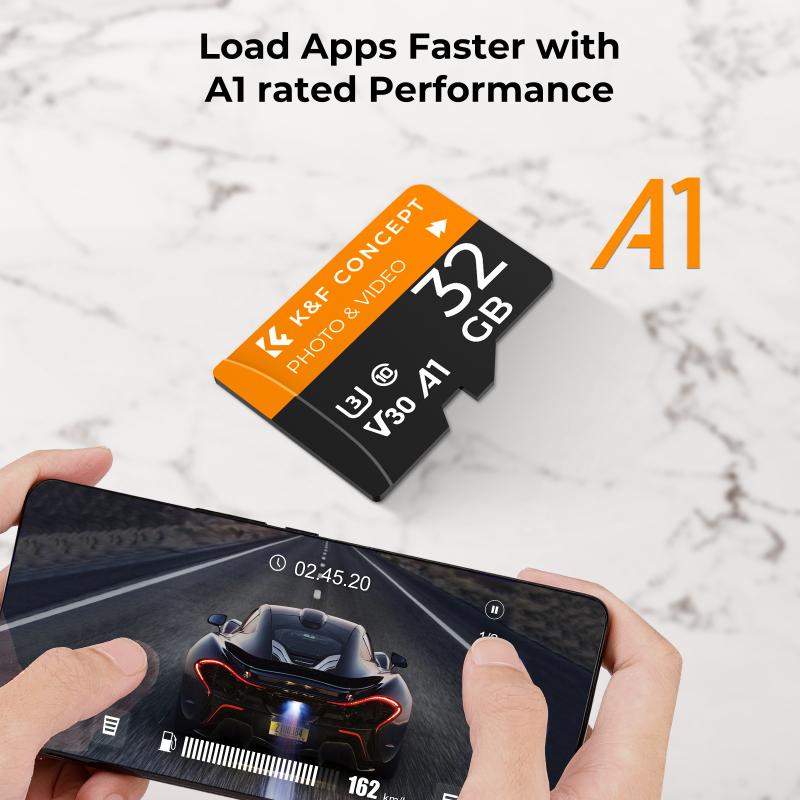
Before using an SD card with your Nintendo Switch, it is essential to format it correctly. The Switch uses the exFAT file system for SDXC cards, which allows for larger file sizes. Here are the steps to format your SD card:
1. Insert the SD card into your computer.
2. Open the disk management tool (Disk Utility on macOS or Disk Management on Windows).
3. Select the SD card and choose the exFAT file system.
4. Format the card and safely eject it from your computer.
5. Insert the formatted SD card into your Nintendo Switch.
Transferring Data to a New SD Card
If you are upgrading to a larger SD card, you will need to transfer your data from the old card to the new one. Here’s how to do it:
1. Insert the old SD card into your computer.
2. Copy all the files from the old SD card to a folder on your computer.
3. Eject the old SD card and insert the new one.
4. Format the new SD card as described above.
5. Copy the files from the folder on your computer to the new SD card.
6. Insert the new SD card into your Nintendo Switch.
Recommended SD Cards for Nintendo Switch
While many SD cards are compatible with the Nintendo Switch, some brands and models are particularly well-suited for the console. Here are a few recommended options:
1. SanDisk Extreme microSDXC UHS-I Card: Known for its high speed and reliability, this card is a popular choice among Switch users.
2. Samsung EVO Select microSDXC UHS-I Card: Another reliable option with excellent performance and durability.
3. Lexar Professional 1000x microSDXC UHS-II Card: Offers even higher speeds, though it may be overkill for most users.
Troubleshooting Common Issues
Despite following all the guidelines, you may still encounter issues with your SD card. Here are some common problems and their solutions:
1. SD Card Not Recognized: Ensure the card is properly inserted and formatted correctly. Try reinserting the card or using a different card reader.
2. Slow Performance: Check the speed class of your SD card. Upgrading to a faster card can improve performance.
3. Corrupted Data: Regularly back up your data to avoid loss. If corruption occurs, reformat the card and restore your data from a backup.
In summary, while many SD cards can technically work with the Nintendo Switch, choosing the right card can significantly impact your gaming experience. Prioritize cards with higher capacities and faster speed classes to ensure smooth performance and ample storage for your games. By following the guidelines and recommendations outlined in this article, you can make an informed decision and enjoy a seamless gaming experience on your Nintendo Switch.













There are no comments for this blog.