Can I Connect Wireless Headphones To Xbox?
In recent years, the evolution of gaming consoles has transformed the way gamers experience entertainment. From groundbreaking graphics to immersive sound, the modern gaming experience is undoubtedly richer and more engaging. Central to this experience is audio quality, which can greatly enhance gameplay immersion. Wireless headphones, with their freedom of movement and often high-quality audio output, have become popular among gamers seeking to elevate their gaming experience. A common query among Xbox users is whether they can connect wireless headphones to their console. The answer is yes, and this article will guide you through the process while discussing the various factors to consider.
Understanding Xbox Compatibility with Wireless Headphones

Firstly, it's essential to understand that Microsoft's Xbox has multiple versions — including the Xbox One, Xbox Series X, and Xbox Series S — each with slightly different capabilities regarding audio peripherals. While earlier generations of Xbox consoles were somewhat limited in terms of wireless audio compatibility, newer models have made significant improvements.
1. Bluetooth Connectivity: It's important to note that Xbox consoles do not natively support Bluetooth audio devices. This means that you can't directly connect standard Bluetooth headphones to your Xbox console. The lack of built-in Bluetooth can be a drawback for those looking to use existing Bluetooth headphones; however, there are solutions that facilitate workarounds.
2. Xbox Wireless Protocol: Instead of Bluetooth, Microsoft uses its proprietary Xbox Wireless protocol. This technology provides a more stable and low-latency connection, specifically designed for gaming. Some high-quality wireless headphones and headsets are designed to connect wirelessly using this protocol. Devices like the Xbox Wireless Headset provide direct compatibility, offering seamless integration with Xbox consoles.
3. USB and Dongle Options: For headphones that don't use the Xbox Wireless protocol, connecting via a USB dongle is an option. Many gaming headsets come with a USB dongle that plugs into the Xbox console, allowing audio connectivity through a dedicated wireless frequency rather than Bluetooth.
4. Controller-Connected Wireless Headphones: Another approach is using headphones that connect via the Xbox controller's 3.5mm headphone jack. For wireless headphones, a common method involves connecting the headphone receiver to the controller using an adapter. This can provide wireless functionality by establishing a wired connection through the controller.
Steps to Connect Wireless Headphones to Xbox
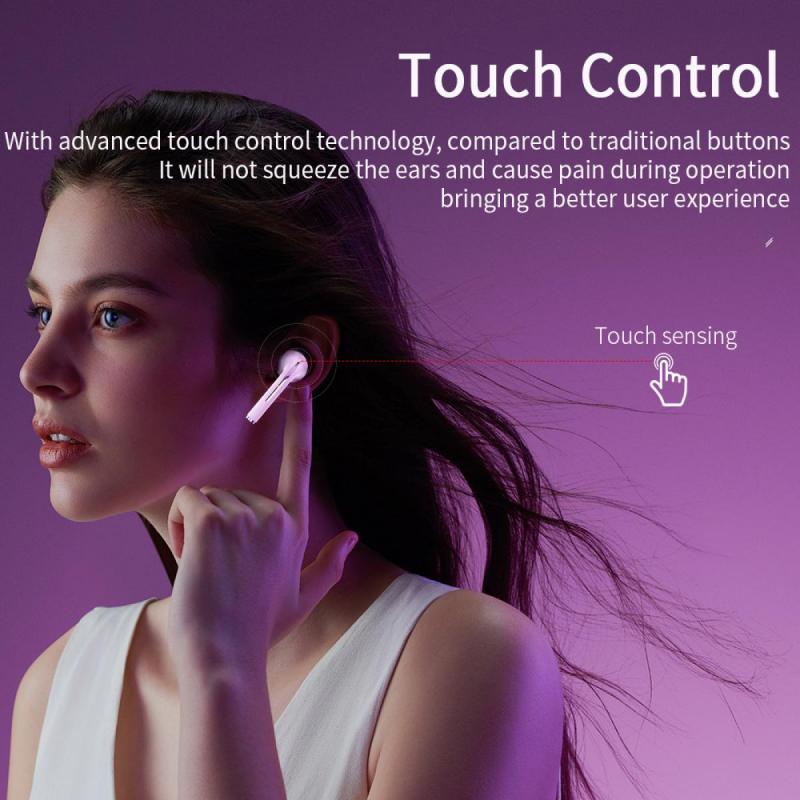
Given the different methods available, here’s a step-by-step guide to connect your wireless headphones to your Xbox console, tailored to the type of headphones you possess:
Using Xbox Wireless Headphones

1. Power On Your Headphones: Ensure that your Xbox-compatible wireless headphones are charged and powered on.
2. Put Headphones in Pairing Mode: Activate the pairing mode, typically done by pressing the pair button on the headphones.
3. Connect via Xbox: On your Xbox console, navigate to the Settings menu, then Devices & accessories. Select the option to add a new device and confirm the pairing with your headphones.
Using USB Dongle Headphones
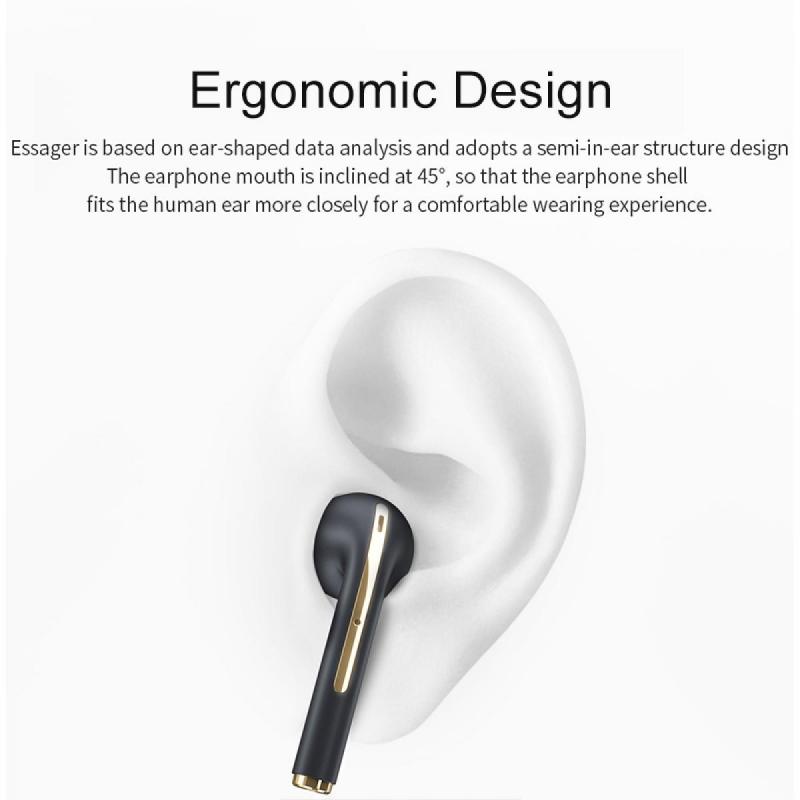
1. Plug in the Dongle: Insert the wireless dongle into a USB port on the Xbox console. Most dongles will automatically enter pairing mode.
2. Activate Headphones: Turn on your wireless headphones. They should automatically pair with the dongle if both devices are in proximity.
3. Confirm Connection: Once paired, you should hear an audio confirmation. Test the connection by entering a game or playing media on your Xbox.
Using the Xbox Controller
1. Connect the Receiver: Attach the wireless headphone receiver to the 3.5mm jack on your Xbox controller or use a compatible adapter if necessary.
2. Pair the Devices: Make sure both the receiver and headphone are powered on and pair them according to the headphone’s instructions.
3. Verify Connection: Test the audio through gameplay or navigate the Xbox menu to ensure audio is transmitted correctly.
Considering Audio Quality and Latency
When selecting wireless headphones for gaming, it's crucial to consider audio quality and latency. Here’s why these factors are important:
- Audio Quality: The audio experience significantly impacts gaming, especially in competitive scenarios where sound cues can be pivotal. High-fidelity headphones offer not only superior sound but also clarity in directionality and spatial audio, enhancing the immersive experience.
- Latency: Low latency is vital in gaming. High latency can cause noticeable delays between on-screen action and audio cues, which can be detrimental in fast-paced games. Xbox Wireless headphones or those using a USB dongle often provide better latency performance compared to traditional Bluetooth setups.
Troubleshooting Common Issues
Connecting wireless headphones can sometimes present challenges. Here are common issues and their solutions:
1. Pairing Failures: If headphones fail to pair, ensure they are compatible with Xbox or double-check if the devices are in pairing mode. Restarting both devices can often resolve this issue.
2. Interference: If experiencing audio drops or crackling, try reducing interference by moving closer to the console, removing nearby electronic devices, or changing the wireless channel if using a dongle.
3. Audio Distortion: Adjust audio settings on the Xbox and headphone firmware to optimize performance. Some headphones have app-based controls that allow for custom audio profiles.
4. Firmware Updates: Regularly update your headphones and Xbox console. Firmware updates can address compatibility issues and improve connection stability.
The ability to connect wireless headphones to an Xbox console can significantly enhance your gaming experience, offering freedom of movement and often superb audio quality. While Xbox does not natively support Bluetooth headsets, the console’s dedicated Xbox Wireless protocol, USB dongle compatibility, and controller-based solutions provide ample alternatives for connecting wireless headphones.
When choosing a solution, consider factors such as audio quality, latency, and ease of connection. By following the appropriate steps and troubleshooting common problems, Xbox users can enjoy a seamless and immersive audio experience, making gaming sessions all the more engaging. As technology continues to evolve, the integration between gaming consoles and wireless peripherals will likely become even more user-friendly, broadening the possibilities for gamers worldwide.
