Can I Move An App To Sd Card?
In today's digital age, smartphones have become an essential part of our daily lives. With the increasing number of apps available, users often find themselves running out of internal storage space. One common solution to this problem is moving apps to an SD card. This article will explore the feasibility, methods, and considerations of moving apps to an SD card, providing a comprehensive guide for users looking to optimize their device storage.
Understanding the Basics
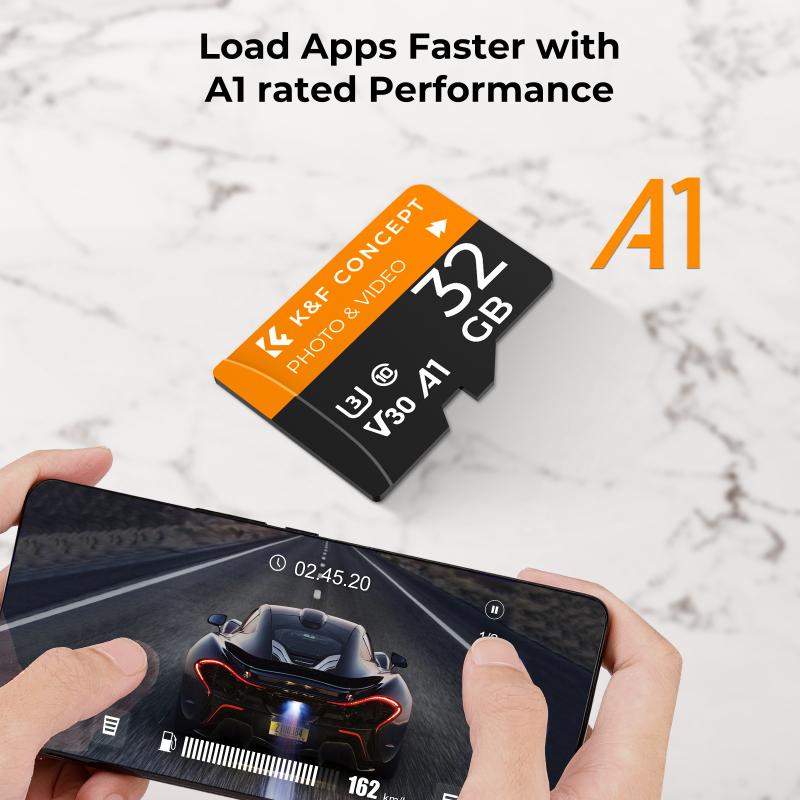
Before diving into the process, it's important to understand the basics of internal storage and SD cards. Internal storage is the built-in memory of your smartphone, where the operating system, apps, and data are stored. An SD card, on the other hand, is an external storage device that can be inserted into your phone to expand its storage capacity.
Feasibility of Moving Apps to SD Card

Not all apps can be moved to an SD card. The ability to move an app depends on the app itself and the version of the Android operating system your device is running. Some apps are designed to be stored only in internal storage due to their need for constant access to system resources. Additionally, certain Android versions have more restrictions on moving apps to SD cards.
Methods to Move Apps to SD Card

1. Using the Built-in Feature

Many Android devices come with a built-in feature that allows users to move apps to an SD card. Here’s how you can do it:
1. Insert the SD Card: Ensure that the SD card is properly inserted into your device.
2. Go to Settings: Open the Settings app on your phone.
3. Navigate to Apps: Find the Apps or Application Manager section.
4. Select the App: Choose the app you want to move.
5. Move to SD Card: If the option is available, you will see a button labeled "Move to SD Card." Tap on it to move the app.
2. Using Third-Party Apps
If your device does not support the built-in feature, you can use third-party apps to move your apps to an SD card. Some popular apps include AppMgr III (App 2 SD) and Link2SD. These apps provide a user-friendly interface to manage and move apps to external storage.
3. Formatting SD Card as Internal Storage
Android 6.0 Marshmallow introduced a feature called Adoptable Storage, which allows users to format their SD card as internal storage. This method integrates the SD card with the internal storage, making it a seamless part of the device’s memory. Here’s how to do it:
1. Insert the SD Card: Insert the SD card into your device.
2. Go to Settings: Open the Settings app.
3. Navigate to Storage: Find the Storage section.
4. Select SD Card: Choose the SD card and select the option to format it as internal storage.
5. Follow Prompts: Follow the on-screen prompts to complete the process.
Considerations and Limitations
While moving apps to an SD card can free up internal storage, there are several considerations and limitations to keep in mind:
1. Performance: SD cards are generally slower than internal storage. Moving apps to an SD card may result in slower app performance and longer load times.
2. App Compatibility: Not all apps can be moved to an SD card. System apps and pre-installed apps are typically not movable.
3. Data Loss: Formatting an SD card as internal storage will erase all data on the card. Make sure to back up any important data before proceeding.
4. SD Card Quality: The quality and speed of the SD card can impact performance. It is recommended to use a high-quality, high-speed SD card for better results.
5. Device Compatibility: Some devices do not support moving apps to an SD card or formatting the SD card as internal storage. Check your device’s specifications and user manual for compatibility.
Practical Tips for Managing Storage
In addition to moving apps to an SD card, here are some practical tips for managing storage on your device:
1. Clear Cache: Regularly clear the cache of your apps to free up space. This can be done through the Settings app under the Storage section.
2. Uninstall Unused Apps: Remove apps that you no longer use. This can free up significant space on your device.
3. Use Cloud Storage: Store photos, videos, and other files in cloud storage services like Google Drive, Dropbox, or OneDrive to save space on your device.
4. Transfer Files to SD Card: Move photos, videos, and other large files to the SD card to free up internal storage.
5. Regular Maintenance: Periodically check your storage usage and perform maintenance tasks to keep your device running smoothly.
Moving apps to an SD card can be a practical solution for managing storage on your Android device. By understanding the feasibility, methods, and considerations, you can make informed decisions to optimize your device’s storage. Whether you use the built-in feature, third-party apps, or format your SD card as internal storage, these methods can help you free up space and improve the performance of your device. Remember to consider the limitations and follow practical tips for managing storage to ensure a smooth and efficient user experience.











There are no comments for this blog.