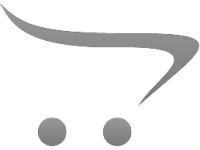Can You Move Apps To Sd Card?
In today's digital age, smartphones have become an essential part of our daily lives. They are not just communication devices but also serve as our cameras, gaming consoles, and personal assistants. However, one common issue that many smartphone users face is the lack of internal storage space. With the increasing size of apps and media files, it is easy to run out of space on your device. One effective solution to this problem is moving apps to an SD card. This article will guide you through the process of moving apps to an SD card, discuss the benefits and limitations, and provide practical tips to manage your storage effectively.
Understanding the Basics
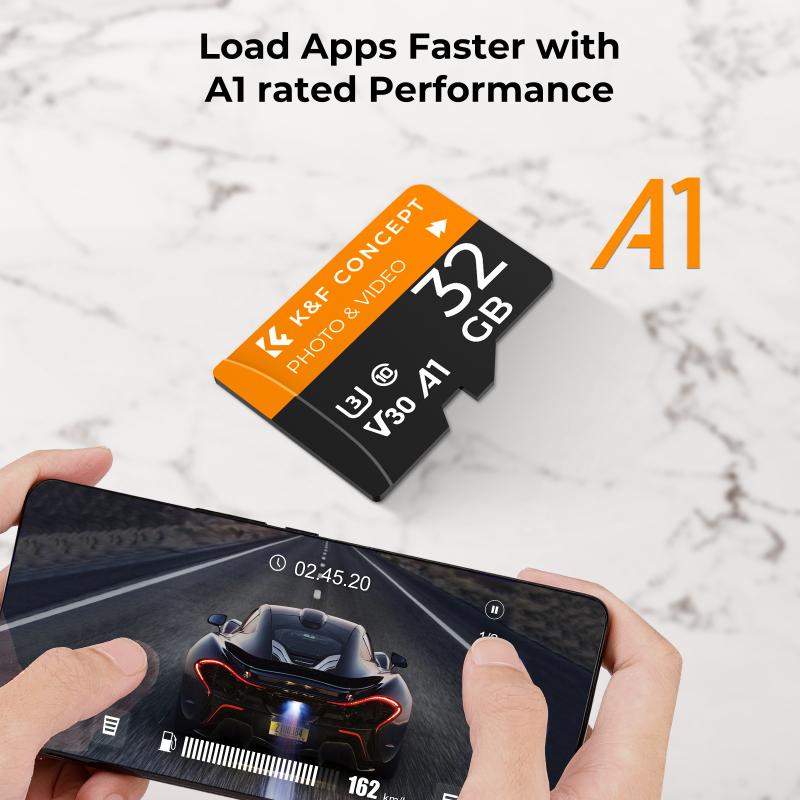
Before diving into the steps to move apps to an SD card, it is essential to understand a few basics:
1. SD Card Compatibility: Not all smartphones support SD cards. Ensure that your device has an SD card slot and supports the use of external storage.
2. App Compatibility: Not all apps can be moved to an SD card. Some apps, especially system apps and pre-installed apps, need to remain on the internal storage to function correctly.
3. Performance Impact: Moving apps to an SD card can sometimes affect their performance. SD cards are generally slower than internal storage, which can lead to longer load times and reduced app performance.
Steps to Move Apps to an SD Card

For Android Devices

1. Insert the SD Card: Ensure that your SD card is properly inserted into your device. You may need to format the SD card before using it, which can be done through the device settings.
2. Set Up the SD Card as Internal Storage:
- Go to Settings > Storage.
- Select the SD card and tap on the three-dot menu in the top right corner.
- Choose Storage settings and then select Format as internal.
- Follow the on-screen instructions to format the SD card. This process will erase all data on the card, so make sure to back up any important files.
3. Move Apps to the SD Card:
- Go to Settings > Apps.
- Select the app you want to move.
- Tap on Storage and then select Change.
- Choose SD card and follow the prompts to move the app.
For iOS Devices

Unfortunately, iOS devices do not support the use of SD cards for app storage. Apple devices rely solely on internal storage, and there is no option to expand storage using an SD card. If you are running out of space on your iOS device, consider the following alternatives:
- Offload Unused Apps: Go to Settings > General > iPhone Storage and enable Offload Unused Apps. This feature automatically removes apps you don't use frequently but keeps their data intact.
- Use Cloud Storage: Utilize cloud services like iCloud, Google Drive, or Dropbox to store photos, videos, and other files.
Benefits of Moving Apps to an SD Card
1. Increased Storage Space: The most obvious benefit is the additional storage space. By moving apps to an SD card, you free up internal storage for other essential files and apps.
2. Improved Device Performance: With more free space on your internal storage, your device can perform better. It can lead to faster app loading times and smoother overall performance.
3. Cost-Effective Solution: SD cards are relatively inexpensive compared to upgrading your device to one with more internal storage. It is a cost-effective way to expand your storage capacity.
Limitations and Considerations
1. App Performance: As mentioned earlier, apps moved to an SD card may not perform as well as they do on internal storage. This is due to the slower read/write speeds of SD cards compared to internal storage.
2. App Compatibility: Not all apps can be moved to an SD card. Some apps, especially those that are critical to the system's operation, must remain on internal storage.
3. SD Card Quality: The quality of the SD card matters. Investing in a high-quality, high-speed SD card can mitigate some of the performance issues. Look for SD cards with a high-speed class rating (Class 10, UHS-I, UHS-II).
4. Data Security: SD cards are more prone to data corruption and loss compared to internal storage. Always back up important data regularly to avoid losing it.
Practical Tips for Managing Storage
1. Regularly Clear Cache: Cached data can take up a significant amount of space over time. Regularly clear the cache of your apps by going to Settings > Storage > Cached data and selecting Clear cache.
2. Uninstall Unused Apps: Periodically review the apps installed on your device and uninstall those you no longer use. This can free up a considerable amount of space.
3. Use Cloud Services: Store photos, videos, and other large files on cloud services. This not only frees up space but also ensures that your data is backed up and accessible from any device.
4. Optimize Media Files: Use apps that can compress photos and videos without significantly reducing their quality. This can save a lot of space, especially if you have a large media library.
5. Regular Backups: Regularly back up your data to an external hard drive or cloud service. This ensures that you do not lose important data in case of device failure or data corruption.
Managing storage on your smartphone is crucial for maintaining its performance and ensuring that you have enough space for essential apps and files. Moving apps to an SD card is a practical solution for Android users facing storage issues. While it comes with some limitations, the benefits often outweigh the drawbacks. By following the steps outlined in this article and implementing the practical tips for managing storage, you can optimize your device's performance and make the most of its storage capacity.
For iOS users, while the option to move apps to an SD card is not available, there are still effective ways to manage storage and ensure that your device runs smoothly. Utilizing cloud services, offloading unused apps, and regularly clearing cache can help you maintain optimal performance.
In the end, the key to effective storage management is regular maintenance and being mindful of the apps and files you keep on your device. With the right approach, you can ensure that your smartphone remains a powerful and efficient tool in your daily life.