How Can I Record Sound On My Phone?
Recording sound on your phone is a common task that many people need to accomplish for various reasons, such as capturing voice memos, recording interviews, or creating audio content. With the advancements in smartphone technology, recording high-quality audio has become easier and more accessible. In this article, we will explore the different methods and tools available for recording sound on your phone, provide step-by-step instructions, and offer tips to ensure you get the best possible audio quality.
Built-in Voice Recorder Apps

Most smartphones come with a built-in voice recorder app that is simple to use and sufficient for basic recording needs. Here’s how you can use these apps on both Android and iOS devices:
For Android Users:

1. Open the Voice Recorder App: Most Android phones come with a pre-installed voice recorder app. You can find it by searching for "Voice Recorder" in your app drawer.
2. Start Recording: Open the app and press the record button (usually a red circle). Speak clearly into the microphone.
3. Stop and Save: When you’re done, press the stop button (usually a square). You will be prompted to save the recording with a name and location.
For iOS Users:
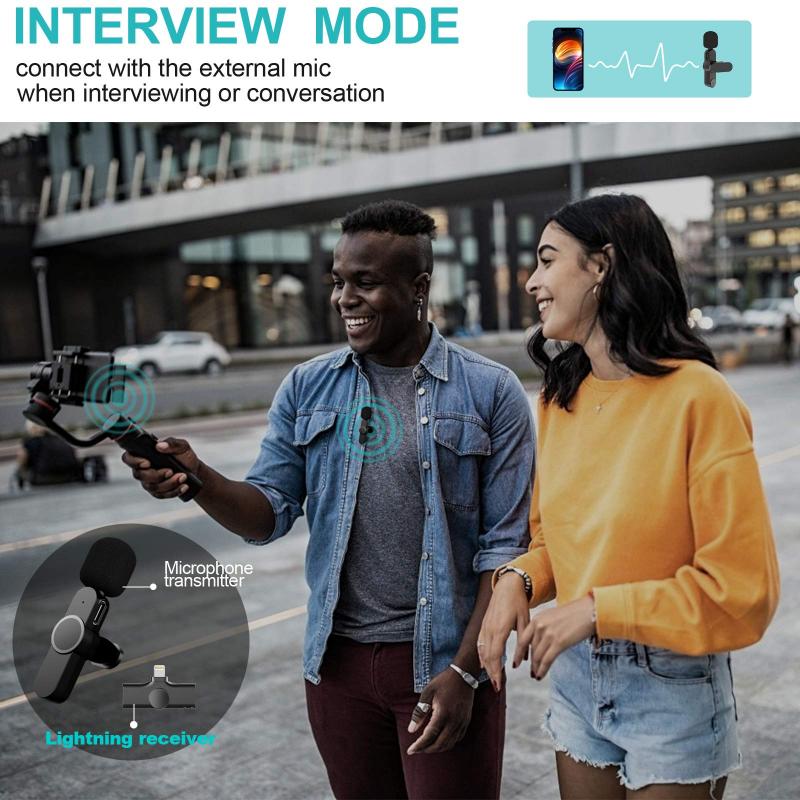
1. Open the Voice Memos App: iPhones come with a built-in Voice Memos app. You can find it on your home screen or by searching for it.
2. Start Recording: Open the app and tap the red record button. Speak clearly into the microphone.
3. Stop and Save: Tap the stop button when you’re finished. You can then save the recording and give it a name.
Third-Party Recording Apps
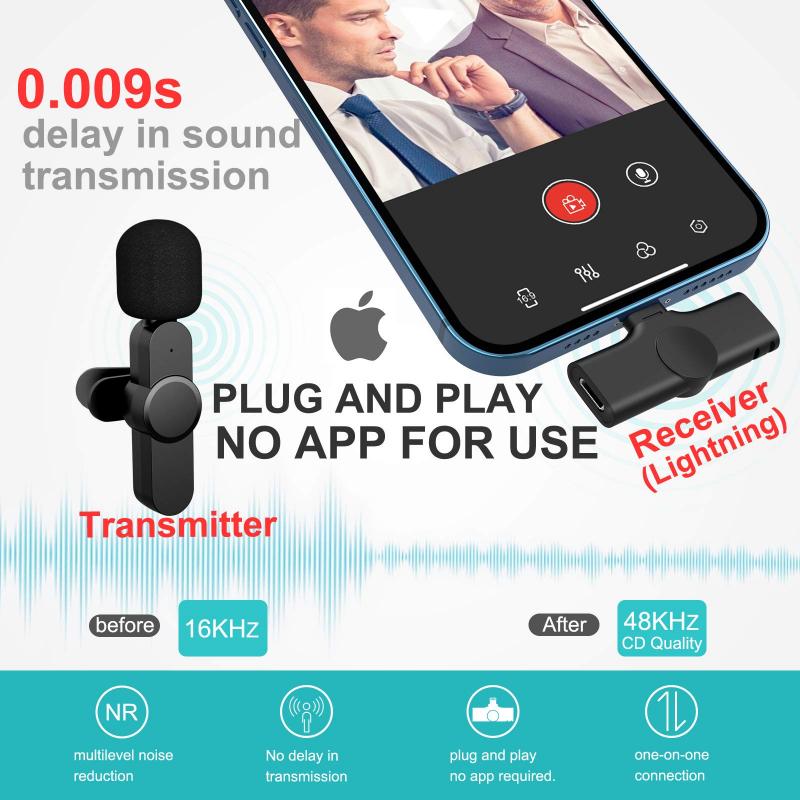
While built-in apps are convenient, third-party apps often offer more features and better audio quality. Here are some popular third-party recording apps for both Android and iOS:
For Android:
1. Easy Voice Recorder: This app is user-friendly and offers high-quality recordings. It supports various audio formats and allows you to share recordings easily.
2. Hi-Q MP3 Voice Recorder: Known for its excellent audio quality, this app records in MP3 format and offers features like cloud backup and widget support.
For iOS:
1. Voice Record Pro: This app offers a wide range of features, including different recording formats, cloud storage integration, and editing tools.
2. Just Press Record: This app is great for quick recordings and offers transcription services, making it ideal for note-taking and interviews.
Using External Microphones
For those who need higher audio quality, using an external microphone can make a significant difference. Here’s how you can use an external microphone with your phone:
1. Choose the Right Microphone: There are various types of external microphones, such as lavalier (clip-on), shotgun, and USB microphones. Choose one that suits your needs.
2. Connect the Microphone: Most external microphones connect via the headphone jack or USB port. Some may require an adapter, especially for newer iPhones that lack a headphone jack.
3. Configure Settings: Open your recording app and ensure it recognizes the external microphone. You may need to adjust the input settings.
4. Start Recording: Follow the same steps as you would with the built-in microphone, but speak into the external microphone for better audio quality.
Tips for Better Audio Quality
Regardless of the method you choose, here are some tips to ensure you get the best possible audio quality:
1. Find a Quiet Environment: Background noise can ruin a recording. Find a quiet place to record, and consider using noise-canceling features if available.
2. Speak Clearly and Consistently: Maintain a consistent distance from the microphone and speak clearly. Avoid mumbling or speaking too softly.
3. Use a Pop Filter: If you’re using an external microphone, a pop filter can help reduce plosive sounds (like "p" and "b" sounds) that can distort the recording.
4. Monitor Audio Levels: Keep an eye on the audio levels while recording. Most apps have a visual indicator to help you avoid clipping (distortion caused by too loud input).
5. Edit and Enhance: Use audio editing software to clean up your recordings. Apps like Audacity (for desktop) or GarageBand (for iOS) offer tools to remove noise, adjust levels, and add effects.
Advanced Recording Techniques
For those looking to take their recordings to the next level, here are some advanced techniques:
1. Multi-Track Recording: Some apps and software allow you to record multiple tracks separately and then mix them together. This is useful for music production or complex audio projects.
2. Field Recording: If you need to record sounds in various environments, consider using a portable recorder like the Zoom H1n. These devices offer high-quality recordings and are designed for field use.
3. Live Streaming: If you need to record and broadcast live audio, apps like Spreaker Studio or Anchor can help you stream live while recording the audio for later use.
Recording sound on your phone is a versatile and accessible way to capture audio for various purposes. Whether you’re using the built-in voice recorder, a third-party app, or an external microphone, there are plenty of options to suit your needs. By following the tips and techniques outlined in this article, you can ensure that your recordings are of the highest quality. So, go ahead and start recording – whether it’s for personal use, professional projects, or creative endeavors, your phone is a powerful tool for capturing sound.
