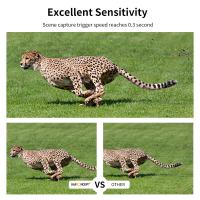How Do I Adjust Projector To Fit Screen?
Adjusting a projector to fit a screen is a common challenge faced by many users, whether in a home theater setup, a business presentation, or an educational environment. Ensuring that the projected image fits perfectly on the screen is crucial for an optimal viewing experience. This article will guide you through the various steps and considerations necessary to achieve this goal.
Understanding the Basics

Before diving into the adjustment process, it's essential to understand the basic components involved:
1. Projector: The device that projects the image.
2. Screen: The surface onto which the image is projected.
3. Aspect Ratio: The ratio of the width to the height of the image.
4. Keystone Correction: A feature that adjusts the image to be rectangular when the projector is not perfectly aligned with the screen.
5. Zoom and Focus: Controls that adjust the size and clarity of the image.
Step-by-Step Guide to Adjusting Your Projector

1. Positioning the Projector

The first step in adjusting your projector is to position it correctly. The placement of the projector can significantly impact the quality and size of the projected image.
- Distance from the Screen: The distance between the projector and the screen, known as the throw distance, affects the size of the image. Most projectors have a recommended throw distance, which can be found in the user manual.
- Height and Angle: The projector should be placed at a height that aligns with the center of the screen. If the projector is placed too high or too low, the image may appear distorted.
2. Adjusting the Zoom and Focus

Once the projector is positioned correctly, the next step is to adjust the zoom and focus.
- Zoom: Use the zoom control to adjust the size of the image. The goal is to make the image fit the width of the screen.
- Focus: After adjusting the zoom, use the focus control to sharpen the image. A well-focused image will be clear and easy to read.
3. Aligning the Image
Proper alignment ensures that the image is centered and fits perfectly on the screen.
- Horizontal and Vertical Alignment: Use the projector's alignment controls to center the image horizontally and vertically on the screen.
- Keystone Correction: If the projector is not perfectly perpendicular to the screen, the image may appear trapezoidal. Use the keystone correction feature to adjust the image and make it rectangular.
4. Fine-Tuning the Image
After the initial adjustments, fine-tuning may be necessary to achieve the best possible image quality.
- Aspect Ratio: Ensure that the aspect ratio of the projector matches the aspect ratio of the screen. Common aspect ratios include 4:3, 16:9, and 16:10.
- Brightness and Contrast: Adjust the brightness and contrast settings to enhance the image quality. The goal is to achieve a balanced image that is neither too dark nor too bright.
- Color Settings: Some projectors offer color adjustment settings. Use these settings to achieve accurate and vibrant colors.
Common Challenges and Solutions
1. Image is Too Large or Too Small
If the image is too large or too small, adjust the throw distance or use the zoom control to resize the image. Ensure that the projector is within the recommended throw distance range.
2. Image is Blurry
A blurry image can result from incorrect focus settings or a dirty lens. Adjust the focus control and clean the projector lens if necessary.
3. Image is Distorted
Distortion can occur if the projector is not aligned correctly with the screen. Use the keystone correction feature to adjust the image shape. Ensure that the projector is placed at the correct height and angle.
4. Image is Off-Center
If the image is off-center, use the horizontal and vertical alignment controls to center the image on the screen. Ensure that the projector is positioned correctly.
Advanced Tips for Optimal Performance
1. Use a High-Quality Screen
A high-quality screen can significantly enhance the viewing experience. Consider investing in a screen that is designed for your specific projector and environment.
2. Regular Maintenance
Regular maintenance of the projector, including cleaning the lens and replacing the lamp, can ensure optimal performance and longevity.
3. Professional Calibration
For the best possible image quality, consider professional calibration. A professional can fine-tune the projector settings to achieve the best possible image.
Adjusting a projector to fit a screen involves several steps, including positioning the projector, adjusting the zoom and focus, aligning the image, and fine-tuning the settings. By following these steps and addressing common challenges, you can achieve a perfectly aligned and high-quality image. Whether you're setting up a home theater, preparing for a business presentation, or creating an educational environment, these tips will help you get the most out of your projector.