How Do I Install A Memory Card?
Installing a memory card is a straightforward process, but it can vary slightly depending on the device you're working with. Whether it's a smartphone, camera, tablet, or a computer, each device may have a certain approach to installing a memory card. This article will guide you through these processes step-by-step, ensuring that you can expand your device's storage capacity with ease. Understanding user intent, we will focus on practical solutions and methods to cater to the needs of different devices.
Understanding Memory Cards

Before diving into the installation process, let's briefly go over what memory cards are and their varieties. Often termed as SD (Secure Digital) cards, they come in different sizes and types such as SD, microSD, and miniSD. The most common among these is the microSD card, frequently used in smartphones and tablets due to its compact size.
Preparation: Choosing the Right Memory Card

Before installing, ensure that you have:
1. Compatibility: Verify the device supports the type of memory card you are using. Check the device’s manual or manufacturer's website if you're unsure.
2. Necessary Capacity: Consider what you plan to store on the memory card to determine the capacity you need. They range from a few gigabytes to several terabytes.
3. Speed Class: Choose a memory card with an appropriate speed class to handle your specific tasks like high-definition video recording or rapid sequence photography. Speed classes indicate the minimum writing speed.
Installing a Memory Card in Smartphones and Tablets

1. Turn Off Your Device: Before handling any hardware, it’s best to power down your device to avoid any damage or data corruption.
2. Locate the Memory Card Slot: Most smartphones have a dedicated slot on their side, while others have the slot beneath the back cover near the battery. Use a SIM card ejection tool or a small pin to release the tray.
3. Insert the Memory Card: Place your memory card into the slot, ensuring it’s facing the correct direction. The golden connectors should align with the device’s own connectors.
4. Reinsert the Tray or Cover: Ensure the tray clicks back into place securely, or close the back cover carefully.
5. Power On and Format the Card: Turn on the device and navigate to settings to format the card if required. Note that some smartphones do this automatically.
Installing a Memory Card in Digital Cameras
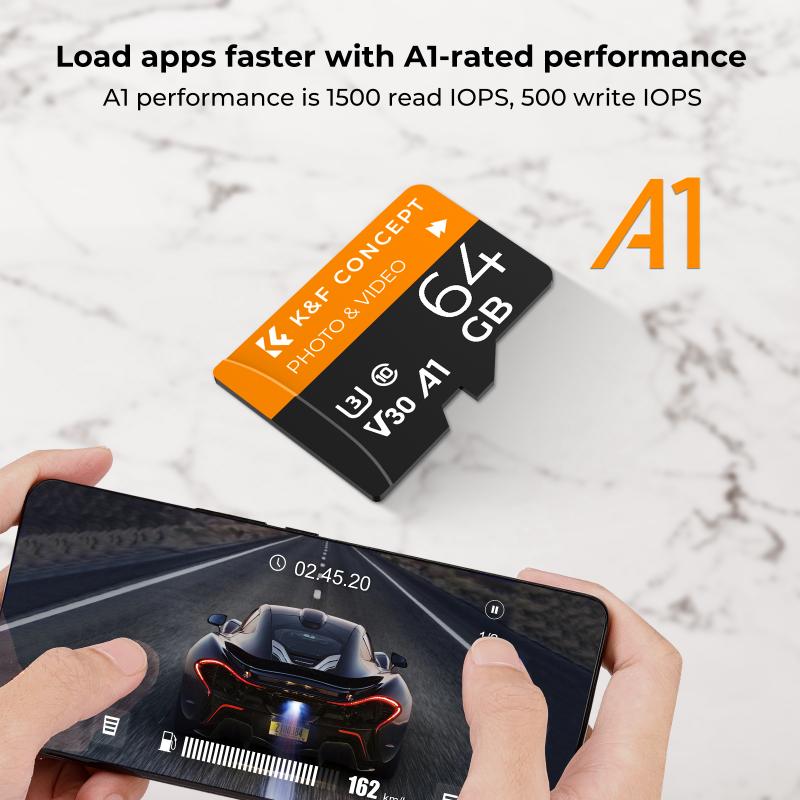
1. Turn Off Your Camera: To prevent any short circuit or damage, make sure your camera is turned off.
2. Open the Memory Card Compartment: This is typically located on the side or bottom of the camera.
3. Insert the Memory Card: The card should slide easily into place with a gentle push. Ensure any locking mechanism is correctly engaged.
4. Close the Compartment: This should click or lock into place securely.
Installing a Memory Card in Laptops
Some laptops come with integrated memory card readers, which support SD cards. Here's the process:
1. Locate the Memory Card Reader: Often situated on the side of the laptop, marked by a narrow slot.
2. Insert the Memory Card: Push the card gently into the slot until it clicks. It usually sits flush with the laptop chassis.
3. Access Your Card: The operating system should automatically recognize the memory card, and you might see a prompt or icon for accessing its contents.
Installing a Memory Card in Other Devices
For devices like tablets, GPS devices, or car dashcams, the process is generally similar:
1. Power Down the Device: Consistent with best practices, it's advisable to turn off your device first.
2. Locate the Card Slot: This is usually on one of the sides or sometimes behind a protective flap.
3. Insert the Memory Card: Follow the outlined steps for ensuring correct insertion, paying attention to directional guides.
Maximizing the Use of a Memory Card
Once installed, here are a few tips to make the most out of your memory card:
- Regular Backups: Ensure data safety by regularly copying data from your memory card to another device.
- Keep an Eye on Capacity: Do not overload the card. Always leave some space to ensure optimal performance.
- Handle with Care: Memory cards are delicate. Avoid bending or exposing them to extreme temperatures.
Troubleshooting Memory Card Issues
Despite being straightforward, you might face occasional issues during usage. Here are some common problems and solutions:
- Device Fails to Recognize the Card: Ensure that the card is correctly inserted. If the issue persists, try restarting the device or formatting the card.
- Read/Write Errors: Test the card on another device or card reader to check if the issue is with the card itself or the device.
- Unexpected Ejects: Ensure the card slot or tray is secured. Sometimes, a simple reseating solves the issue.
Benefits of Using a Memory Card
Memory cards are advantageous for several reasons:
- Portability: Easy to carry and use across multiple devices.
- Expandable Storage: Quickly increase storage capacity especially on devices with limited built-in storage.
- Data Transfer: A quick method to transfer files between compatible devices without needing a network.
Installing a memory card across various devices is largely a universal process with minor variances based on the specific device. Attention to detail and following the precautionary steps ensure a smooth installation experience. As technology advances, devices become more reliant on memory cards for additional storage, making it crucial to understand their usage fully.
Maintaining a balance between a device's internal storage and memory card capacity can optimize performance, making everyday tasks more efficient. Keeping an eye on card quality and compatibility can enhance your tech experience, making memory cards a reliable ally in the digital world. Remember, each small step taken to ensure proper installation and usage can extend the lifespan of your devices and enhance their functionality significantly.
