How Do I Pair My Earbuds?
Pairing earbuds with your device can sometimes be a confusing process, especially with the variety of brands and models available on the market. However, understanding the general steps and troubleshooting common issues can make the process much smoother. In this article, we will explore the essential steps to pair your earbuds with different devices, address common problems, and provide tips for maintaining a stable connection.
Understanding the Basics of Earbud Pairing

Before diving into the specific steps, it’s important to understand the basic principles of Bluetooth technology, which is the most common method for wireless earbud pairing. Bluetooth is a wireless communication standard that allows devices to exchange data over short distances. When you pair your earbuds with a device, you are essentially creating a secure connection that allows audio to be transmitted wirelessly.
Step-by-Step Guide to Pairing Earbuds
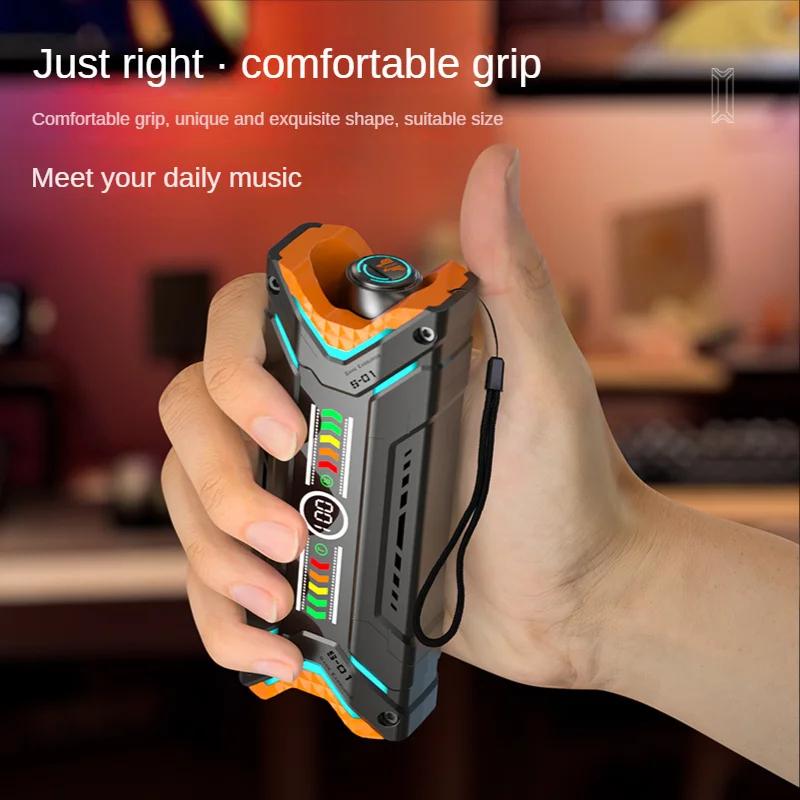
1. Initial Setup
- Charge Your Earbuds: Ensure that your earbuds are fully charged. This is crucial because low battery levels can interfere with the pairing process.
- Turn On Bluetooth: On your device (smartphone, tablet, laptop, etc.), navigate to the Bluetooth settings and turn on Bluetooth.
2. Pairing with a Smartphone or Tablet
- Activate Pairing Mode: Most earbuds have a specific method to enter pairing mode. This often involves holding down a button on the earbuds for a few seconds until an LED light flashes or you hear an audio cue.
- Search for Devices: On your smartphone or tablet, go to the Bluetooth settings and look for available devices. Your earbuds should appear in the list.
- Select Your Earbuds: Tap on the name of your earbuds in the list of available devices. You may be prompted to enter a PIN or confirm a code, which is usually “0000” or “1234”.
- Confirm Connection: Once paired, you should see a confirmation message on your device, and the LED on your earbuds may change color or stop flashing.
3. Pairing with a Laptop or Computer
- Activate Pairing Mode: As with smartphones, put your earbuds into pairing mode.
- Open Bluetooth Settings: On your laptop or computer, open the Bluetooth settings. This can usually be found in the system tray or control panel.
- Add a Device: Click on “Add Bluetooth or other device” and select Bluetooth. Your computer will start searching for available devices.
- Select Your Earbuds: When your earbuds appear in the list, click on them to initiate pairing. Follow any additional prompts to complete the process.
4. Pairing with a Smart TV or Other Devices
- Activate Pairing Mode: Put your earbuds into pairing mode.
- Access Bluetooth Settings: On your smart TV or other device, navigate to the Bluetooth settings. This is often found in the audio or network settings menu.
- Search and Select: Search for available devices and select your earbuds from the list. Follow any on-screen instructions to complete the pairing.
Troubleshooting Common Issues
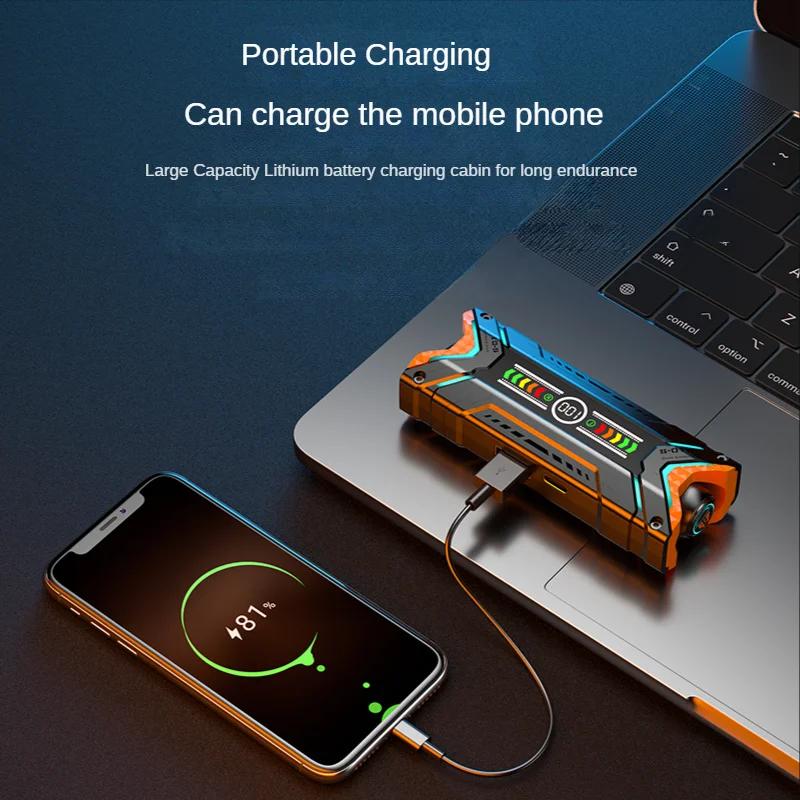
Despite following the steps above, you may encounter some issues during the pairing process. Here are some common problems and their solutions:
1. Earbuds Not Showing Up in Bluetooth List
- Restart Devices: Turn off and then turn on both your earbuds and the device you are trying to pair with.
- Reset Earbuds: Some earbuds have a reset function. Check the user manual for instructions on how to reset your earbuds.
- Update Firmware: Ensure that both your earbuds and your device have the latest firmware updates installed.
2. Connection Drops Frequently
- Interference: Bluetooth signals can be disrupted by other wireless devices. Try moving away from other electronic devices or Wi-Fi routers.
- Battery Levels: Low battery levels can cause connection issues. Make sure both your earbuds and device are adequately charged.
- Range: Bluetooth has a limited range, typically around 30 feet. Ensure you are within this range for a stable connection.
3. Audio Quality Issues
- Codec Compatibility: Some earbuds support advanced audio codecs like aptX or AAC. Ensure your device supports the same codec for optimal audio quality.
- Environmental Factors: Physical obstructions like walls or metal objects can affect audio quality. Try to maintain a clear line of sight between your earbuds and the device.
Tips for Maintaining a Stable Connection
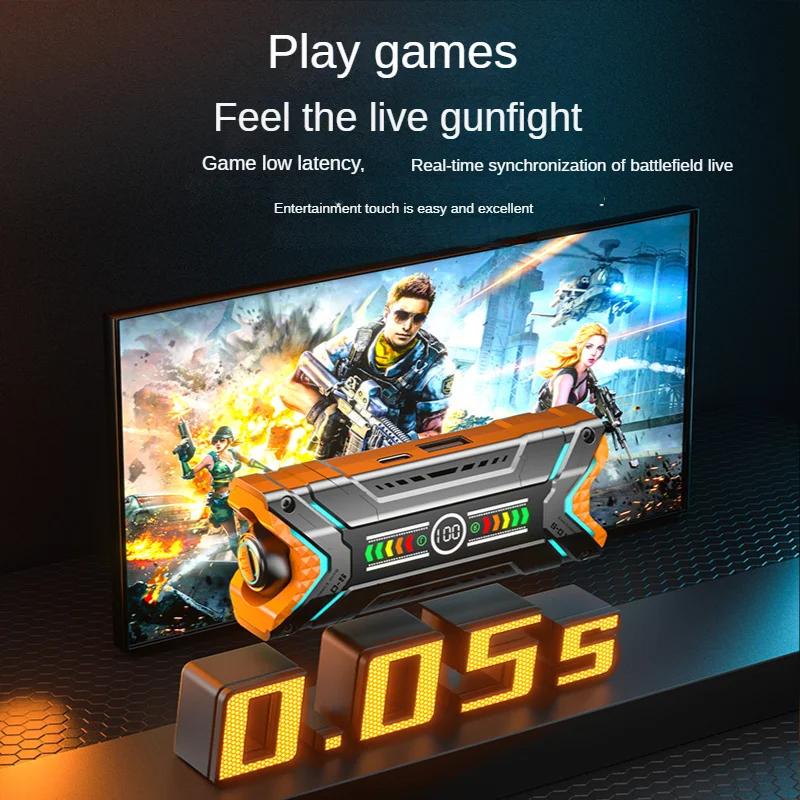
- Regularly Update Firmware: Manufacturers often release firmware updates that improve connectivity and performance. Check for updates regularly.
- Keep Devices Close: To maintain a stable connection, keep your earbuds and the paired device within the recommended range.
- Avoid Interference: Minimize the number of active Bluetooth devices in the vicinity to reduce interference.
Pairing your earbuds with various devices doesn’t have to be a daunting task. By following the outlined steps and troubleshooting common issues, you can enjoy a seamless and enjoyable audio experience. Remember to keep your devices updated and maintain a clear connection to ensure the best performance from your earbuds. Whether you’re pairing with a smartphone, laptop, or smart TV, these guidelines will help you navigate the process with ease. Happy listening!
