How Do I Record Audio On My Phone?
Recording audio on your phone can be a straightforward process, but it often depends on the type of phone you have and the specific requirements you need for your recording. Whether you're a student needing to record lectures, a journalist capturing interviews, or a musician laying down a quick track, understanding the various methods and tools available can significantly enhance your recording experience. In this article, we will explore the different ways to record audio on your phone, the best practices to ensure high-quality recordings, and some advanced tips for those looking to take their audio recording to the next level.
Basic Methods for Recording Audio on Your Phone

Using Built-in Voice Recorder Apps

Most smartphones come with a built-in voice recorder app that is simple to use and sufficient for basic recording needs. Here’s how you can use it:
1. iPhone (iOS):
- Open the "Voice Memos" app.
- Tap the red record button to start recording.
- Tap the stop button when you’re done.
- You can then save, edit, or share your recording directly from the app.
2. Android:
- Open the "Voice Recorder" app (the name may vary depending on the manufacturer).
- Tap the record button to start recording.
- Tap the stop button to finish.
- Save your recording and access it from the app’s library.
These built-in apps are user-friendly and perfect for quick, on-the-go recordings. However, they may lack advanced features that some users might need.
Using Third-Party Apps
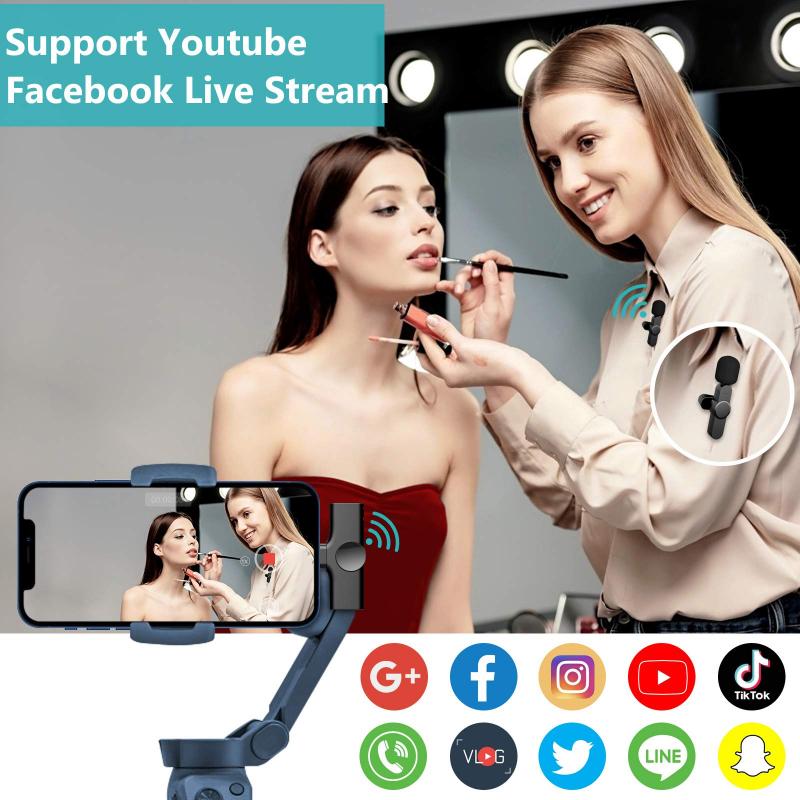
For those who require more functionality, third-party apps can offer a range of advanced features such as multi-track recording, noise reduction, and various audio formats. Some popular options include:
1. Voice Record Pro (iOS and Android):
- Offers high-quality recording in multiple formats.
- Features editing tools and the ability to add effects.
- Supports cloud storage integration for easy sharing.
2. Easy Voice Recorder (Android):
- Simple interface with high-quality recording.
- Options for different recording formats (WAV, MP3, etc.).
- Background recording and widget support.
3. Dolby On (iOS and Android):
- Advanced noise reduction and audio enhancement.
- Live streaming capabilities.
- Easy sharing to social media platforms.
Best Practices for High-Quality Audio Recording
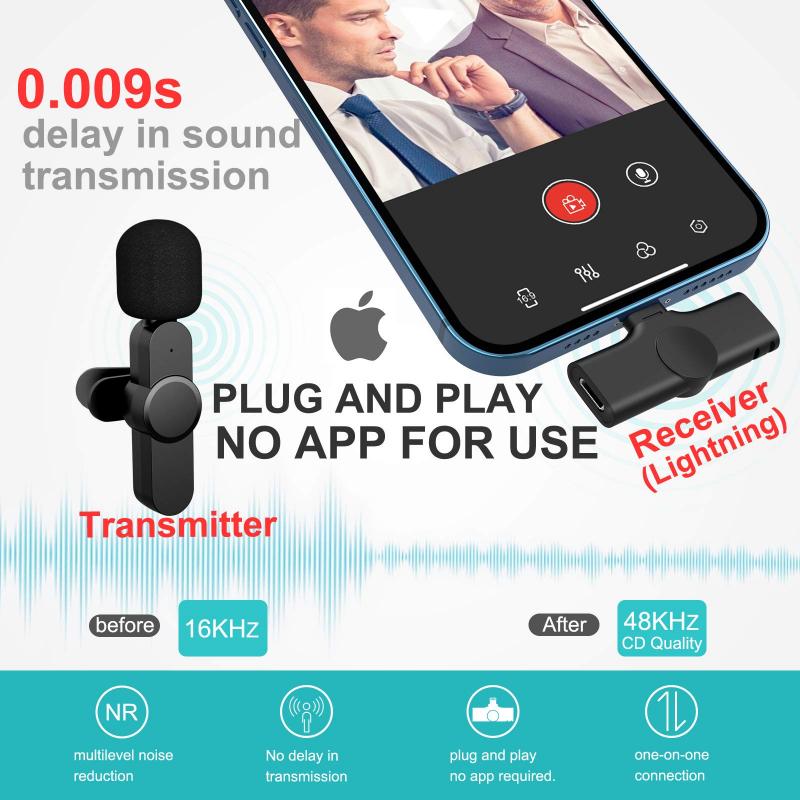
Regardless of the app you choose, following some best practices can help ensure that your recordings are of the highest quality.
Choose a Quiet Environment
Background noise can significantly affect the quality of your recording. Try to find a quiet space where you can minimize interruptions and ambient sounds. If you’re recording outdoors, be mindful of wind and other environmental noises.
Use an External Microphone
While the built-in microphone on your phone is convenient, an external microphone can greatly improve audio quality. There are various types of external microphones available, such as lavalier mics, shotgun mics, and USB mics, each suited for different recording scenarios.
Monitor Your Audio Levels
Most recording apps allow you to monitor audio levels in real-time. Ensure that your levels are not peaking (going into the red) as this can cause distortion. Aim for a consistent level that stays within the green to yellow range.
Use a Pop Filter
If you’re recording speech or vocals, a pop filter can help reduce plosive sounds (like "p" and "b" sounds) that can cause unwanted spikes in your recording. Pop filters are inexpensive and can make a noticeable difference in audio clarity.
Advanced Tips for Audio Recording
For those looking to take their audio recording to the next level, here are some advanced tips and techniques.
Multi-Track Recording
Multi-track recording allows you to record multiple audio sources separately and then mix them together. This is particularly useful for musicians or podcasters who want to layer different sounds or voices. Apps like GarageBand (iOS) and Audio Evolution Mobile Studio (Android) offer robust multi-track recording features.
Post-Production Editing
Editing your recordings can help polish the final product. This can include trimming unwanted sections, adjusting volume levels, and adding effects like reverb or compression. Apps like Adobe Audition (iOS and Android) and Audacity (desktop, but files can be transferred from your phone) offer comprehensive editing tools.
Cloud Storage and Sharing
Storing your recordings in the cloud can provide easy access and sharing capabilities. Many recording apps offer integration with cloud services like Google Drive, Dropbox, and iCloud. This is particularly useful for collaborative projects or when you need to access your recordings from multiple devices.
Troubleshooting Common Issues
Even with the best practices, you may encounter some common issues when recording audio on your phone. Here are some troubleshooting tips:
Low Audio Quality
- Check your microphone: Ensure that your microphone is not obstructed or dirty.
- Use an external mic: As mentioned earlier, an external microphone can significantly improve quality.
- Adjust settings: Some apps allow you to adjust the bit rate and sample rate for higher quality recordings.
Background Noise
- Noise reduction: Use apps that offer noise reduction features.
- Post-production: Remove background noise during the editing process using tools like Audacity or Adobe Audition.
Audio Distortion
- Monitor levels: Keep an eye on your audio levels to avoid peaking.
- Use a limiter: Some apps offer a limiter feature to prevent distortion by capping the maximum audio level.
Recording audio on your phone can be as simple or as sophisticated as you need it to be. By understanding the tools and techniques available, you can ensure that your recordings are of the highest quality, whether you’re capturing a quick voice memo or producing a multi-track masterpiece. Remember to choose the right environment, use the best equipment you can afford, and follow best practices to achieve the best results. With these tips in mind, you’ll be well on your way to becoming a proficient mobile audio recorder.






































