How Do I Use A Micro Sd Card?
Micro SD cards are incredibly versatile and useful tools for expanding storage on a variety of devices, from smartphones and tablets to cameras and laptops. However, many users often find themselves puzzled about how to properly use these tiny storage giants. In this article, we will delve into the practical steps and considerations for using a micro SD card effectively. Whether you are a tech novice or a seasoned gadget enthusiast, this guide will help you make the most out of your micro SD card.
Understanding Micro SD Cards

Before diving into the practical steps, it’s essential to understand what a micro SD card is. A micro SD card is a type of removable flash memory card used for storing information. They are commonly used in portable devices due to their small size and high storage capacity. Micro SD cards come in various storage sizes, ranging from a few gigabytes (GB) to several terabytes (TB).
Choosing the Right Micro SD Card
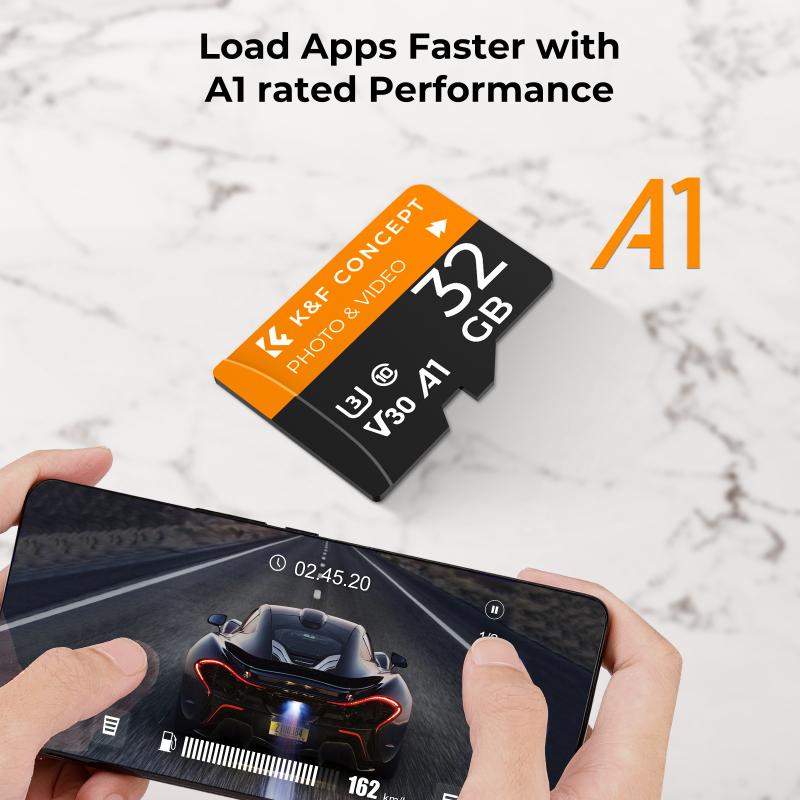
The first step in using a micro SD card is selecting the right one for your needs. Here are some factors to consider:
1. Storage Capacity: Determine how much storage you need. For basic use, such as storing photos and videos, a 32GB or 64GB card might suffice. For more intensive use, such as storing high-resolution videos or large applications, consider a 128GB or higher capacity card.
2. Speed Class: Micro SD cards come with different speed ratings, which indicate how quickly data can be read from or written to the card. Common speed classes include Class 10, UHS-I, UHS-II, and V30. For tasks like 4K video recording, a higher speed class is recommended.
3. Compatibility: Ensure that the micro SD card is compatible with your device. Check the device’s manual or specifications to see the maximum supported capacity and recommended speed class.
Inserting the Micro SD Card

Once you have chosen the right micro SD card, the next step is to insert it into your device. Here’s how to do it:
1. Locate the Micro SD Card Slot: The location of the micro SD card slot varies depending on the device. On smartphones and tablets, it is often found on the side or under the back cover. On cameras and laptops, it is usually located on the side or back.
2. Insert the Card: Gently insert the micro SD card into the slot. Make sure it is oriented correctly, with the metal contacts facing down or in the direction indicated by the device’s manual. Push the card in until it clicks into place.
3. Secure the Card: If your device has a cover or tray for the micro SD card slot, make sure to secure it properly to prevent the card from falling out.
Formatting the Micro SD Card

Before using a new micro SD card, it is often recommended to format it. Formatting prepares the card for use by creating a file system that your device can read and write to. Here’s how to format a micro SD card:
1. On a Smartphone or Tablet:
- Go to the device’s settings.
- Navigate to the storage section.
- Select the micro SD card and choose the option to format it.
2. On a Camera:
- Insert the micro SD card into the camera.
- Access the camera’s menu and find the format option.
- Follow the on-screen instructions to format the card.
3. On a Computer:
- Insert the micro SD card into the computer’s card reader.
- Open the file explorer and locate the micro SD card.
- Right-click on the card and select the format option.
- Choose the file system (usually FAT32 or exFAT) and click start.
Transferring Data to and from the Micro SD Card
One of the primary uses of a micro SD card is to transfer data between devices. Here’s how to do it:
1. Using a Smartphone or Tablet:
- Open the file manager app on your device.
- Navigate to the files you want to transfer.
- Select the files and choose the option to move or copy them to the micro SD card.
2. Using a Computer:
- Insert the micro SD card into the computer’s card reader.
- Open the file explorer and locate the micro SD card.
- Drag and drop files between the computer and the micro SD card.
3. Using a Camera:
- Insert the micro SD card into the camera.
- Use the camera’s menu to transfer photos and videos to the card.
- Alternatively, remove the card and use a card reader to transfer files to a computer.
Managing and Maintaining Your Micro SD Card
To ensure the longevity and reliability of your micro SD card, follow these tips:
1. Avoid Physical Damage: Handle the micro SD card with care. Avoid bending, dropping, or exposing it to extreme temperatures.
2. Eject Properly: Always eject the micro SD card properly before removing it from a device. This helps prevent data corruption.
3. Backup Data: Regularly back up the data on your micro SD card to another storage device or cloud service. This ensures that you don’t lose important files if the card fails.
4. Monitor Storage Space: Keep an eye on the available storage space on your micro SD card. Avoid filling it to capacity, as this can slow down performance and increase the risk of data corruption.
Troubleshooting Common Issues
Despite their reliability, micro SD cards can sometimes encounter issues. Here are some common problems and how to troubleshoot them:
1. Card Not Recognized:
- Ensure the card is properly inserted.
- Try the card in another device to see if it is recognized.
- Format the card using a computer if it is not recognized by the device.
2. Slow Performance:
- Check the card’s speed class and ensure it meets the requirements of your device.
- Avoid using the card when it is nearly full.
- Format the card to improve performance.
3. Data Corruption:
- Regularly back up your data to prevent loss.
- Use reliable devices and card readers to avoid data corruption.
- If data is corrupted, try using data recovery software to retrieve it.
Micro SD cards are invaluable tools for expanding storage and transferring data between devices. By understanding how to choose, insert, format, and manage a micro SD card, you can make the most out of this versatile storage solution. Remember to handle your micro SD card with care, regularly back up your data, and troubleshoot any issues promptly to ensure a smooth and reliable experience. Whether you are storing precious memories, important documents, or your favorite media, a micro SD card can help you keep everything organized and accessible.
