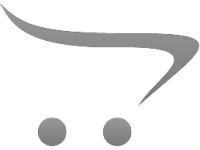How Do You Clear A Memory Card?
Clearing a memory card is a common task that many people need to perform, whether to free up space, remove unwanted files, or prepare the card for a new use. This process can be straightforward, but it’s important to do it correctly to avoid data loss or damage to the card. In this article, we will explore the various methods to clear a memory card, the precautions to take, and some tips to ensure the process is smooth and effective.
Understanding Memory Cards

Memory cards, also known as flash cards, are used in a variety of devices such as cameras, smartphones, tablets, and gaming consoles. They come in different formats like SD (Secure Digital), microSD, CF (CompactFlash), and others. Regardless of the type, the process of clearing a memory card generally follows similar steps.
Why Clear a Memory Card?

Before diving into the methods, it’s important to understand why you might need to clear a memory card:
1. Free Up Space: Over time, memory cards can fill up with photos, videos, and other files. Clearing the card can free up space for new data.
2. Remove Unwanted Files: Sometimes, you may want to delete specific files or all files to start fresh.
3. Prepare for New Use: If you’re planning to use the card in a different device or for a different purpose, clearing it can help avoid compatibility issues.
4. Improve Performance: A cluttered memory card can slow down your device. Clearing it can help improve performance.
Methods to Clear a Memory Card

There are several methods to clear a memory card, each with its own advantages and steps. Here are the most common ones:
1. Using a Computer

One of the easiest ways to clear a memory card is by using a computer. Here’s how:
For Windows:
1. Insert the Memory Card: Use a card reader or the built-in slot on your computer to insert the memory card.
2. Open File Explorer: Press `Win + E` to open File Explorer.
3. Locate the Memory Card: Find the memory card under `This PC` or `My Computer`.
4. Select Files: Select the files you want to delete. To select all files, press `Ctrl + A`.
5. Delete Files: Press `Delete` on your keyboard or right-click and select `Delete`.
6. Empty Recycle Bin: To permanently delete the files, empty the Recycle Bin.
For Mac:
1. Insert the Memory Card: Use a card reader or the built-in slot on your Mac.
2. Open Finder: Click on the Finder icon in the Dock.
3. Locate the Memory Card: Find the memory card under `Devices`.
4. Select Files: Select the files you want to delete. To select all files, press `Cmd + A`.
5. Delete Files: Drag the files to the Trash or press `Cmd + Delete`.
6. Empty Trash: To permanently delete the files, empty the Trash.
2. Using a Camera
If you’re using a memory card in a camera, you can often clear it directly from the device. Here’s how:
1. Turn On the Camera: Make sure the camera is powered on.
2. Access Menu: Press the `Menu` button to access the camera’s settings.
3. Find Format Option: Navigate to the `Format` or `Delete All` option. This is usually found in the settings or setup menu.
4. Confirm Action: Follow the on-screen prompts to confirm that you want to format the card or delete all files. This will clear the memory card.
3. Using a Smartphone or Tablet
If your memory card is in a smartphone or tablet, you can clear it using the device’s settings. Here’s how:
For Android:
1. Open Settings: Go to the `Settings` app.
2. Storage: Tap on `Storage` or `Device Care`.
3. SD Card: Find the memory card under `SD Card` or `External Storage`.
4. Format or Erase: Tap on `Format` or `Erase SD Card` and confirm the action.
For iOS (with external card reader):
1. Connect Card Reader: Connect the card reader to your iOS device.
2. Open Files App: Open the `Files` app.
3. Locate Memory Card: Find the memory card under `Locations`.
4. Select Files: Select the files you want to delete.
5. Delete Files: Tap `Delete` and confirm the action.
Precautions to Take
Clearing a memory card is generally safe, but there are some precautions you should take to avoid issues:
1. Backup Important Data: Before clearing the card, make sure to back up any important files to another storage device or cloud service.
2. Use Proper Ejection: Always eject the memory card properly from your device to avoid data corruption.
3. Check for Errors: If you encounter errors while clearing the card, use a disk utility tool to check and repair the card.
4. Avoid Interruptions: Ensure that the device is not turned off or interrupted during the clearing process.
Tips for Maintaining Memory Cards
To keep your memory cards in good condition and avoid the need for frequent clearing, consider these tips:
1. Regular Backups: Regularly back up your data to avoid losing important files.
2. Organize Files: Keep your files organized and delete unnecessary ones regularly.
3. Use Quality Cards: Invest in high-quality memory cards from reputable brands to ensure reliability and longevity.
4. Avoid Physical Damage: Handle memory cards with care to avoid physical damage.
Clearing a memory card is a simple yet essential task that can help you manage your data effectively. Whether you use a computer, camera, or smartphone, the process is straightforward and can be done in a few steps. By following the methods and precautions outlined in this article, you can ensure that your memory card is cleared safely and efficiently. Remember to back up important data and handle your memory cards with care to maintain their performance and longevity.