How Do You Record Sound On Your Computer?
Recording sound on your computer can be a straightforward process, but it requires understanding the tools and techniques available to achieve the best results. Whether you're a podcaster, musician, or someone who needs to record audio for professional or personal use, knowing how to effectively capture sound on your computer is essential. This article will guide you through the various methods and tools you can use to record sound on your computer, ensuring you get the best possible audio quality.
Understanding Your Needs

Before diving into the technical aspects, it's important to identify your specific needs. Are you recording voiceovers, music, podcasts, or perhaps interviews? Each of these scenarios may require different equipment and software. Here are some common user demands and their corresponding solutions:
1. Voice Recording for Podcasts or Voiceovers
2. Music Recording for Musicians
3. Interview Recording for Journalists
4. Screen Recording with Audio for Tutorials
Basic Requirements

Regardless of your specific needs, there are some basic requirements you'll need to meet to record sound on your computer:
- Microphone: A good quality microphone is crucial. Built-in microphones on laptops or desktops are generally not sufficient for high-quality recordings.
- Audio Interface: This is especially important for musicians. An audio interface converts analog signals from your microphone or instrument into digital signals that your computer can process.
- Recording Software: Also known as Digital Audio Workstations (DAWs), these programs allow you to record, edit, and mix audio.
Step-by-Step Guide to Recording Sound
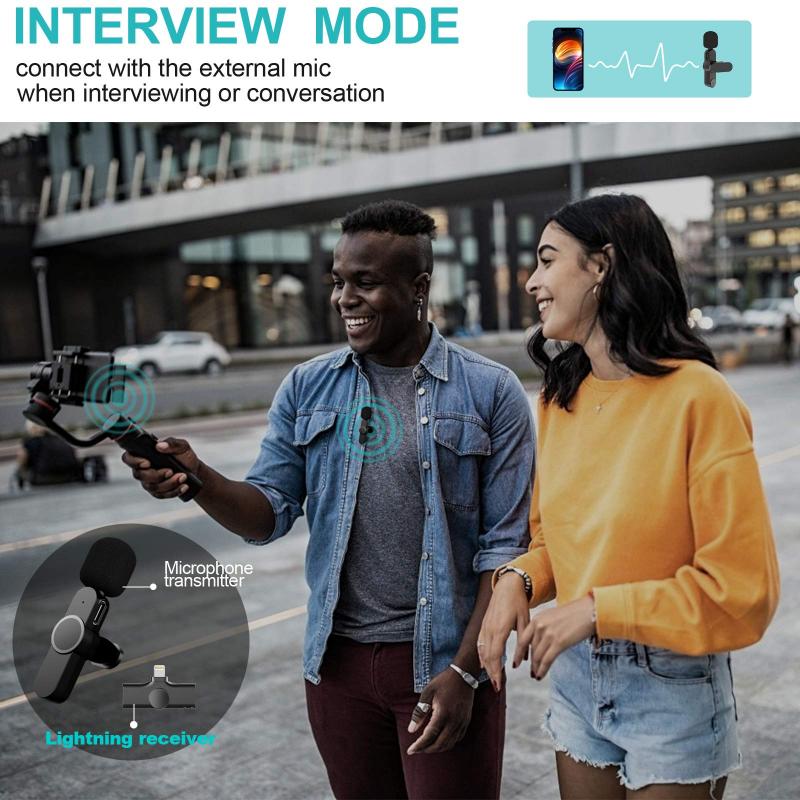
1. Setting Up Your Equipment
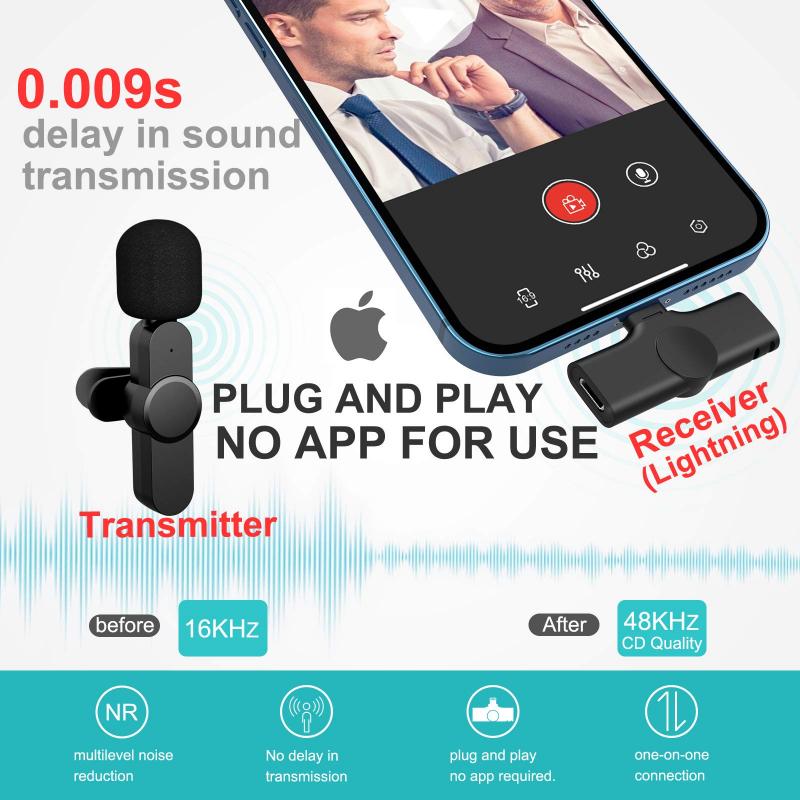
Microphone: Choose a microphone that suits your needs. USB microphones are easy to use and ideal for beginners. For higher quality, consider XLR microphones, which require an audio interface.
Audio Interface: If you're using an XLR microphone or recording instruments, an audio interface is necessary. Popular options include Focusrite Scarlett and PreSonus AudioBox.
Headphones: Good quality headphones are essential for monitoring your recordings. They help you catch any issues in real-time.
2. Choosing the Right Software
Audacity: A free, open-source option that's great for beginners. It offers basic recording and editing features.
GarageBand: Available for Mac users, this software is user-friendly and offers a range of features for recording and editing.
Adobe Audition: A professional-grade software with advanced features for those who need more control over their recordings.
Pro Tools: Industry-standard software used by professionals in music and film. It offers extensive features but comes with a steeper learning curve.
3. Recording Process
Setting Up Your Software: Open your chosen recording software and set up a new project. Configure your input settings to ensure your microphone or audio interface is selected.
Sound Check: Perform a sound check to ensure your levels are correct. Speak or play your instrument and adjust the input levels to avoid clipping, which can distort your audio.
Recording: Press the record button and start capturing your audio. Make sure to monitor your levels throughout the recording process.
Editing: Once you've finished recording, use your software's editing tools to trim, cut, and enhance your audio. Remove any unwanted noise or mistakes.
Exporting: After editing, export your audio file in the desired format. Common formats include WAV for high quality and MP3 for smaller file sizes.
Advanced Tips for Better Recordings
1. Acoustic Treatment
Improving the acoustics of your recording environment can significantly enhance audio quality. Use foam panels, bass traps, and diffusers to reduce echo and background noise.
2. Microphone Techniques
Learn proper microphone techniques to capture the best sound. For voice recordings, maintain a consistent distance from the microphone and use a pop filter to reduce plosive sounds.
3. Use of Plugins
Plugins can enhance your recordings by adding effects like reverb, compression, and EQ. Experiment with different plugins to find the best sound for your project.
4. Backup Your Work
Always back up your recordings to avoid losing your work. Use external hard drives or cloud storage solutions for added security.
Troubleshooting Common Issues
1. Background Noise
Background noise can be a major issue in recordings. Use noise reduction plugins or software features to minimize unwanted sounds. Ensure your recording environment is as quiet as possible.
2. Latency
Latency is the delay between when a sound is made and when it is heard through the headphones. Reduce latency by adjusting your buffer size in the recording software settings.
3. Distorted Audio
Distorted audio is often caused by input levels that are too high. Always perform a sound check and adjust levels to avoid clipping.
Recording sound on your computer can be a rewarding experience, whether you're creating a podcast, recording music, or conducting interviews. By understanding your specific needs, setting up the right equipment, and using appropriate software, you can achieve high-quality recordings. Remember to continually experiment and refine your techniques to improve your audio quality. With practice and the right tools, you'll be able to produce professional-sounding recordings from the comfort of your home or studio.
