How To Clean Microphone On Android Phone?
Microphones on smartphones, including Android devices, are essential components for a wide range of functionalities, from making phone calls to recording audio, and even for voice recognition features like Google Assistant. Over time, however, these microphones can accumulate dust, dirt, and debris, which can impact their performance. If you notice a reduction in audio clarity or volume, it might be time to clean your phone’s microphone. This article provides a comprehensive guide on how to effectively clean the microphone on your Android phone, ensuring optimal performance and longevity.
Understanding Microphone Placement on Android Devices

Before you start cleaning your Android device's microphone, it’s essential to understand its placement. Depending on the make and model of your smartphone, microphones can be located in several spots:
- Bottom Microphone: Often used for phone calls and accessing voice assistants.
- Front (Top) Microphone: Generally used for video calls and to capture ambient sounds.
- Rear Microphone: Used for recording videos and enhancing sound quality during calls by reducing background noise.
Knowing these locations can help you focus cleaning efforts precisely where needed.
Tools You Will Need
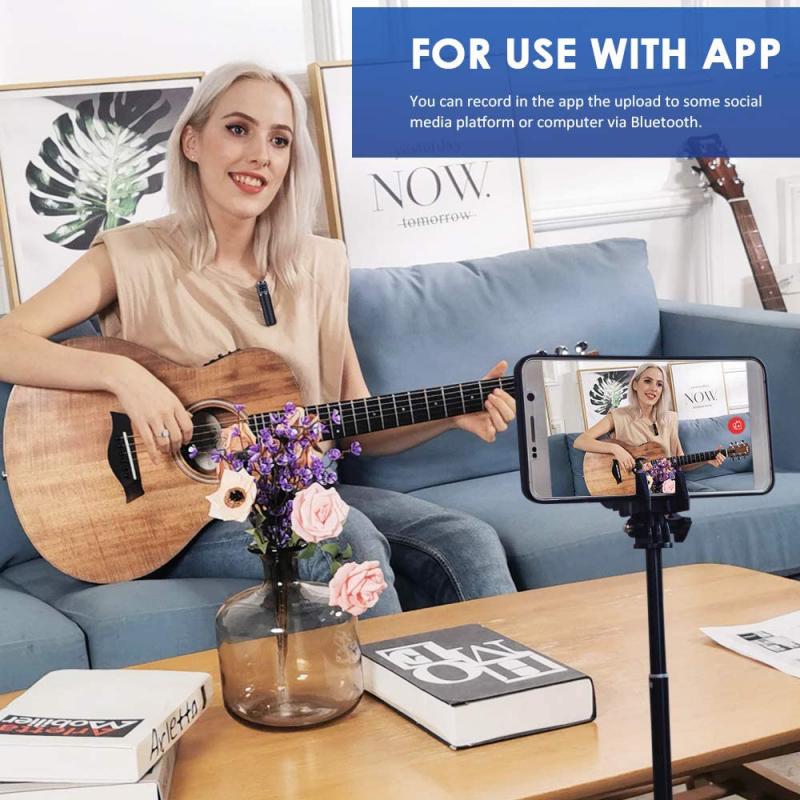
- Soft-bristled toothbrush: This can help remove stubborn particles.
- Compressed air: A canister of compressed air will be useful in blowing out debris.
- Microfiber cloth: Ideal for wiping away dust without scratching the surface.
- Cleaning putty: Specifically designed to cling to dirt without leaving residues.
- Alcohol-based cleaning solution: Should only be used when absolutely necessary and with caution.
Steps to Clean the Microphone on an Android Phone

1. Power Off the Device
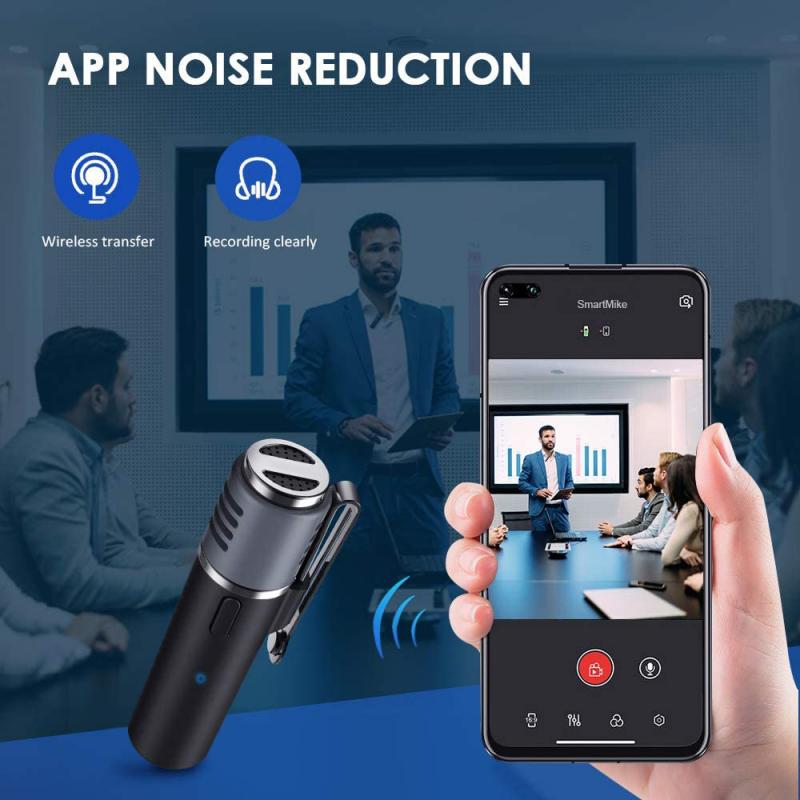
Before undertaking any cleaning process, always ensure your phone is powered off. This reduces the risk of short-circuiting the device or causing any accidental inputs while cleaning.
2. Use the Soft-bristled Toothbrush
Gently brush around the microphone area. A soft-bristled toothbrush can be effective in dislodging particles stuck in the microphone grilles. Be gentle to avoid damaging microphone components.
3. Apply Compressed Air
Use the can of compressed air to blow out the debris. Hold the air nozzle a short distance away from the microphone to avoid forcing debris further inside. Use short bursts for effectiveness.
4. Use Cleaning Putty
Take a small piece of cleaning putty and gently press it onto the microphone area. It should easily remove particles without risking damage. Ensure there is no residue left behind.
5. Wipe with a Microfiber Cloth
Wipe the immediate area with a dry microfiber cloth. This will remove any loose dust and ensure the area stays clean after using tools like the toothbrush and compressed air.
6. Evaluate the Need for Cleaning Solution
If after cleaning, your microphone still doesn't perform well, consider using a small amount of alcohol-based cleaning solution. It must be applied sparingly and carefully. Dampen a small section of the microfiber cloth with the solution and lightly clean around the microphone. Avoid any liquid contact directly on the microphone.
Tips for Maintaining Microphone Cleanliness
- Avoid Dusty Environments: Try to minimize exposure to these conditions as much as possible.
- Use Protective Cases: They can help shield your microphones from direct dust and debris.
- Regular Checks and Cleaning: Incorporate a regular cleaning routine to prevent buildup.
- Avoid Liquids: Even though water-resistant models exist, it’s best to avoid exposing microphones to any liquid substances.
Troubleshooting Common Microphone Issues
Sometimes cleaning might not resolve all microphone issues. Here are additional steps you can take:
- Check for Software Updates: Make sure your phone’s operating system is current, as updates often include fixes for existing issues.
- Restart Your Device: Sometimes, simply restarting the phone can resolve temporary glitches.
- Check App Permissions: Certain apps might restrict microphone use inadvertently. Ensure required permissions are enabled.
- Test in Safe Mode: Booting your phone in safe mode can help determine if a third-party app is the cause of the microphone issue.
When to Seek Professional Help
If after following all these steps, your microphone is still underperforming, the problem might be hardware-related. It could indicate issues like a damaged microphone or the presence of internal debris that requires professional cleaning. Contacting the manufacturer’s service centre or a certified repair technician is recommended.
Keeping your Android phone’s microphone clean is critical to maintaining its functionality. Regular cleaning using the right tools ensures clear audio transmission, improving your overall user experience with calls and voice-operated features. By following the outlined procedures and maintenance tips, you can extend the device's microphone longevity and efficiency. Regular inspection and cleaning, combined with diligent care, will ensure that your microphone stays as clear and effective as when you first used it.
