How To Connect Earbud?
Connecting earbuds to various devices is a common task that many people encounter, whether they are using them for listening to music, making phone calls, or engaging in virtual meetings. This article will guide you through the process of connecting earbuds to different types of devices, including smartphones, tablets, laptops, and other Bluetooth-enabled gadgets. We will cover both wired and wireless earbuds, ensuring that you have a comprehensive understanding of the steps involved.
Understanding the Types of Earbuds
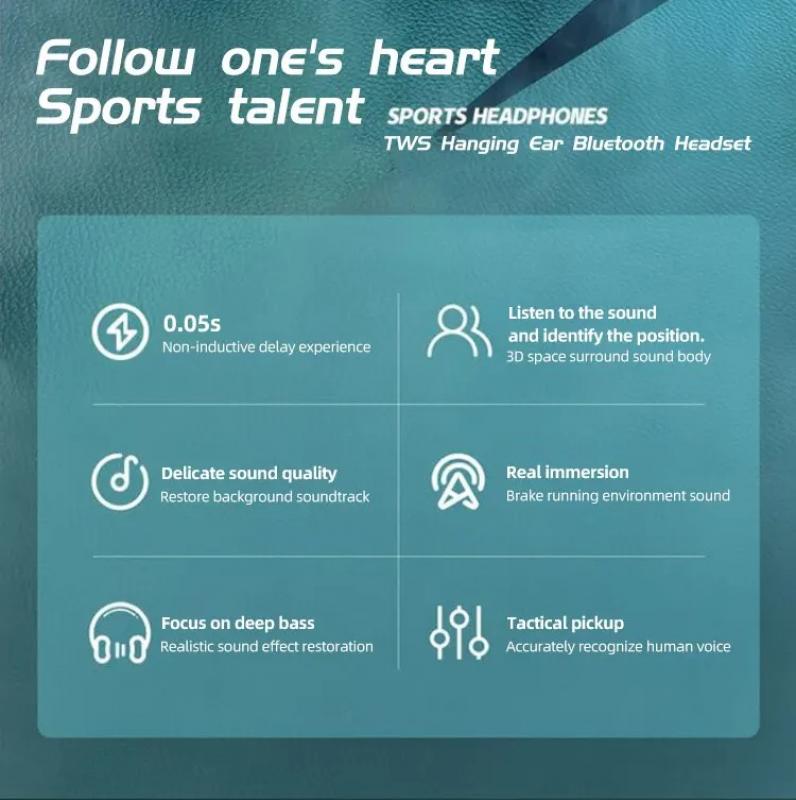
Before diving into the connection process, it's essential to understand the two main types of earbuds: wired and wireless.
1. Wired Earbuds: These earbuds come with a cable that connects directly to the device's headphone jack or USB port. They are straightforward to use and do not require charging.
2. Wireless Earbuds: These earbuds connect to devices via Bluetooth. They offer more freedom of movement but need to be charged regularly.
Connecting Wired Earbuds
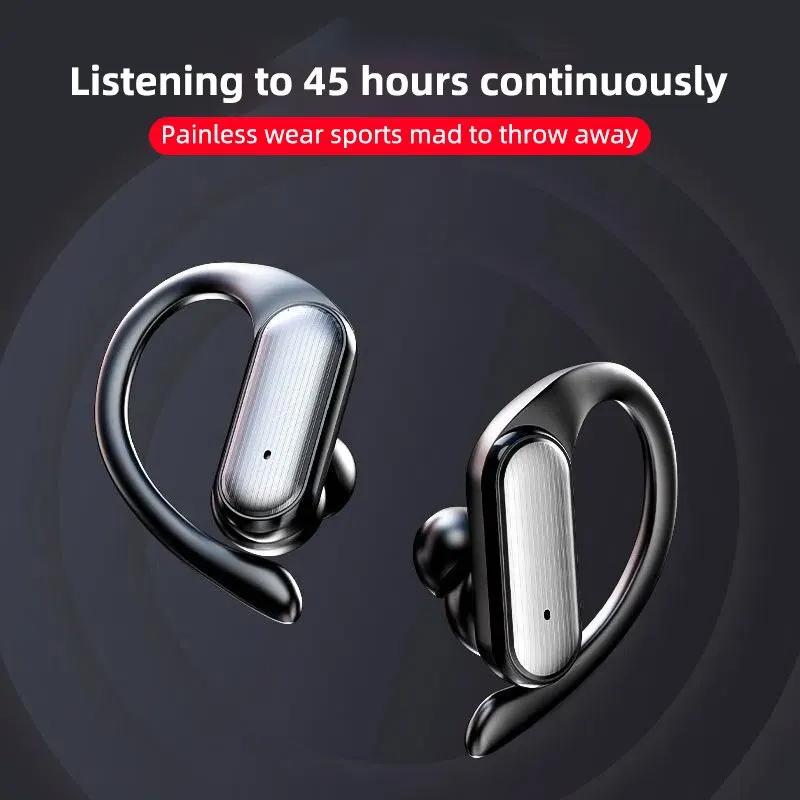
To a Smartphone or Tablet

1. Locate the Headphone Jack or USB Port: Most smartphones and tablets have a 3.5mm headphone jack or a USB-C/Lightning port.
2. Plug in the Earbuds: Insert the earbud connector into the appropriate port. If your device uses a USB-C or Lightning port, you may need an adapter.
3. Check the Connection: Once plugged in, the device should automatically recognize the earbuds. You can test this by playing some audio.
To a Laptop or Desktop

1. Find the Audio Port: Most laptops and desktops have a 3.5mm audio port, usually marked with a headphone icon.
2. Insert the Earbuds: Plug the earbuds into the audio port.
3. Configure Audio Settings: On some computers, you may need to select the earbuds as the audio output device. This can usually be done through the sound settings in the control panel or system preferences.
Connecting Wireless Earbuds
To a Smartphone or Tablet
1. Turn on Bluetooth: Go to the settings menu on your device and enable Bluetooth.
2. Power on the Earbuds: Most wireless earbuds have a power button. Press and hold it until the LED light starts flashing, indicating that the earbuds are in pairing mode.
3. Pair the Devices: In the Bluetooth settings on your smartphone or tablet, look for the name of your earbuds in the list of available devices. Tap on it to pair.
4. Confirm the Connection: Once paired, you should see a confirmation message. Test the connection by playing some audio.
To a Laptop or Desktop
1. Enable Bluetooth: Ensure that your computer has Bluetooth capabilities and that it is turned on. This can usually be done through the settings menu.
2. Activate Pairing Mode on Earbuds: Press and hold the power button on your earbuds until the LED light starts flashing.
3. Pair the Devices: In the Bluetooth settings on your computer, search for available devices and select your earbuds from the list.
4. Verify the Connection: Once paired, you should see a confirmation message. Test the connection by playing some audio.
Troubleshooting Common Issues
Despite following the steps above, you may encounter some issues when connecting your earbuds. Here are some common problems and their solutions:
1. Earbuds Not Detected: Ensure that the earbuds are in pairing mode and that Bluetooth is enabled on your device. Restarting both the earbuds and the device can also help.
2. Poor Audio Quality: This can be due to interference or low battery. Try moving closer to the device or charging the earbuds.
3. Connection Drops: Ensure that there are no obstacles between the earbuds and the device. Updating the device's firmware can also resolve connectivity issues.
4. One Earbud Not Working: This is common with wireless earbuds. Try resetting the earbuds or checking the manufacturer's instructions for troubleshooting.
Advanced Tips for Optimal Use
To get the most out of your earbuds, consider the following advanced tips:
1. Firmware Updates: Manufacturers often release firmware updates that can improve performance and add new features. Check the manufacturer's website or app for updates.
2. Customizing Controls: Many wireless earbuds come with customizable touch controls. Use the manufacturer's app to set up controls that suit your preferences.
3. Using Voice Assistants: Some earbuds are compatible with voice assistants like Siri, Google Assistant, or Alexa. Enable this feature through the app or device settings for hands-free control.
4. Battery Management: For wireless earbuds, managing battery life is crucial. Keep the charging case handy and charge the earbuds regularly to avoid interruptions.
Connecting earbuds to your devices is a straightforward process, whether you are using wired or wireless models. By following the steps outlined in this article, you can ensure a seamless connection and enjoy high-quality audio. Remember to troubleshoot any issues that arise and take advantage of advanced features to enhance your listening experience. With the right knowledge and tools, you can make the most out of your earbuds and stay connected to your favorite audio content.
