How To Connect Earbuds?
Connecting earbuds to various devices can sometimes be a bit tricky, especially with the wide range of brands and models available on the market. Whether you are trying to connect your earbuds to a smartphone, a laptop, or another device, understanding the general steps and troubleshooting common issues can make the process much smoother. In this article, we will explore the different methods to connect earbuds, provide detailed instructions for various devices, and offer solutions to common problems you might encounter.
Understanding the Types of Earbuds
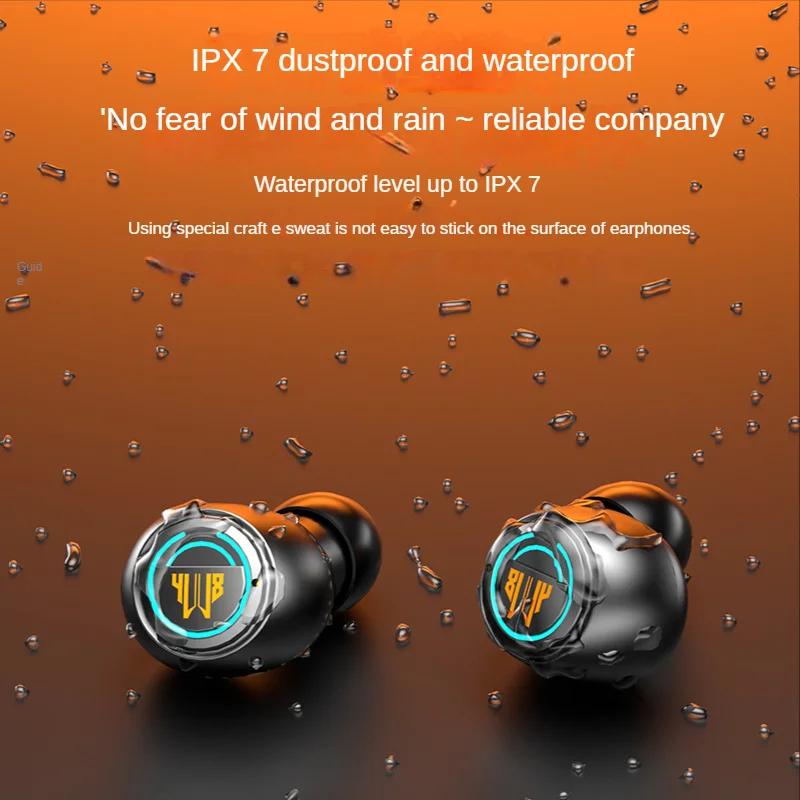
Before diving into the connection process, it’s important to understand the different types of earbuds available:
1. Wired Earbuds: These connect to your device via a 3.5mm headphone jack or a USB-C/Lightning port.
2. Wireless Earbuds: These connect via Bluetooth and are more versatile but can be more complex to set up.
3. True Wireless Earbuds: These are a subset of wireless earbuds that have no wires at all, not even between the two earpieces.
Connecting Wired Earbuds

Connecting wired earbuds is generally straightforward:
1. Locate the Port: Find the appropriate port on your device. This could be a 3.5mm headphone jack, a USB-C port, or a Lightning port, depending on your device.
2. Insert the Plug: Simply insert the earbud plug into the port. Ensure it is fully inserted to avoid any connection issues.
3. Check Audio Settings: If you don’t hear any sound, check your device’s audio settings to ensure the correct output is selected.
Connecting Wireless Earbuds
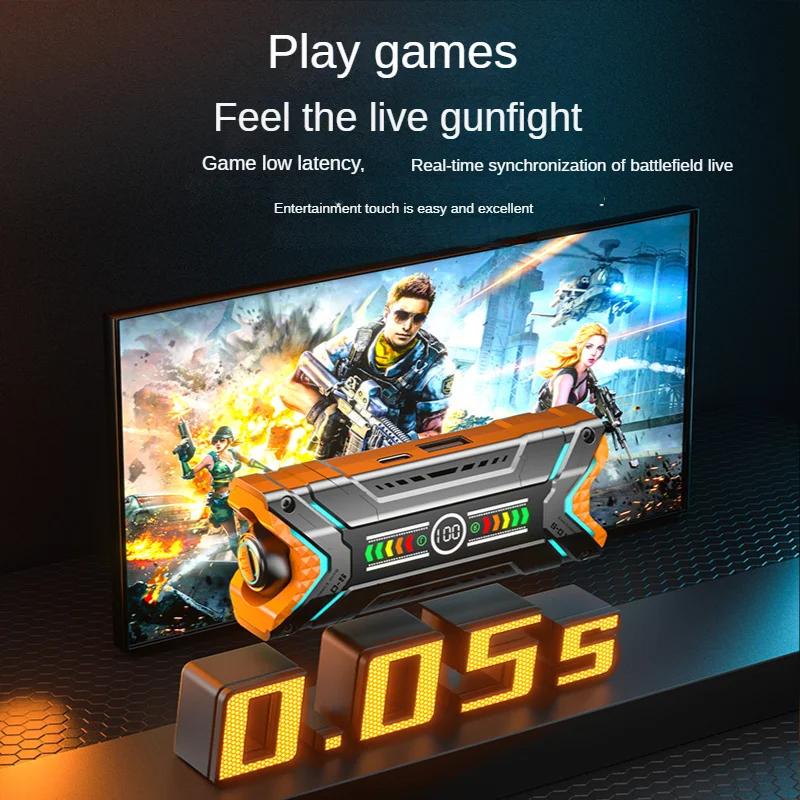
Wireless earbuds require a Bluetooth connection. Here’s how to connect them:
1. Charge the Earbuds: Ensure your earbuds are fully charged. Most wireless earbuds come with a charging case.
2. Turn on Bluetooth: On your device, go to the settings menu and turn on Bluetooth.
3. Pair the Earbuds: Put your earbuds in pairing mode. This usually involves holding down a button on the earbuds or the case until a light starts flashing.
4. Select the Earbuds: On your device, look for the earbuds in the list of available Bluetooth devices and select them.
5. Confirm Connection: Once connected, you should hear a confirmation sound or see a notification on your device.
Connecting True Wireless Earbuds
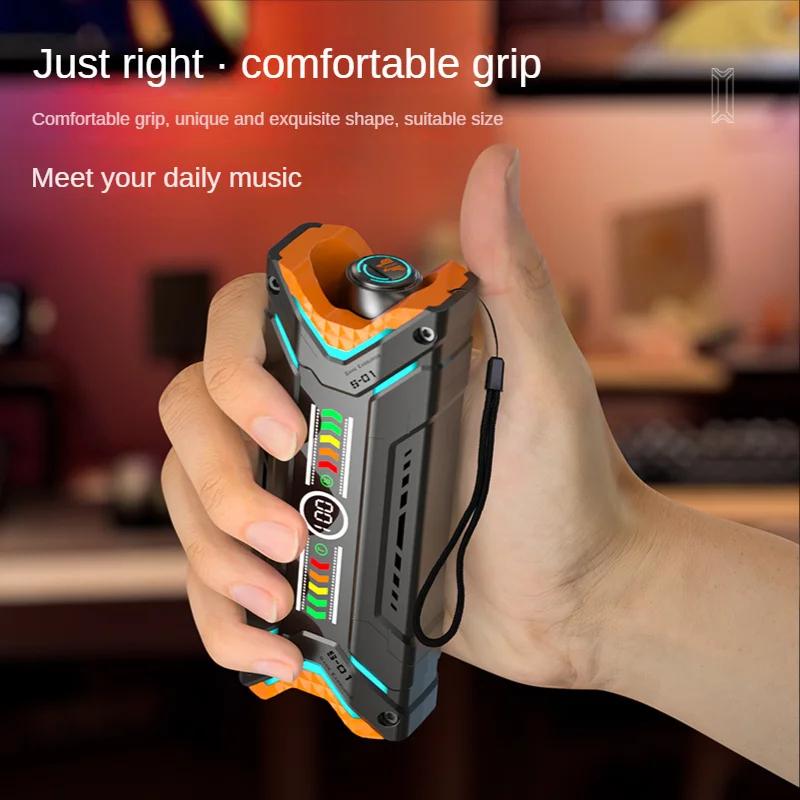
True wireless earbuds follow a similar process to wireless earbuds but with a few additional steps:
1. Charge the Earbuds: Make sure both earbuds and the charging case are fully charged.
2. Turn on Bluetooth: Enable Bluetooth on your device.
3. Pair the Earbuds: Remove the earbuds from the case and put them in pairing mode. This often involves holding down a button on each earbud until they start flashing.
4. Select the Earbuds: Find the earbuds in your device’s Bluetooth menu and select them.
5. Sync the Earbuds: Some true wireless earbuds require you to sync the two earpieces together. Follow the manufacturer’s instructions for this step.
6. Confirm Connection: You should hear a confirmation sound or see a notification once the connection is successful.
Troubleshooting Common Issues
Even with the best instructions, you might encounter some issues. Here are common problems and their solutions:
1. Earbuds Not Showing Up in Bluetooth Menu:
- Ensure the earbuds are in pairing mode.
- Restart your device’s Bluetooth.
- Move closer to the device to ensure you are within range.
2. One Earbud Not Working:
- Check if both earbuds are charged.
- Re-sync the earbuds according to the manufacturer’s instructions.
- Reset the earbuds by placing them back in the case and removing them again.
3. Poor Sound Quality:
- Ensure the earbuds are fully charged.
- Check for any obstructions or interference.
- Update the firmware of your earbuds if an update is available.
4. Connection Drops Frequently:
- Keep your device and earbuds within close proximity.
- Avoid areas with heavy wireless interference.
- Restart both your device and the earbuds.
Advanced Tips for a Better Experience
1. Firmware Updates: Regularly check for firmware updates for your earbuds. Manufacturers often release updates that improve performance and fix bugs.
2. Customizing Controls: Many wireless and true wireless earbuds come with customizable touch controls. Use the companion app to set up controls that suit your needs.
3. Using Voice Assistants: Some earbuds support voice assistants like Siri, Google Assistant, or Alexa. Enable this feature for hands-free control.
4. Noise Cancellation: If your earbuds have active noise cancellation, make sure to enable it in noisy environments for a better listening experience.
Connecting earbuds, whether wired, wireless, or true wireless, can be a seamless process if you follow the right steps. Understanding the type of earbuds you have and following the specific instructions for your device will ensure a smooth connection. Additionally, being aware of common issues and their solutions can save you a lot of frustration. By keeping your earbuds updated and customizing their features, you can enhance your overall listening experience. Whether you’re using them for music, calls, or virtual meetings, well-connected earbuds can make a significant difference in your daily life.
