How To Delete Footage From Security Camera?
In an increasingly security-conscious world, surveillance cameras are a common fixture for both businesses and homes. They provide safety, deter potential criminal activity, and help in monitoring events in real time. However, there may come a time when you need to delete footage from your security cameras. This could be due to several reasons such as privacy concerns, storage limitations, or simply because the footage is no longer needed. Whatever the reason, it's important to understand the proper way to delete video footage to ensure it is completely wiped from the system. Here’s a comprehensive guide on how to approach this task effectively.
Understanding Your System

The first step in deleting footage from a security camera involves understanding the type of system you have. Security cameras can be broadly categorized based on how the footage is stored:
1. DVR (Digital Video Recorder)-based Systems: These systems are commonly used for analog cameras. They record the footage on a hard drive.
2. NVR (Network Video Recorder)-based Systems: For IP (Internet Protocol) cameras, footage is often stored digitally on a hard disk or in some cases, on cloud storage.
3. Cloud-based Systems: These store footage in the cloud, accessible through an internet-based app or software.
The procedures for deleting footage will vary depending on your setup. Knowing your system's configuration will allow you to follow the right process.
Steps to Delete Footage from DVR/NVR
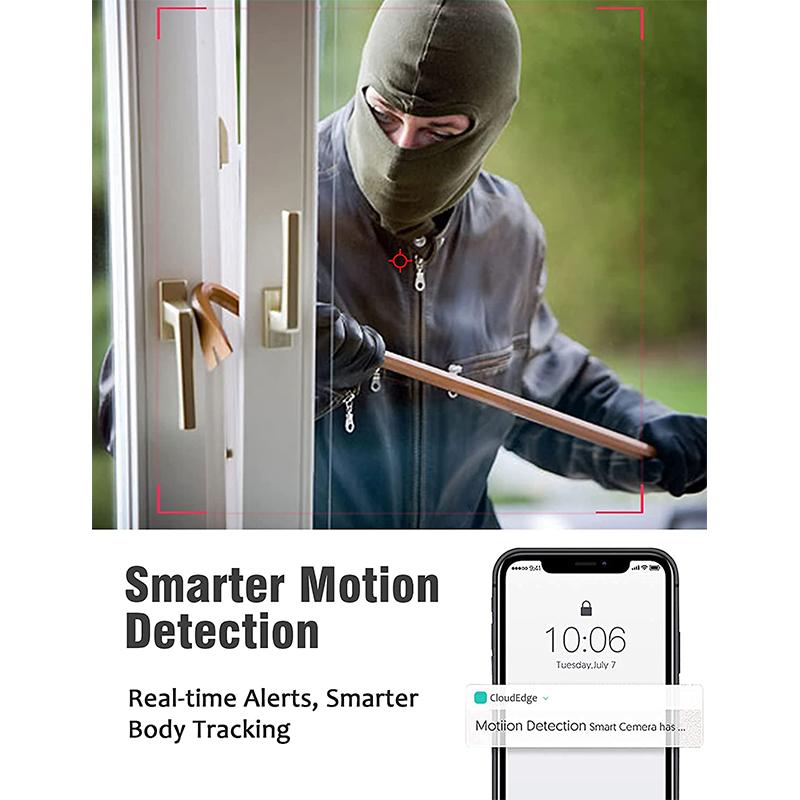
1. Access the Main Menu: Use the mouse attached to your DVR/NVR Unit. Right-click on the mouse to bring up the menu. Go to the playback option to view the recorded footage.
2. Locate the Footage to Delete: Navigate through the recorded video clips. This might involve selecting a specific date and time that you want to delete.
3. Select the Delete Option: Most systems will provide a delete function, either by deleting entire chunks of video by date or selectively removing certain clips.
4. Confirm the Deletion: Confirm your selection. Most systems will ask you to verify before deletion to prevent accidental loss of data.
5. Perform a System Check: Once deleted, ensure that the footage is no longer visible in the system's playback feature.
Steps to Delete Footage from a Cloud-based System

1. Log into the Cloud Service: This usually involves entering a username and password, often through an app or web-based interface.
2. Navigate to the Recorded Video Section: The interface should have a section dedicated to recorded footage.
3. Select the Specific Video Clips: Identify the recordings you wish to delete by locating their timestamps or events.
4. Utilize the Delete Feature: Initiate deletion by selecting the ‘delete’ option, often represented by a trash bin icon.
5. Follow through with Verification: Confirm the deletion as prompted by the system.
6. Verify Deletion: Ensure the selected clips are no longer stored under your account.
General Precautions and Recommendations

1. Data Backup: If some footage is needed for legal or other essential purposes (e.g., evidence of a crime or significant event), make sure to back it up before deletion. This can be done by exporting the footage to external storage devices such as USB sticks, DVDs, or cloud storage.
2. Compliance and Regulations: Ensure that your act of deleting video footage complies with any legal regulations or organizational policies. Some jurisdictions require footage to be stored for certain periods.
3. Regular Maintenance: Schedule regular maintenance of your recording system. This includes clearing old footage to free up space and ensure optimal functioning.
4. Data Privacy: Be mindful of privacy issues. Always secure the footage and restrict access to authorized individuals to avoid data breaches.
5. Consult Manufacturer’s Guidelines: Different systems have unique operational guidelines. Refer to the user manual or manufacturer’s support for specific instructions pertinent to your model.
Troubleshooting Potential Issues
When attempting to delete security camera footage, several issues might arise:
- Unable to Access System: Ensure that your account credentials are correct and that you have the necessary administrative access rights for deletion.
- System Malfunctions: If you experience technical difficulties, restart the system and try again. Persisting issues may require assistance from the manufacturer's support team.
- Unresponsive Interface: If the interface is frozen or slow, it might require updates or patches to be applied to ensure smooth operation.
- Insufficient Permissions: Contact the system administrator if you lack the necessary permissions to delete footage.
Deleting footage from a security camera system is a straightforward process but requires thoughtful consideration and careful execution. By taking the time to familiarize yourself with your specific system and following the guidelines provided, you can confidently manage your security footage. Make sure to address all necessary precautions such as backing up crucial data, complying with legal regulations, and ensuring data privacy. By doing so, you will maintain a secure and efficiently running surveillance system that meets your needs.
