How To Format Sd Card On Camera?
Formatting an SD card on a camera is a common task that many photographers and videographers need to perform. Whether you are a professional or an amateur, understanding how to properly format your SD card can save you from potential data loss and ensure that your camera operates smoothly. In this article, we will delve into the step-by-step process of formatting an SD card on various types of cameras, discuss the importance of formatting, and provide tips to avoid common pitfalls.
Why Formatting an SD Card is Important

Before we dive into the how-to, it's crucial to understand why formatting an SD card is necessary. Formatting an SD card essentially prepares it for use by erasing all existing data and setting up a new file system. Here are some key reasons why you should format your SD card:
1. Prevents Data Corruption: Over time, as you add and delete files, the file system can become fragmented, leading to data corruption. Formatting helps to clean up the file system.
2. Optimizes Performance: A freshly formatted SD card can perform better, as it eliminates any residual data that might slow down read/write speeds.
3. Ensures Compatibility: Different cameras may use different file systems. Formatting the SD card in the camera you intend to use ensures compatibility and reduces the risk of errors.
4. Clears Space: Formatting removes all files, giving you a clean slate and ensuring you have maximum storage capacity available.
Step-by-Step Guide to Formatting an SD Card on Different Cameras

1. Formatting on a DSLR Camera
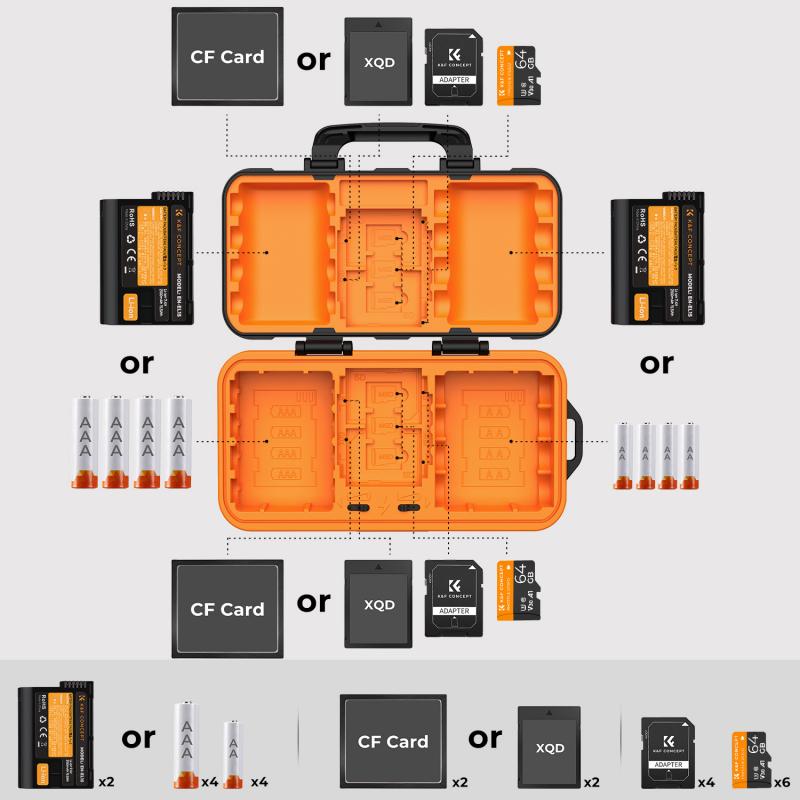
Most DSLR cameras, whether from Canon, Nikon, or other brands, have a straightforward process for formatting an SD card.
Canon DSLR:
1. Insert the SD card into the camera.
2. Turn on the camera.
3. Press the `Menu` button.
4. Navigate to the `Setup` or `Wrench` icon tab.
5. Select `Format Card`.
6. Confirm the action by selecting `OK`.
Nikon DSLR:
1. Insert the SD card into the camera.
2. Turn on the camera.
3. Press the `Menu` button.
4. Navigate to the `Setup` menu.
5. Select `Format Memory Card`.
6. Confirm the action by selecting `Yes`.
2. Formatting on a Mirrorless Camera

Mirrorless cameras, such as those from Sony, Fujifilm, and Panasonic, also have a similar process.
Sony Mirrorless:
1. Insert the SD card into the camera.
2. Turn on the camera.
3. Press the `Menu` button.
4. Navigate to the `Setup` tab.
5. Select `Format`.
6. Confirm the action by selecting `Enter`.
Fujifilm Mirrorless:
1. Insert the SD card into the camera.
2. Turn on the camera.
3. Press the `Menu/OK` button.
4. Navigate to the `Setup` menu.
5. Select `User Setting`.
6. Choose `Format`.
7. Confirm the action by selecting `OK`.
3. Formatting on a Point-and-Shoot Camera
Point-and-shoot cameras, like those from Canon, Sony, and Panasonic, also have a simple formatting process.
Canon Point-and-Shoot:
1. Insert the SD card into the camera.
2. Turn on the camera.
3. Press the `Menu` button.
4. Navigate to the `Setup` menu.
5. Select `Format`.
6. Confirm the action by selecting `OK`.
Sony Point-and-Shoot:
1. Insert the SD card into the camera.
2. Turn on the camera.
3. Press the `Menu` button.
4. Navigate to the `Setup` tab.
5. Select `Format`.
6. Confirm the action by selecting `Enter`.
Tips for Formatting SD Cards
1. Backup Important Data: Before formatting, ensure that you have backed up any important data, as formatting will erase all files on the SD card.
2. Use the Camera for Formatting: Always format the SD card using the camera it will be used in. This ensures that the file system is compatible with the camera.
3. Regular Formatting: Make it a habit to format your SD card regularly, especially after transferring files to your computer. This helps maintain optimal performance.
4. Check for Errors: If you encounter errors while using the SD card, formatting it can often resolve the issue. However, if problems persist, the card may be damaged and need replacement.
5. Use High-Quality SD Cards: Invest in high-quality SD cards from reputable brands. Cheap or counterfeit cards are more prone to failure and data corruption.
Common Pitfalls to Avoid
1. Interrupting the Formatting Process: Do not turn off the camera or remove the SD card while formatting is in progress. This can corrupt the card and make it unusable.
2. Using the Same Card in Multiple Devices: While it is possible to use the same SD card in multiple devices, it is not recommended. Different devices may have different file system requirements, leading to potential compatibility issues.
3. Ignoring Warning Signs: If your camera frequently displays error messages related to the SD card, do not ignore them. Format the card and, if the problem persists, consider replacing it.
Formatting an SD card on your camera is a simple yet essential task that ensures optimal performance and prevents data corruption. By following the steps outlined in this article, you can easily format your SD card on various types of cameras, from DSLRs to mirrorless and point-and-shoot models. Remember to back up your data, use the camera for formatting, and invest in high-quality SD cards to avoid common pitfalls. Regularly formatting your SD card will help maintain its performance and extend its lifespan, allowing you to focus on capturing those perfect moments without any worries.






































There are no comments for this blog.