How To Insert Micro Sd Card?
Inserting a microSD card into a device may seem like a simple task, but it can be a bit tricky if you're not familiar with the process. Whether you're looking to expand your device's storage or transfer data, knowing how to properly insert a microSD card is essential. This article will guide you through the steps to insert a microSD card into various devices, troubleshoot common issues, and ensure that your card is recognized and functioning correctly.
Understanding MicroSD Cards
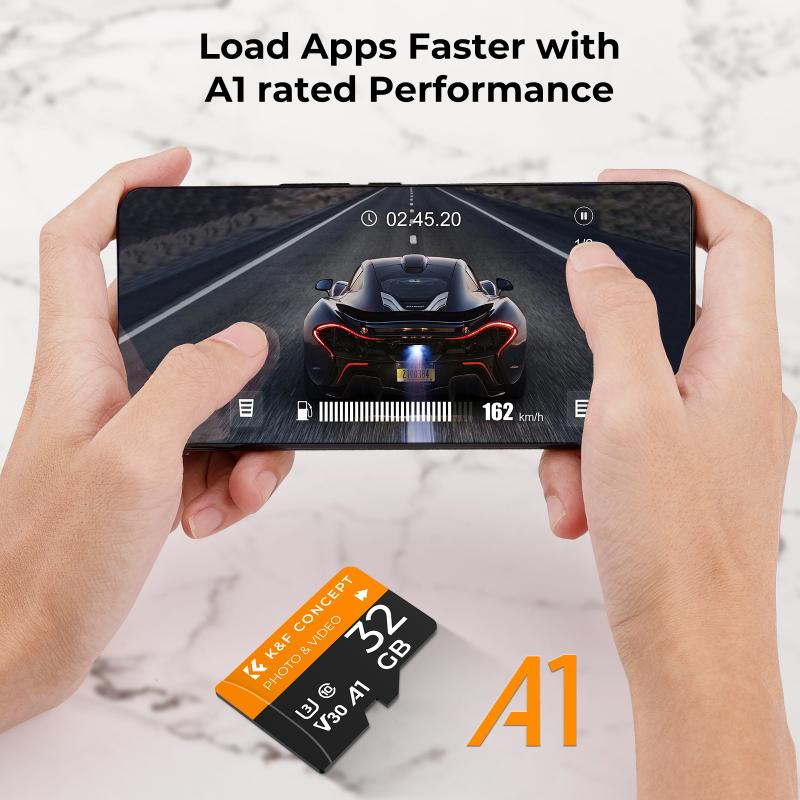
Before diving into the insertion process, it's important to understand what a microSD card is and its various types. MicroSD cards are a type of removable flash memory card used for storing information. They come in different capacities, ranging from a few gigabytes (GB) to several terabytes (TB). The most common types are:
1. MicroSD: Up to 2GB of storage.
2. MicroSDHC (High Capacity): 2GB to 32GB of storage.
3. MicroSDXC (Extended Capacity): 32GB to 2TB of storage.
Step-by-Step Guide to Inserting a MicroSD Card

1. Identify the MicroSD Card Slot
The first step is to locate the microSD card slot on your device. This slot is usually found in different places depending on the type of device:
- Smartphones and Tablets: Often located on the side or under the back cover.
- Laptops: Typically found on the side or front edge.
- Cameras: Usually located in the battery compartment or on the side.
- Gaming Consoles: Often found on the back or under a flap.
2. Power Off the Device
Before inserting the microSD card, it's crucial to power off the device to prevent any potential data corruption or hardware issues. Hold down the power button and select the option to turn off the device.
3. Insert the MicroSD Card
Once the device is powered off, carefully insert the microSD card into the slot. The card should be oriented correctly, with the metal contacts facing down or towards the device. Gently push the card in until it clicks into place. If you encounter resistance, double-check the orientation and try again.
4. Power On the Device
After the microSD card is securely inserted, power on the device. The device should automatically recognize the new storage. You may receive a notification or prompt to format the card, especially if it's the first time you're using it with that device.
Troubleshooting Common Issues

Sometimes, even after following the steps above, the microSD card may not be recognized or function correctly. Here are some common issues and how to troubleshoot them:
1. Card Not Recognized
If your device doesn't recognize the microSD card, try the following steps:
- Reinsert the Card: Power off the device, remove the card, and reinsert it, ensuring it's properly seated.
- Check Compatibility: Ensure the card is compatible with your device. Some older devices may not support higher-capacity cards like microSDXC.
- Update Software: Make sure your device's software is up to date, as updates can include support for newer card types.
2. Card Not Formatting
If you're prompted to format the card but the process fails, try these solutions:
- Use a Computer: Insert the card into a computer using an adapter and format it there. Ensure you select the correct file system (FAT32 for microSDHC, exFAT for microSDXC).
- Check for Write Protection: Some adapters have a write-protection switch. Ensure it's not enabled.
3. Data Corruption
If you experience data corruption, consider the following:
- Backup Data: Regularly back up important data to prevent loss.
- Use Reliable Cards: Invest in high-quality, reliable microSD cards from reputable brands.
- Avoid Interruptions: Do not remove the card while data is being written or read.
Maximizing MicroSD Card Performance
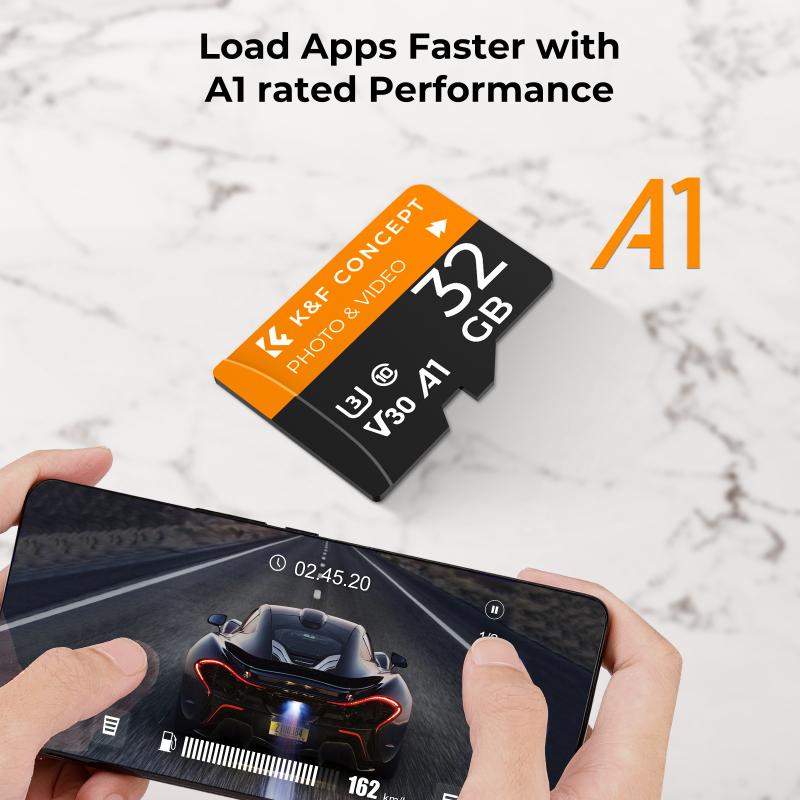
To get the most out of your microSD card, consider these tips:
1. Choose the Right Card
Select a card that meets your needs. For example, if you're recording 4K video, opt for a high-speed card with a UHS (Ultra High Speed) rating.
2. Regularly Format the Card
Regularly formatting the card can help maintain its performance. However, ensure you back up any important data before formatting.
3. Avoid Physical Damage
Handle the card with care to avoid physical damage. Store it in a protective case when not in use.
Inserting a microSD card into your device is a straightforward process, but it's important to follow the correct steps to ensure proper functionality. By understanding the different types of microSD cards, identifying the card slot, and following the insertion steps, you can easily expand your device's storage or transfer data. Additionally, troubleshooting common issues and following best practices can help you maximize the performance and longevity of your microSD card. Whether you're a tech novice or a seasoned pro, these tips will help you make the most of your microSD card.
