How To Install Apps On A Sd Card?
In today's digital age, the storage capacity of our devices often falls short of our needs. With the increasing size of apps and media files, many users find themselves running out of internal storage space on their smartphones and tablets. One effective solution to this problem is to install apps on an SD card. This article will guide you through the process of installing apps on an SD card, ensuring that you can maximize your device's storage capacity and maintain optimal performance.
Understanding the Basics
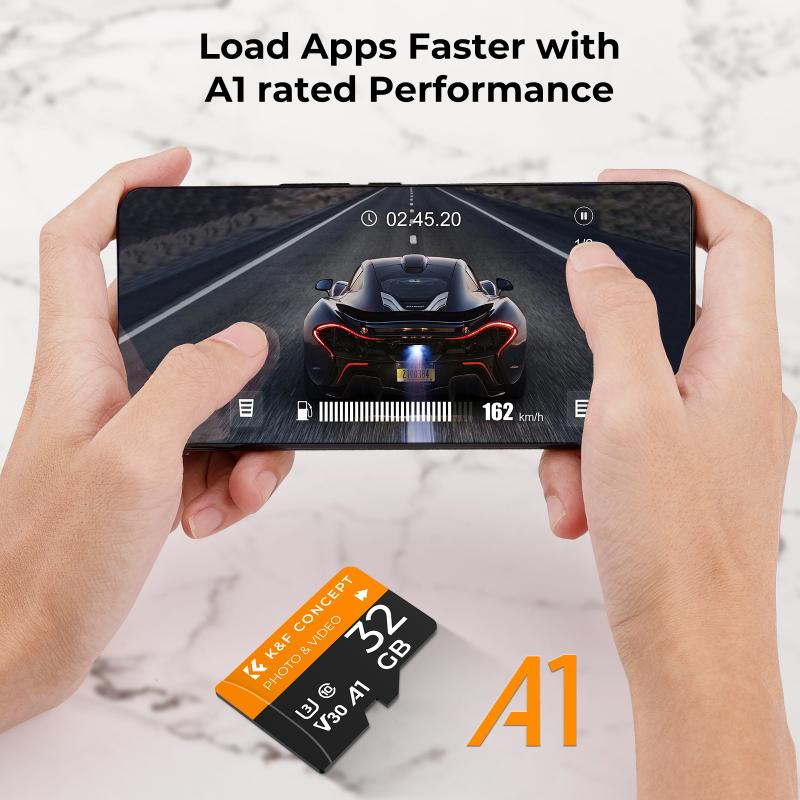
Before diving into the installation process, it's important to understand a few key concepts:
1. SD Card Types: There are different types of SD cards, including SD, SDHC, and SDXC. Ensure that your device supports the type of SD card you plan to use.
2. Class and Speed: SD cards come with different speed classes (e.g., Class 4, Class 10, UHS-I). A higher class indicates faster read/write speeds, which can affect app performance.
3. Device Compatibility: Not all devices support the installation of apps on an SD card. Check your device's specifications or user manual to confirm compatibility.
Preparing Your SD Card

1. Insert the SD Card: Power off your device and insert the SD card into the designated slot. Power the device back on.
2. Format the SD Card: Formatting the SD card ensures that it is properly prepared for app installation. Go to `Settings > Storage > SD Card` and select the option to format the card. Note that formatting will erase all data on the card, so back up any important files beforehand.
Setting the SD Card as Default Storage

To install apps on the SD card, you need to set it as the default storage location. This process may vary depending on your device and operating system version.
For Android Devices:

1. Android 6.0 (Marshmallow) and Above:
- Go to `Settings > Storage`.
- Select your SD card.
- Tap the three-dot menu icon and choose `Storage settings`.
- Select `Format as internal` or `Adoptable storage`.
- Follow the on-screen instructions to complete the process.
2. Android 5.0 (Lollipop) and Below:
- Unfortunately, these versions do not natively support moving apps to the SD card. You may need to use third-party apps or root your device, which can void warranties and pose security risks.
Moving Existing Apps to the SD Card
If you have already installed apps on your device's internal storage, you can move them to the SD card to free up space.
1. Go to Settings: Open the `Settings` app on your device.
2. Apps: Navigate to `Apps` or `Application Manager`.
3. Select the App: Choose the app you want to move.
4. Move to SD Card: If the app supports it, you will see an option to `Move to SD card`. Tap this option and follow any additional prompts.
Installing New Apps Directly to the SD Card
Once your SD card is set as the default storage, new apps should automatically install to the SD card. However, some apps may still install to internal storage by default. To ensure new apps are installed on the SD card:
1. Open Google Play Store: Launch the Google Play Store app.
2. Settings: Tap the three-line menu icon and go to `Settings`.
3. Storage Preferences: Look for an option to set the default storage location. If available, select `SD card`.
Troubleshooting Common Issues
While installing apps on an SD card can be straightforward, you may encounter some common issues. Here are solutions to a few potential problems:
1. App Not Moving: If an app does not have the option to move to the SD card, it may not support external storage. Some system apps and pre-installed apps cannot be moved.
2. Performance Issues: If apps on the SD card are running slowly, it could be due to the card's speed class. Consider upgrading to a faster SD card.
3. SD Card Not Recognized: Ensure the SD card is properly inserted and formatted. If the problem persists, try using a different SD card or checking for device software updates.
Benefits of Installing Apps on an SD Card
1. Increased Storage Capacity: By moving apps to the SD card, you free up valuable internal storage space for other important files and system functions.
2. Improved Device Performance: With more available internal storage, your device can operate more efficiently, reducing lag and improving overall performance.
3. Flexibility: SD cards can be easily swapped between devices, allowing you to transfer apps and data without the need for complex backup and restore processes.
Installing apps on an SD card is a practical solution for managing limited internal storage on your device. By following the steps outlined in this article, you can effectively move existing apps and install new ones directly to the SD card, ensuring that your device remains clutter-free and performs optimally. Remember to choose a high-quality SD card that meets your device's specifications and to regularly back up your data to prevent any potential loss. With these tips, you can make the most of your device's storage capacity and enjoy a smoother, more efficient user experience.











There are no comments for this blog.