How To Move Apps On Sd Card?
In the quest for optimal mobile device performance, managing internal storage effectively is a frequent concern among users, particularly when it comes to Android devices. A common solution that many Android users explore is moving apps to an SD card. This process can free up internal storage space, allowing the device to perform better and have room for more data. If you're finding that your internal storage is constantly at capacity and slowing down your phone's performance, this guide will help you understand how to efficiently and effectively move your apps to an SD card.
Understanding the Basics

Before diving into the process, it's important to understand a few key points about using an SD card for apps:
1. Compatibility: Not all Android devices or apps support moving apps to an SD card. This feature is typically available on mid-to-lower-end devices designed for users who need flexible storage solutions.
2. SD Card Speed and Quality: Ensure your SD card is sufficiently fast and reliable. A slow card could make apps laggy or less responsive. Opt for a high-speed class 10 or UHS (Ultra High Speed) card for the best performance.
3. Not All Data Moves: Moving an app to an SD card doesn't transfer all of its data. Usually, the main files become resident on the card, but portions like app libraries, internal data, and accounts remain on the phone's primary storage.
Steps to Move Apps to an SD Card

Let’s break down the step-by-step procedure to transfer apps to an SD card using Android’s built-in features:
1. Insert and Format the SD Card
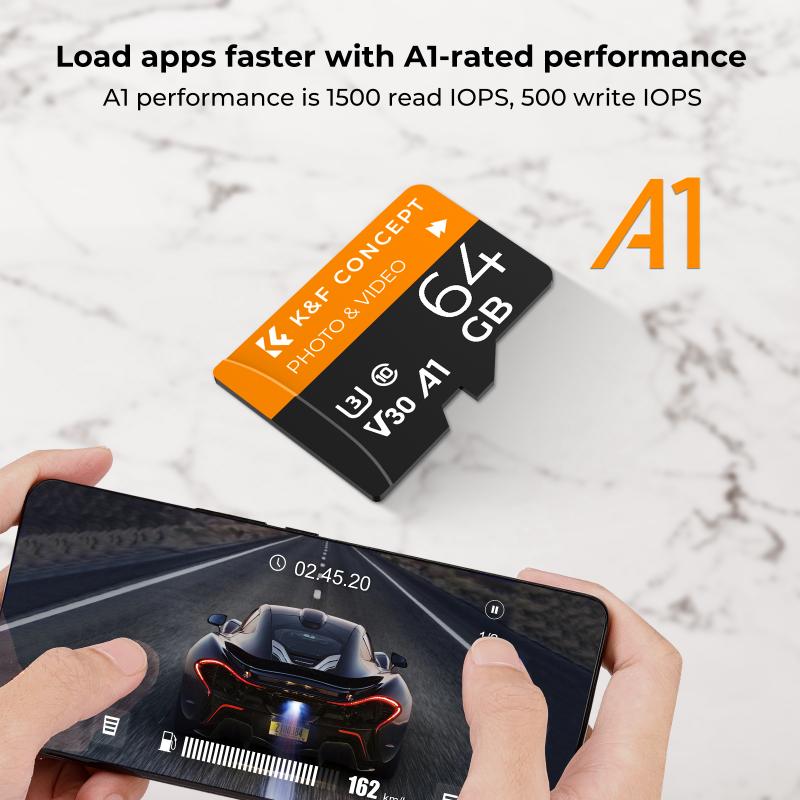
Before you can move apps to an SD card, you need to install the card into your device:
- Insert the SD card into your device's SD card slot.
- Go to Settings > Storage & USB to find the card.
- Select the SD card, then tap on Format as internal (on some phones it might be 'Format as storage'). Formatting as internal storage allows apps data to be saved on the card.
Note: Formatting the card will erase all data on it, so back up any essential files before proceeding.
2. Moving Apps via Settings

Most Android devices allow you to move apps to an SD card through the following process:
- Open Settings.
- Navigate to Apps & notifications or Applications (depends on your version of Android).
- Tap on the app you wish to move.
- Tap on Storage.
- Select Change, then choose SD Card from the menu.
Once you've selected the SD card, the operating system will handle the rest, moving the app files to the card. This process might take a few moments depending on the app sizes.
3. Using Third-party Apps
If your device’s built-in settings do not offer an option to move apps to SD, you may use third-party apps that provide this feature. Apps like Link2SD or AppMgr III provide additional functionality:
- Download from Google Play: Start by downloading one of these apps.
- Grant Permissions: Such apps require certain permissions to move files, granted via root access.
- Move Apps: The interfaces are generally user-friendly; you will see a list of your installed apps and options to move them.
Disclaimer: Third-party apps often require root access which can void your warranty or harm your device if done improperly. Proceed with caution.
Potential Issues and Solutions
While transferring apps to an SD card can be advantageous, users may encounter certain challenges:
- App Performance: Some apps may perform slower from an SD card due to read/write speed discrepancies. Using a high-speed card can mitigate this issue.
- Card Removal: If the SD card is removed, those apps will lose function and require reinstalling or resetting. It's crucial to use the card consistently once apps are transferred.
- Data Loss: On rare occasions, app data may become corrupted during the transfer. Regularly backing up your data can protect against such loss.
Benefits of Moving Apps to SD Card
Despite potential challenges, there are several key benefits to moving apps to an SD card:
1. Freed Internal Storage: This lets you reclaim valuable space on your phone's internal storage, which is crucial for the continued smooth operation of the device and for installing essential system updates or enthusiastically capturing content.
2. Improved Device Performance: As the internal storage fills up, device performance tends to degrade. By offloading apps, other processes can run more efficiently.
3. Extended Phone Life: An overburdened device is under constant stress, reducing its lifespan. Optimizing storage can extend device longevity.
4. Scalability and Flexibility: Users have control over their resources. If more storage is needed, switching to a higher-capacity SD card is a simple task, compared to replacing internal storage.
By moving apps to an SD card, you can dramatically enhance the usability and lifespan of your Android device. While not every device supports moving apps directly to external storage, for those that do, it's an option well worth considering. Always ensure the quality of the SD card, back up important data, and consider third-party apps if the native settings don't offer the necessary functionality.
Navigating digital constraints is a common challenge in today's tech-dependent world. However, armed with the right information and tools, such as the ability to shift applications effortlessly to an SD card, users can enjoy both an organized digital life and an optimally performing device. Embracing these tactics not only helps manage current apps efficiently but also keeps your device ready for future needs and functions.
