How To Pair Tws Earbuds?
Pairing True Wireless Stereo (TWS) earbuds can sometimes be a bit tricky, especially if you are new to the technology. However, with a little guidance, you can easily connect your TWS earbuds to your device and enjoy a seamless audio experience. In this article, we will walk you through the step-by-step process of pairing TWS earbuds, troubleshoot common issues, and provide tips for maintaining a stable connection.
Understanding TWS Earbuds

Before diving into the pairing process, it’s essential to understand what TWS earbuds are. TWS stands for True Wireless Stereo, a technology that allows you to use earbuds without any wires connecting them. Each earbud connects independently to your device, providing a stereo sound experience. This technology has become increasingly popular due to its convenience and the freedom it offers.
Step-by-Step Guide to Pairing TWS Earbuds
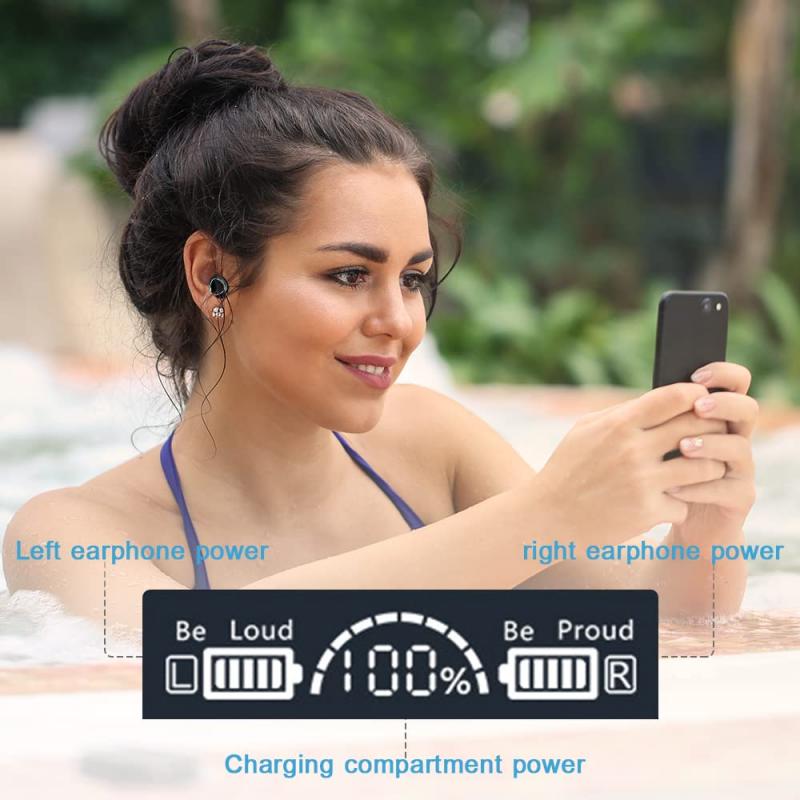
1. Charge Your Earbuds
Before attempting to pair your TWS earbuds, ensure they are fully charged. Place them in the charging case and wait until the LED indicators show that they are fully charged. This step is crucial as low battery levels can interfere with the pairing process.
2. Turn On Bluetooth on Your Device
Go to the settings menu on your smartphone, tablet, or computer and turn on Bluetooth. Make sure your device is discoverable so that it can detect the earbuds.
3. Take the Earbuds Out of the Case
Remove the earbuds from the charging case. In most TWS models, this action will automatically turn them on and put them into pairing mode. You will usually see a blinking LED light indicating that the earbuds are ready to pair.
4. Pair the Earbuds with Each Other
Some TWS earbuds require you to pair the left and right earbuds with each other before connecting to your device. This process varies by model, so refer to the user manual for specific instructions. Generally, you will need to press and hold a button on each earbud until they sync with each other.
5. Select the Earbuds on Your Device
Once the earbuds are in pairing mode, go back to your device’s Bluetooth settings. You should see the earbuds listed under available devices. Select the earbuds to initiate the pairing process. You may hear a confirmation sound or see a notification indicating that the earbuds are connected.
6. Test the Connection
Play some audio to ensure that the earbuds are working correctly. If you hear sound from both earbuds, the pairing process is complete. If not, you may need to repeat the steps or consult the troubleshooting section below.
Troubleshooting Common Issues

Earbuds Not Pairing with Each Other
If your earbuds are not pairing with each other, try the following steps:
- Reset the Earbuds: Place the earbuds back in the charging case and take them out again. This action often resets the pairing process.
- Manual Pairing: Refer to the user manual for instructions on manually pairing the earbuds. This usually involves pressing and holding a button on each earbud until they sync.
Earbuds Not Showing Up on Device
If your earbuds are not appearing in the list of available devices:
- Restart Bluetooth: Turn off Bluetooth on your device and turn it back on.
- Restart the Device: Sometimes, restarting your smartphone, tablet, or computer can resolve connectivity issues.
- Proximity: Ensure that the earbuds are close to your device during the pairing process.
Intermittent Connection
If you experience a choppy or intermittent connection:
- Check Battery Levels: Low battery can cause connectivity issues. Ensure both the earbuds and your device are adequately charged.
- Reduce Interference: Other wireless devices can interfere with the Bluetooth signal. Try turning off other devices or moving to a different location.
- Update Firmware: Check if there are any firmware updates available for your earbuds. Manufacturers often release updates to improve performance and fix bugs.
Tips for Maintaining a Stable Connection
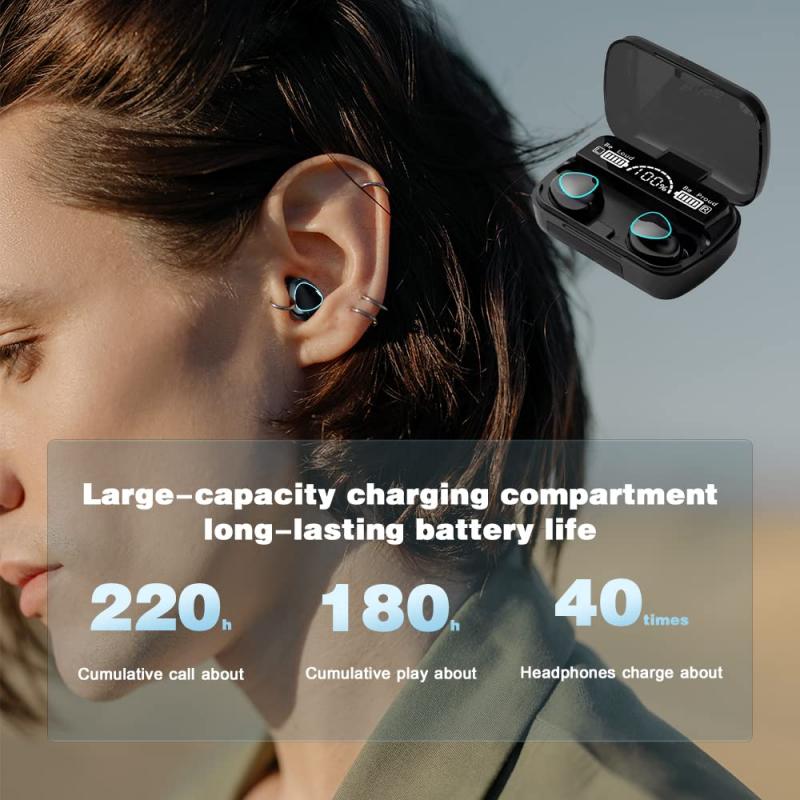
Keep Firmware Updated
Manufacturers frequently release firmware updates to improve the performance and connectivity of TWS earbuds. Regularly check for updates and install them to ensure optimal performance.
Clean the Earbuds and Charging Case
Dirt and debris can affect the performance of your earbuds. Regularly clean the earbuds and the charging case to maintain a stable connection. Use a soft, dry cloth to wipe the earbuds and a small brush to clean the charging ports.
Store Properly
When not in use, store your TWS earbuds in their charging case. This practice not only keeps them charged but also protects them from damage and dust.
Avoid Extreme Temperatures
Exposure to extreme temperatures can affect the battery life and performance of your TWS earbuds. Avoid leaving them in hot or cold environments for extended periods.
Advanced Pairing Techniques
Multipoint Pairing
Some advanced TWS earbuds support multipoint pairing, allowing you to connect to two devices simultaneously. This feature is particularly useful if you frequently switch between your phone and computer. To enable multipoint pairing, refer to the user manual for specific instructions.
Customizing Controls
Many TWS earbuds come with customizable touch controls. You can often configure these controls through a companion app provided by the manufacturer. Customizing the controls can enhance your user experience by allowing you to perform actions like adjusting volume, skipping tracks, and activating voice assistants with a simple touch.
Pairing TWS earbuds may seem daunting at first, but by following the steps outlined in this article, you can easily connect your earbuds to your device and enjoy a high-quality audio experience. Remember to keep your earbuds charged, update the firmware regularly, and maintain them properly to ensure a stable connection. If you encounter any issues, refer to the troubleshooting section for solutions. With these tips and techniques, you can make the most of your TWS earbuds and enjoy the freedom and convenience they offer.














































