How To Put In An Sd Card?
In today's digital age, SD cards have become an essential tool for expanding storage in various devices, including smartphones, cameras, tablets, and even laptops. Despite their widespread use, many people still find themselves puzzled when it comes to properly inserting an SD card into their device. This article aims to provide a comprehensive guide on how to put in an SD card, addressing common issues and offering practical solutions to ensure a smooth experience.
Understanding SD Cards
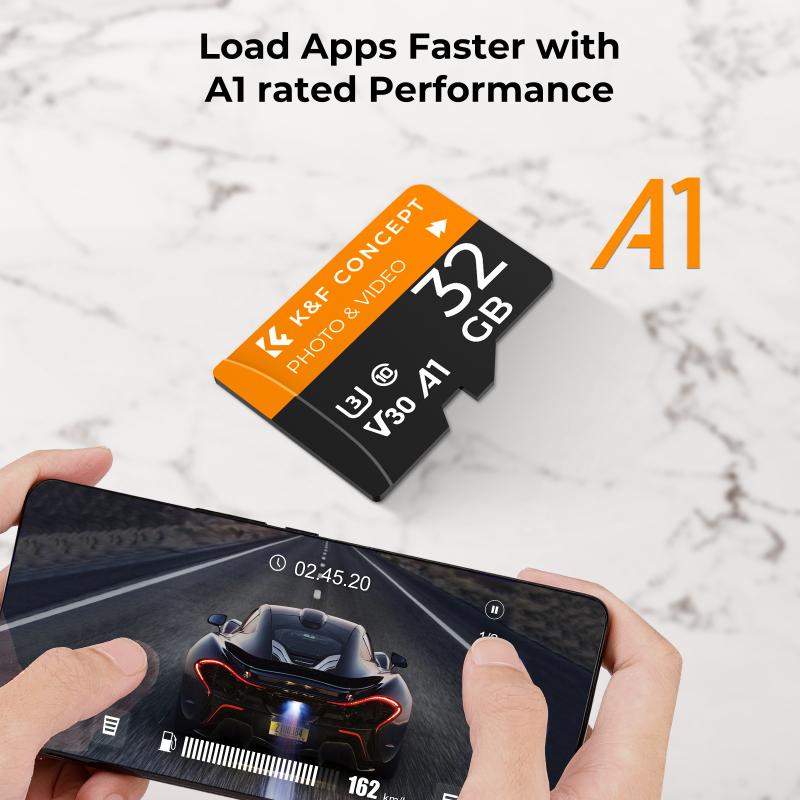
Before diving into the step-by-step process, it's important to understand the different types of SD cards available. SD cards come in various sizes and capacities, including:
1. Standard SD Cards: These are the original size and are commonly used in cameras and some laptops.
2. MiniSD Cards: These are smaller than standard SD cards and are less common today.
3. MicroSD Cards: These are the smallest and most versatile, often used in smartphones, tablets, and some cameras.
Each type of SD card may require a different approach when it comes to insertion, so it's crucial to know which one you have.
Step-by-Step Guide to Inserting an SD Card

1. Identify the SD Card Slot
The first step is to locate the SD card slot on your device. This slot can be found in various places depending on the device:
- Smartphones: Usually, the SD card slot is located in the SIM card tray. You may need a SIM ejector tool or a small pin to open it.
- Cameras: The slot is typically found in the battery compartment or on the side of the camera.
- Laptops: The slot is often on the side or front of the laptop.
- Tablets: The slot can be on the side or back, sometimes hidden under a flap.
2. Prepare the SD Card
Before inserting the SD card, ensure it is clean and free of dust or debris. If the card is new, remove it from its packaging carefully. If you are using an adapter (e.g., microSD to SD), insert the microSD card into the adapter first.
3. Insert the SD Card
- Smartphones: Open the SIM card tray using the ejector tool. Place the SD card in the designated slot, ensuring the metal contacts are facing down and the card is aligned correctly. Gently push the tray back into the phone until it clicks into place.
- Cameras: Open the battery compartment or the side slot. Insert the SD card with the label facing up and the metal contacts facing down. Push it in until it clicks into place.
- Laptops: Locate the SD card slot and insert the card with the label facing up and the metal contacts facing down. Push it in until it clicks.
- Tablets: Open the flap or locate the slot. Insert the SD card with the label facing up and the metal contacts facing down. Push it in until it clicks.
4. Verify the Insertion
Once the SD card is inserted, turn on your device and check if it recognizes the card. This can usually be done by navigating to the storage settings on your device. If the card is not recognized, try reinserting it or checking for any compatibility issues.
Troubleshooting Common Issues

Despite following the steps, you may encounter some issues. Here are common problems and their solutions:
1. Device Not Recognizing the SD Card
- Check Compatibility: Ensure the SD card is compatible with your device. Some devices may not support higher capacity cards (e.g., SDXC).
- Reinsert the Card: Remove the card and insert it again, ensuring it is properly aligned.
- Format the Card: Sometimes, formatting the card on your device can resolve recognition issues. Be sure to back up any important data before formatting.
2. SD Card Not Fitting
- Check Orientation: Ensure the card is oriented correctly with the metal contacts facing the right direction.
- Use an Adapter: If you have a microSD card and a standard SD slot, use an adapter to fit the card properly.
3. Data Corruption
- Avoid Removing the Card While in Use: Always eject the card safely through your device's settings before removing it to prevent data corruption.
- Use Reliable Brands: Invest in SD cards from reputable brands to minimize the risk of data corruption.
Maximizing the Use of Your SD Card

Once your SD card is properly inserted and recognized, you can maximize its use by following these tips:
1. Organize Your Files
Create folders and organize your files to make it easier to find what you need. This is especially useful for photographers and videographers who need to manage large amounts of data.
2. Regular Backups
Regularly back up the data on your SD card to another storage device or cloud service. This ensures you don't lose important files in case of card failure.
3. Monitor Storage Space
Keep an eye on the available storage space on your SD card. Avoid filling it to capacity, as this can slow down performance and increase the risk of data corruption.
4. Use High-Quality Cards
Invest in high-quality SD cards with fast read/write speeds, especially if you are using them for tasks that require quick data transfer, such as recording high-definition video.
Inserting an SD card may seem like a simple task, but it requires attention to detail to ensure it is done correctly. By following the steps outlined in this guide, you can avoid common pitfalls and make the most of your SD card's capabilities. Whether you're expanding storage on your smartphone, capturing memories with your camera, or adding extra space to your laptop, understanding how to properly insert and manage your SD card is a valuable skill in today's digital world.
