How To Put Music In A Sd Card?
In today's digital age, having your favorite music readily accessible is a must for many people. One of the most convenient ways to store and transport your music is by using an SD card. Whether you want to listen to your tunes on a portable speaker, a car stereo, or any other device that supports SD cards, knowing how to transfer music to an SD card is a valuable skill. This article will guide you through the process step-by-step, ensuring that you can enjoy your music wherever you go.
Understanding SD Cards

Before diving into the process, it's essential to understand what an SD card is and the different types available. SD cards, or Secure Digital cards, are small storage devices used in various electronic devices, including cameras, smartphones, and music players. They come in different sizes and capacities, such as SD, miniSD, and microSD, with storage capacities ranging from a few megabytes to several terabytes.
Choosing the Right SD Card

When selecting an SD card for your music, consider the following factors:
1. Capacity: Determine how much music you want to store. A higher capacity card can hold more music files. For example, a 32GB card can store approximately 8,000 songs, assuming an average file size of 4MB per song.
2. Speed Class: SD cards have different speed classes, which indicate how quickly data can be read from or written to the card. For music storage, a Class 4 or Class 6 card is usually sufficient, but if you plan to use the card for other purposes, such as recording high-definition video, you might want a Class 10 or UHS (Ultra High Speed) card.
3. Compatibility: Ensure that the SD card is compatible with the device you plan to use it with. Most modern devices support SDHC (Secure Digital High Capacity) and SDXC (Secure Digital Extended Capacity) cards, but it's always good to check the device's specifications.
Preparing Your Music Files
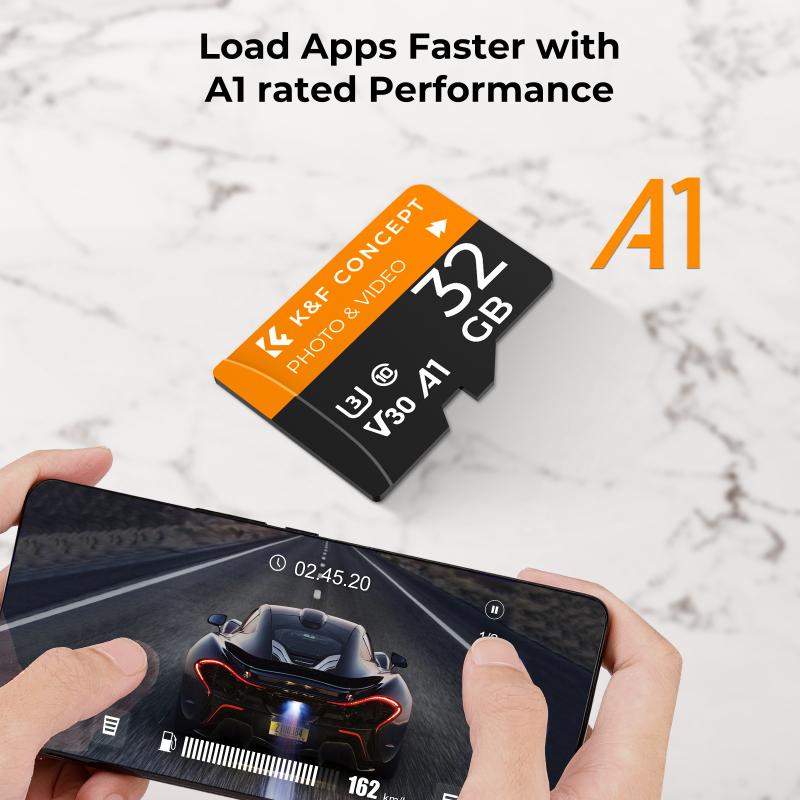
Before transferring music to your SD card, organize your music files on your computer. Create folders and subfolders to categorize your music by genre, artist, or album. This organization will make it easier to find specific songs later.
Transferring Music to an SD Card

There are several methods to transfer music to an SD card, depending on the devices and operating systems you are using. Here are the most common methods:
Method 1: Using a Computer
1. Insert the SD Card: Insert the SD card into the SD card slot on your computer. If your computer doesn't have an SD card slot, use an external SD card reader.
2. Open File Explorer (Windows) or Finder (Mac): Open the file management application on your computer.
3. Locate the SD Card: Find the SD card in the list of drives. It will usually appear as a removable drive.
4. Copy Music Files: Navigate to the folder where your music files are stored. Select the files you want to transfer, right-click, and choose "Copy." Then, navigate to the SD card, right-click, and choose "Paste." Alternatively, you can drag and drop the files from your computer to the SD card.
5. Eject the SD Card: Once the transfer is complete, safely eject the SD card by right-clicking on the drive and selecting "Eject." Remove the SD card from the slot or reader.
Method 2: Using a Smartphone or Tablet
1. Insert the SD Card: Insert the SD card into the SD card slot on your smartphone or tablet.
2. Connect to a Computer: Connect your smartphone or tablet to your computer using a USB cable.
3. Enable File Transfer Mode: On your smartphone or tablet, enable file transfer mode. This option is usually found in the notification panel or settings menu.
4. Open File Explorer (Windows) or Finder (Mac): Open the file management application on your computer.
5. Locate the Device: Find your smartphone or tablet in the list of connected devices.
6. Copy Music Files: Navigate to the folder where your music files are stored. Select the files you want to transfer, right-click, and choose "Copy." Then, navigate to the SD card on your smartphone or tablet, right-click, and choose "Paste." Alternatively, you can drag and drop the files from your computer to the SD card.
7. Eject the Device: Once the transfer is complete, safely eject your smartphone or tablet from the computer. Remove the SD card if necessary.
Method 3: Using a Music Management Software
Some people prefer to use music management software, such as iTunes or Windows Media Player, to transfer music to an SD card. These programs often provide additional features, such as organizing your music library and creating playlists.
1. Insert the SD Card: Insert the SD card into the SD card slot on your computer or use an external SD card reader.
2. Open the Music Management Software: Launch the music management software on your computer.
3. Add Music to the Library: If your music files are not already in the software's library, add them by selecting "File" > "Add to Library" and choosing the folder where your music is stored.
4. Select Music for Transfer: Create a playlist or select the individual songs you want to transfer to the SD card.
5. Transfer Music: Follow the software's instructions to transfer the selected music to the SD card. This process may vary depending on the software you are using.
6. Eject the SD Card: Once the transfer is complete, safely eject the SD card by right-clicking on the drive and selecting "Eject." Remove the SD card from the slot or reader.
Troubleshooting Common Issues
While transferring music to an SD card is generally straightforward, you may encounter some issues. Here are a few common problems and their solutions:
1. SD Card Not Recognized: If your computer or device doesn't recognize the SD card, try reinserting it or using a different card reader. Ensure that the card is properly formatted (FAT32 for SDHC cards and exFAT for SDXC cards).
2. Slow Transfer Speeds: If the transfer process is slow, check the speed class of your SD card. Using a higher-speed card can improve transfer times. Additionally, close any unnecessary applications on your computer to free up resources.
3. Corrupted Files: If your music files become corrupted during transfer, try copying them again. Ensure that the SD card is not full and that there are no physical damages to the card.
Transferring music to an SD card is a simple and effective way to enjoy your favorite tunes on various devices. By following the steps outlined in this article, you can easily organize and transfer your music files, ensuring that you have access to your music library wherever you go. Whether you're using a computer, smartphone, or music management software, the process is straightforward and can be completed in just a few minutes. So, grab your SD card, load it up with your favorite songs, and enjoy the music!
