How To Record Audio From Phone?
Recording audio on a phone has become an essential skill for many people, whether for personal, professional, or creative purposes. With the advancement of smartphone technology, the process has become more accessible and user-friendly. This article will guide you through the various methods and tools available for recording audio on your phone, ensuring you can capture high-quality sound for any need.
Understanding Your Needs

Before diving into the technical aspects, it's crucial to understand why you need to record audio on your phone. Different purposes may require different approaches and tools. Here are some common reasons people record audio on their phones:
1. Voice Memos: For personal reminders or note-taking.
2. Interviews: For journalists, researchers, or podcasters.
3. Music Recording: For musicians and vocalists capturing ideas or performances.
4. Lectures and Meetings: For students and professionals needing to review spoken content.
5. Content Creation: For YouTubers, vloggers, and social media influencers.
Built-in Voice Recorder Apps

Most smartphones come with a built-in voice recorder app that is sufficient for basic audio recording needs. Here’s how to use them:
iOS (iPhone)
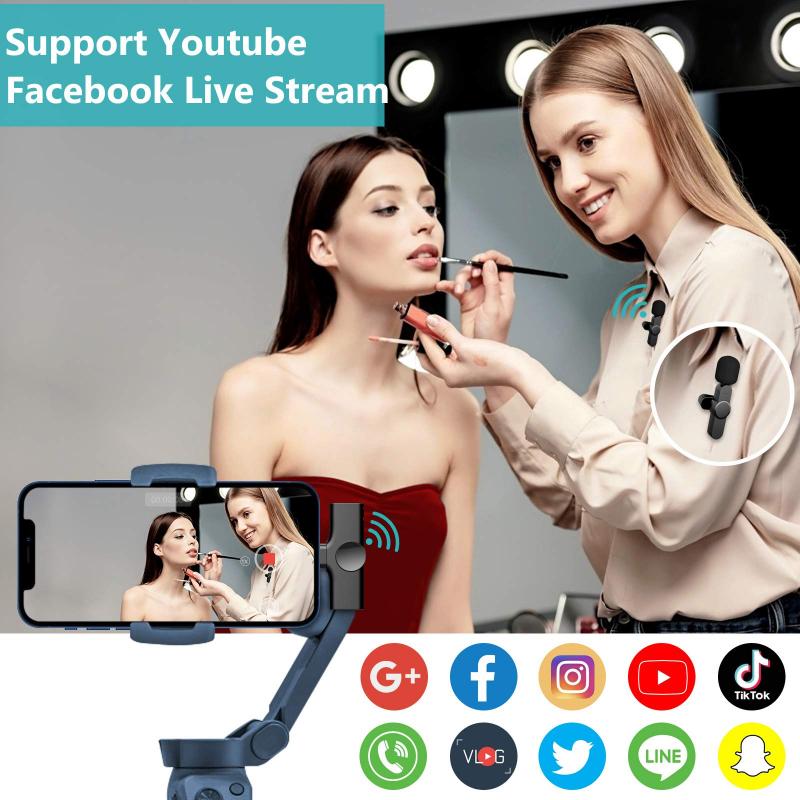
1. Open the Voice Memos app: This app is pre-installed on all iPhones.
2. Tap the red record button: This starts the recording process.
3. Pause or stop the recording: Tap the red button again to pause or stop.
4. Save and name your recording: Once you stop the recording, you can save it and give it a name for easy identification.
Android

1. Open the Voice Recorder app: The name and availability of this app can vary by manufacturer (e.g., Samsung Voice Recorder, Google Recorder).
2. Tap the record button: This starts the recording process.
3. Pause or stop the recording: Tap the button again to pause or stop.
4. Save and name your recording: Once you stop the recording, you can save it and give it a name.
Third-Party Recording Apps
While built-in apps are convenient, third-party apps often offer more features and better audio quality. Here are some popular options:
iOS
1. Voice Record Pro: Offers high-quality recording, editing features, and various export options.
2. Ferrite Recording Studio: Ideal for podcasters and journalists, with advanced editing tools.
3. Rev Voice Recorder: Integrates with transcription services for converting speech to text.
Android
1. Easy Voice Recorder: Simple interface with high-quality recording options.
2. Hi-Q MP3 Voice Recorder: Records in MP3 format, making it easy to share and edit.
3. ASR Voice Recorder: Supports multiple formats and cloud integration.
External Microphones
For higher audio quality, especially in professional settings, consider using an external microphone. Here are some options:
1. Lavalier Microphones: Clip-on mics that are great for interviews and vlogging.
2. Shotgun Microphones: Ideal for directional recording, such as capturing a speaker in a noisy environment.
3. USB Microphones: Plug directly into your phone (with an adapter if necessary) and offer superior sound quality.
Recording Tips for Better Audio Quality
Regardless of the method or tools you use, following these tips can help you achieve better audio quality:
1. Choose a Quiet Environment: Background noise can significantly affect the quality of your recording.
2. Use a Pop Filter: This helps reduce plosive sounds (like "p" and "b") that can distort the audio.
3. Maintain a Consistent Distance: Keep a consistent distance from the microphone to avoid volume fluctuations.
4. Monitor Your Levels: Use headphones to monitor the audio levels and ensure they are not too high or too low.
5. Edit Your Audio: Use editing software to remove unwanted noise and enhance the overall quality.
Editing and Sharing Your Recordings
Once you have recorded your audio, you may need to edit and share it. Here are some tools and methods:
Editing
1. GarageBand (iOS): A powerful audio editing app that allows you to trim, mix, and add effects to your recordings.
2. Audacity (Android via Linux Deploy): A free, open-source audio editor that offers a wide range of features.
3. Adobe Audition (Cross-platform): A professional-grade audio editing software with advanced features.
Sharing
1. Cloud Services: Use services like Google Drive, Dropbox, or iCloud to share your recordings.
2. Email: For smaller files, you can email the recording directly from your phone.
3. Social Media: Share your recordings on platforms like Facebook, Instagram, or Twitter.
Troubleshooting Common Issues
Even with the best tools and techniques, you may encounter some issues while recording audio on your phone. Here are some common problems and solutions:
1. Background Noise: Use noise reduction features in your editing software or record in a quieter environment.
2. Low Volume: Ensure your microphone is not obstructed and check the input levels in your recording app.
3. Distortion: Avoid recording at too high a volume and use a pop filter to reduce plosive sounds.
4. Echo: Record in a room with soft furnishings to absorb sound and reduce echo.
Recording audio on your phone is a versatile and valuable skill that can serve various purposes, from personal note-taking to professional content creation. By understanding your needs, choosing the right tools, and following best practices, you can achieve high-quality recordings that meet your requirements. Whether you’re using built-in apps, third-party software, or external microphones, the key is to experiment and find what works best for you. With the right approach, your phone can become a powerful tool for capturing and sharing audio.



















There are no comments for this blog.