How To Record Audio On Cell Phone?
With the ever-evolving capabilities of smartphones, recording audio has become a seamless and convenient process for users worldwide. Whether you're a journalist capturing interviews, a musician jotting down ideas, or simply someone who wants to record memos or meetings, knowing how to effectively record audio on your cell phone is a practical skill. This article explores different methods and tools to record audio on cell phones, covering both Android and iOS platforms, apps that enhance your recording experience, and some useful tips to ensure high-quality recordings.
Built-in Features

Android

Most Android devices come pre-installed with a basic voice recording app. This app is generally named "Voice Recorder" or "Audio Recorder," and while it might vary slightly in interface depending on the manufacturer, the functionality remains largely similar. Here's a basic guide to using it:
1. Locate the App: Open your app drawer and look for the voice recording app. If it's not in plain sight, use the search function to find it.
2. Start Recording: Open the application and tap on the record button, typically represented by a red circle.
3. Stop Recording: Once you're done, tap the stop button. This will usually be represented by a square or a pause icon.
4. Save Your File: Ensure your recording is saved under a recognizable name or label for easy access.
iOS

iPhones come with a built-in application called "Voice Memos," which is an intuitive and efficient tool for recording audio:
1. Open Voice Memos: Find the Voice Memos app on your iPhone's home screen.
2. Tap to Record: Press the red record button to begin.
3. Pause or Stop: Tap the button again to pause or stop recording. The recording automatically saves within the app.
4. Rename and Organize: You can rename your recordings and organize them into folders for easy retrieval.
Third-Party Applications
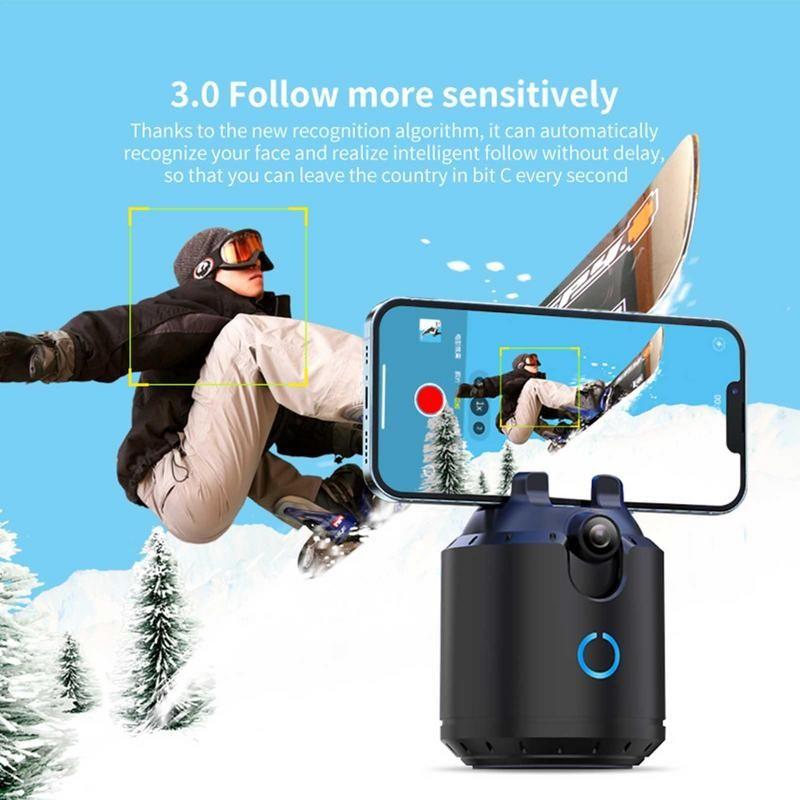
While built-in features are convenient, they might not offer advanced functionalities required by some users. Many third-party applications can enhance the recording experience by offering features like noise reduction, various recording formats, and editing capabilities.
Recommended Apps
1. Dolby On (iOS/Android)
- Features: Dolby On provides noise reduction, fades, spatial audio, and audio effects, all with the touch of a button.
- Why Use It: Its one-touch recording capabilities coupled with Dolby’s audio processing technology make it ideal for those seeking superior sound quality.
2. Smart Recorder (Android)
- Features: Smart Recorder is optimized for long-term sound recording, without time limits (as long as you have free space on your storage).
- Why Use It: It uses a unique noise reduction mechanism that helps in capturing clear sound, making it perfect for meetings and lectures.
3. Voice Record Pro (iOS)
- Features: Offers advanced features such as exporting files in different formats, trimmable audio clips, and sharing options via various platforms.
- Why Use It: Offers professional-level recording without the need for external equipment.
Tips for High-Quality Recording
1. Environment Matters: Find a quiet place to record without background noise. If possible, use fabric or soft furnishings to absorb sound echoes.
2. Microphone Positioning: Ensure your phone’s microphone is unobstructed and positioned close to the sound source. Ideal placement can significantly enhance sound clarity.
3. Use an External Microphone: Investing in a quality external microphone can notably improve the sound quality, eliminating ambient noise and focusing on the desired audio.
4. Keep an Eye on Storage: Ensure there’s adequate storage on your phone before you start recording, especially for lengthy audio sessions.
5. Test Before Finalizing: It's prudent to do a quick test recording to check levels and clarity before capturing the final content.
Audio Formats and Quality Considerations
Understanding different audio formats can help you balance between file size and quality. Common formats include:
- MP3: Popular due to its small size with decent quality.
- WAV: Offers excellent quality without compression, thus larger in size.
- AAC: Provides better sound quality than MP3 at similar bit rates.
Choose your format based on the intended use of the recording. For instance, WAV might be suitable for professional purposes, while MP3 might suffice for casual recordings.
Editing Your Recordings
After capturing audio, you might need to edit it to enhance quality or clarity. Some apps offer built-in editing features, but standalone apps can provide more robust functionalities. Look for options to cut, merge, add effects, or eliminate noise.
Some Popular Editing Tools:
- GarageBand (iOS): Great for editing with a wide range of effects and tools.
- Audacity (Desktop): An open-source, cross-platform audio software that allows for detailed editing.
Sharing Your Recordings
Once your audio is perfected to your satisfaction, you might want to share it. Depending on your needs, you can upload it to cloud services like Google Drive or iCloud, send via email or messaging apps, or share directly on social media platforms.
Recording audio on your smartphone is simple yet loaded with possibilities, offering tools and features that can cater to both the novice and the professional. The choice between built-in apps and third-party applications largely depends on personal needs and expectations regarding sound quality, editing capabilities, and ease of use.
Remember, the most important elements for achieving great recordings stem from understanding your device’s capabilities, using the right tools, and being mindful of your recording environment. As technology progresses, phones will undoubtedly become even more integral in producing high-quality audio content across various fields. Whether you’re capturing inspiration as it strikes, documenting important meetings, or creating content, your smartphone can be a powerful ally in recording the world around you.
