How To Record Audio On Your Phone?
Recording audio on your phone has become an essential skill in today's digital age. Whether you're a journalist capturing interviews, a student recording lectures, a musician laying down ideas, or simply someone who wants to save voice memos, knowing how to effectively record audio on your phone can be incredibly useful. This article will guide you through the various methods and tips for recording high-quality audio on your smartphone.
Understanding Your Phone's Built-in Capabilities

Most modern smartphones come equipped with built-in voice recording apps. These apps are usually straightforward and user-friendly, making them a great starting point for anyone new to audio recording.
iPhone Users

For iPhone users, the Voice Memos app is a powerful tool that comes pre-installed on all iOS devices. To use it:
1. Open the Voice Memos app.
2. Tap the red record button to start recording.
3. Tap the stop button when you're finished.
4. You can then save, edit, and share your recordings directly from the app.
Android Users
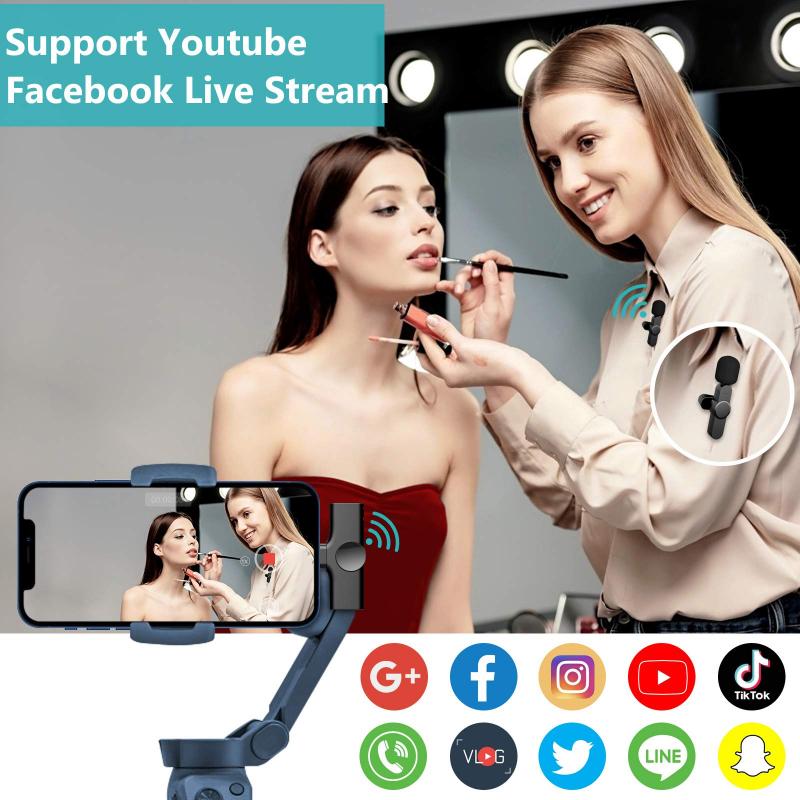
Android phones often come with a pre-installed voice recorder app, though the exact app may vary depending on the manufacturer. Common apps include Samsung Voice Recorder, Google Recorder, and others. The process is generally similar:
1. Open the voice recorder app.
2. Tap the record button to start recording.
3. Tap the stop button to finish.
4. Save and manage your recordings within the app.
Third-Party Apps for Enhanced Features
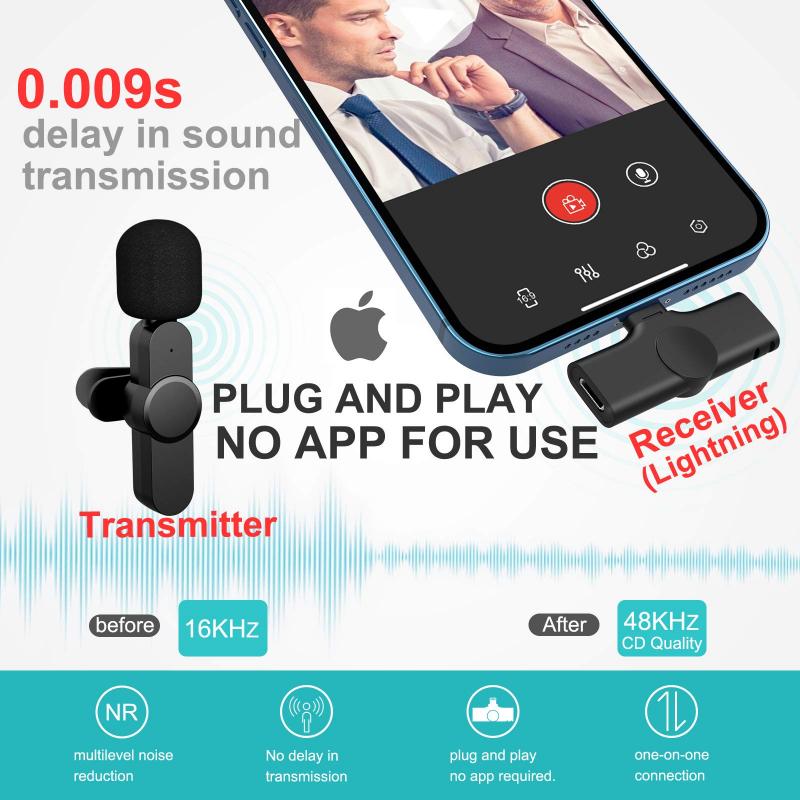
While built-in apps are convenient, third-party apps can offer additional features such as advanced editing tools, higher quality audio, and cloud storage integration. Here are some popular options:
iOS
1. GarageBand: A versatile app that allows for multi-track recording and editing.
2. Ferrite Recording Studio: Ideal for podcasters and journalists, offering powerful editing tools.
3. Voice Record Pro: Provides high-quality recordings and a range of export options.
Android
1. Easy Voice Recorder: Simple to use with high-quality audio recording.
2. Hi-Q MP3 Voice Recorder: Offers customizable settings and high-fidelity audio.
3. ASR Voice Recorder: Supports multiple file formats and cloud integration.
Tips for High-Quality Audio Recording
Regardless of the app you choose, there are several best practices to ensure you capture the best possible audio.
Choose a Quiet Environment
Background noise can significantly affect the quality of your recording. Try to find a quiet space where you won't be interrupted. If you're recording outdoors, be mindful of wind and other environmental sounds.
Use an External Microphone
While your phone's built-in microphone is adequate for casual recordings, an external microphone can greatly enhance audio quality. There are many affordable options available that connect via the headphone jack or USB-C/Lightning port.
Hold Your Phone Steady
Movement can cause unwanted noise and fluctuations in audio quality. If possible, use a stand or tripod to keep your phone steady during recording.
Monitor Audio Levels
Many recording apps allow you to monitor audio levels in real-time. Ensure that your levels are not peaking into the red zone, as this can cause distortion. Aim for a consistent level that stays within the green to yellow range.
Use Airplane Mode
To avoid interruptions from calls or notifications, switch your phone to airplane mode before you start recording.
Editing and Sharing Your Recordings
Once you've captured your audio, you may need to edit it to remove unwanted sections, adjust volume levels, or add effects. Both built-in and third-party apps offer various editing tools.
Basic Editing
Most voice recording apps allow you to trim the beginning and end of your recordings. This is useful for removing any silence or background noise that may have been captured before or after the main content.
Advanced Editing
For more complex editing tasks, such as removing specific sections of audio, adjusting EQ, or adding effects, you may need to use a more advanced app like GarageBand or Ferrite Recording Studio.
Sharing Your Recordings
Once you're satisfied with your recording, you can share it via email, messaging apps, or cloud storage services. Most apps offer direct sharing options, making it easy to distribute your audio files.
Troubleshooting Common Issues
Even with the best preparation, you may encounter some issues while recording audio on your phone. Here are some common problems and how to address them:
Low Audio Quality
If your recordings sound muffled or unclear, try using an external microphone. Additionally, ensure that your phone's microphone is clean and unobstructed.
Background Noise
If background noise is an issue, consider using a noise-canceling app or editing software to reduce unwanted sounds. Recording in a quieter environment can also help.
Audio Distortion
Distortion usually occurs when audio levels are too high. Monitor your levels during recording and adjust the input volume if necessary.
File Compatibility
Ensure that the app you're using saves recordings in a compatible format for your needs. Common formats include MP3, WAV, and M4A. If you need to convert files, there are many free online tools available.
Recording audio on your phone is a versatile and accessible way to capture important moments, ideas, and information. By understanding your phone's built-in capabilities, exploring third-party apps, and following best practices for high-quality recording, you can ensure that your audio recordings are clear and professional. Whether you're a beginner or an experienced user, these tips and tools will help you make the most of your smartphone's audio recording capabilities.
