How To Record On A Digital Camera?
Recording on a digital camera can be a straightforward process, but it often requires a bit of understanding and preparation to ensure you capture high-quality footage. Whether you're a beginner or someone looking to refine your skills, this guide will walk you through the essential steps and considerations for recording on a digital camera.
Understanding Your Digital Camera
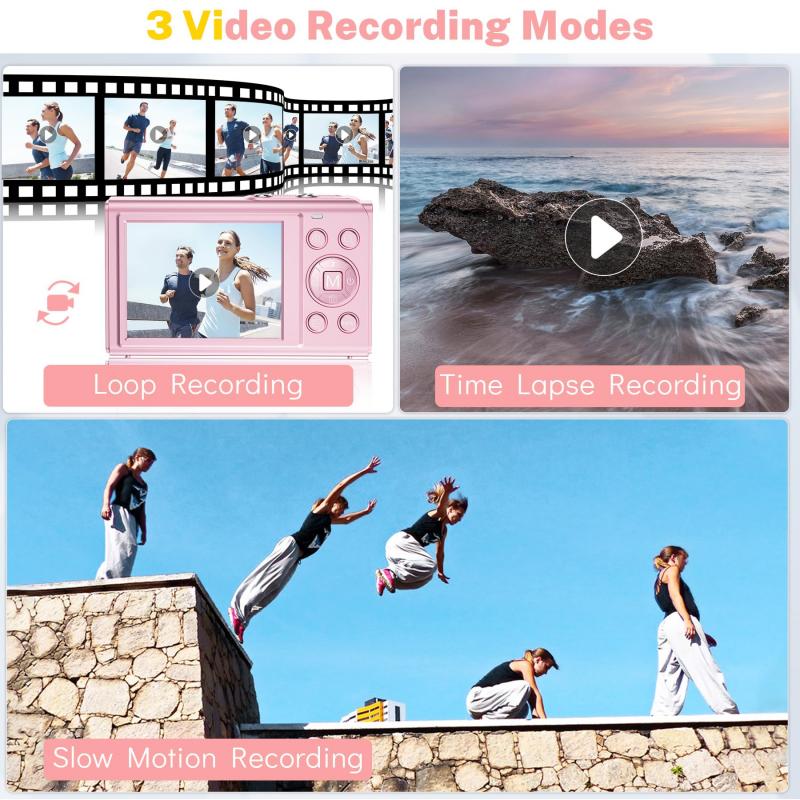
Before you start recording, it's crucial to familiarize yourself with your digital camera. Each model has its unique features and settings, so take some time to read the manual and understand the basic functions. Here are some key components you should be aware of:
1. Lens: The lens is the eye of your camera. It determines the quality and type of images you can capture. Some cameras have interchangeable lenses, allowing you to choose the best lens for your needs.
2. Viewfinder/Screen: This is where you’ll frame your shots. Some cameras have an electronic viewfinder, while others use an LCD screen.
3. Recording Button: Typically marked with a red dot, this button starts and stops your recording.
4. Settings Menu: This is where you can adjust various settings like resolution, frame rate, and exposure.
Preparing to Record
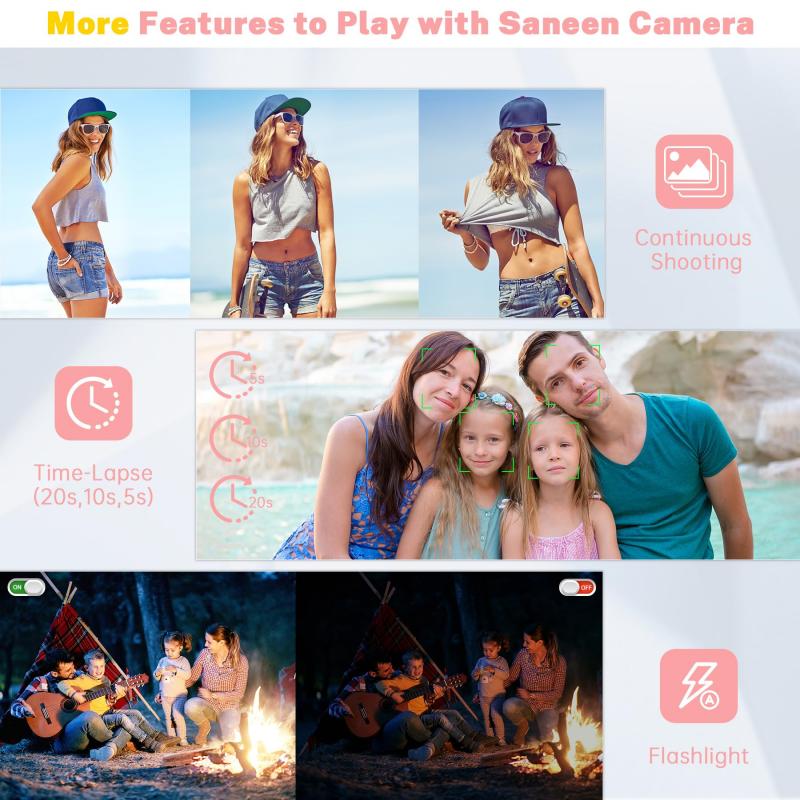
Preparation is key to successful recording. Here are the steps you should follow:
1. Charge Your Battery: Ensure your camera battery is fully charged. Recording video consumes more power than taking still photos.
2. Insert a Memory Card: Make sure you have a memory card with enough storage space. High-resolution videos can take up a lot of space.
3. Clean Your Lens: A clean lens ensures clear footage. Use a microfiber cloth to gently wipe the lens.
4. Set the Resolution and Frame Rate: Choose the appropriate resolution (e.g., 1080p, 4K) and frame rate (e.g., 24fps, 30fps, 60fps) based on your needs. Higher resolutions and frame rates provide better quality but require more storage space.
Basic Recording Steps
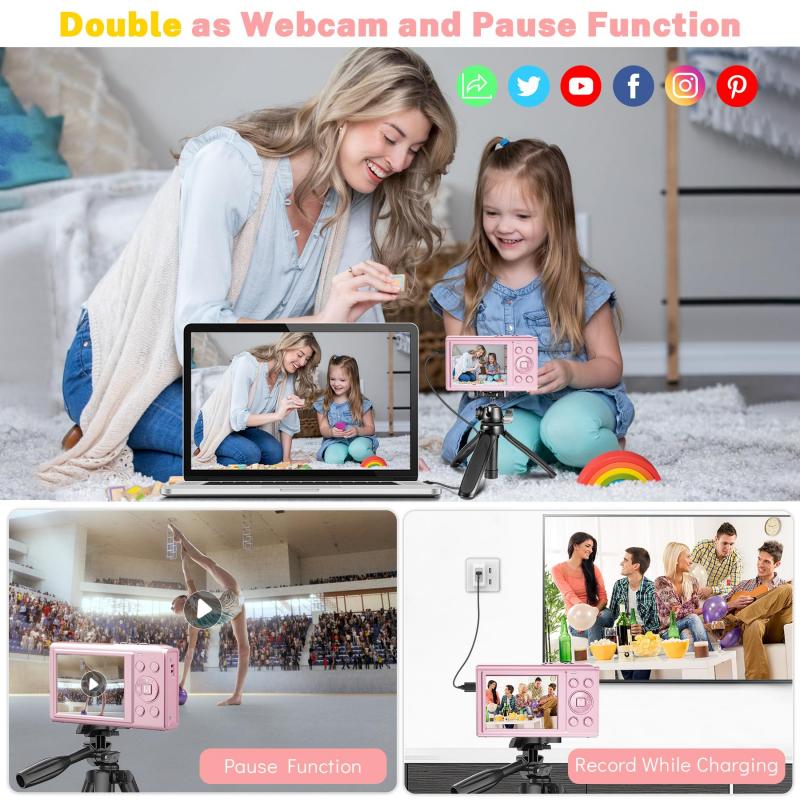
Once you’re prepared, follow these basic steps to start recording:
1. Turn On the Camera: Power up your camera and switch to video mode.
2. Frame Your Shot: Use the viewfinder or LCD screen to compose your shot. Pay attention to the background, lighting, and focus.
3. Adjust Settings: Fine-tune your settings for optimal recording. This may include adjusting the exposure, white balance, and focus.
4. Press the Record Button: Start recording by pressing the record button. Keep an eye on the timer to ensure you don’t run out of battery or storage space.
5. Monitor Your Recording: As you record, monitor the footage to ensure everything is going smoothly. Make adjustments as needed.
6. Stop Recording: Press the record button again to stop recording.
Advanced Tips for Better Recording

To take your recordings to the next level, consider these advanced tips:
1. Use a Tripod: A tripod stabilizes your camera, reducing shaky footage. This is especially important for longer recordings.
2. External Microphone: Built-in microphones often capture ambient noise. An external microphone can significantly improve audio quality.
3. Lighting: Good lighting is crucial for high-quality video. Use natural light or invest in lighting equipment to enhance your recordings.
4. Manual Focus: Autofocus can sometimes be unreliable. Manual focus gives you more control, especially in low-light conditions or when recording moving subjects.
5. Practice Panning and Zooming: Smooth panning and zooming can add a professional touch to your videos. Practice these techniques to avoid jerky movements.
Post-Recording Considerations
After you’ve finished recording, there are a few additional steps to consider:
1. Transfer Footage: Transfer your footage to a computer or external storage device. This frees up space on your memory card and allows you to edit your videos.
2. Edit Your Videos: Use video editing software to enhance your footage. This can include trimming, adding transitions, adjusting colors, and incorporating music or voiceovers.
3. Backup Your Files: Always back up your files to prevent data loss. Use cloud storage or an external hard drive for added security.
Troubleshooting Common Issues
Even with careful preparation, you may encounter some common issues while recording. Here’s how to address them:
1. Blurry Footage: This can be caused by incorrect focus or camera shake. Use manual focus and a tripod to avoid this issue.
2. Poor Audio Quality: Invest in an external microphone and monitor audio levels during recording.
3. Overexposed/Underexposed Footage: Adjust the exposure settings or use ND filters to control the amount of light entering the lens.
4. Battery Drain: Carry spare batteries and reduce the use of power-hungry features like the LCD screen.
Recording on a digital camera involves more than just pressing the record button. By understanding your camera, preparing adequately, and following best practices, you can capture high-quality footage that meets your needs. Whether you’re recording a family event, creating content for social media, or working on a professional project, these tips will help you achieve the best results. Remember, practice makes perfect, so keep experimenting and refining your skills. Happy recording!
