How To Record Voice From Youtube Video?
Recording audio from a YouTube video is a task that many might find themselves needing to do, whether it's to capture a favorite song, a lecture, or sound effects for personal use. Whatever the reason, it's essential to understand the legal and technical aspects of recording audio from online content. This comprehensive guide will take you through the necessary steps and considerate practices to extract audio from YouTube videos safely and effectively.
Understanding Legal Considerations

Before diving into the technical methods, it's essential to note the legal implications of recording audio from YouTube. YouTube's terms of service generally prohibit downloading or converting videos and audio for commercial use or redistribution. Therefore, one should ensure they are using any extracted audio for personal purposes and that it doesn't violate copyright laws. If the content creator allows downloads, it's always best practice to obtain explicit permission.
Technical Methods to Record Audio
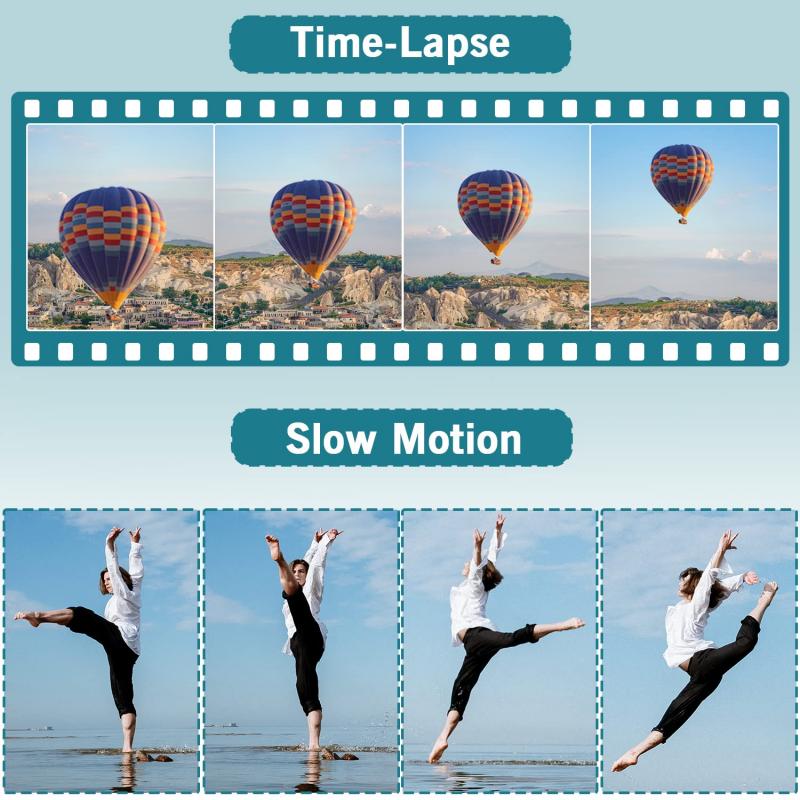
There are various methods one can utilize to record audio from YouTube, each with its pros and cons. Below are some of the most common techniques:
1. Use Audio Recording Software
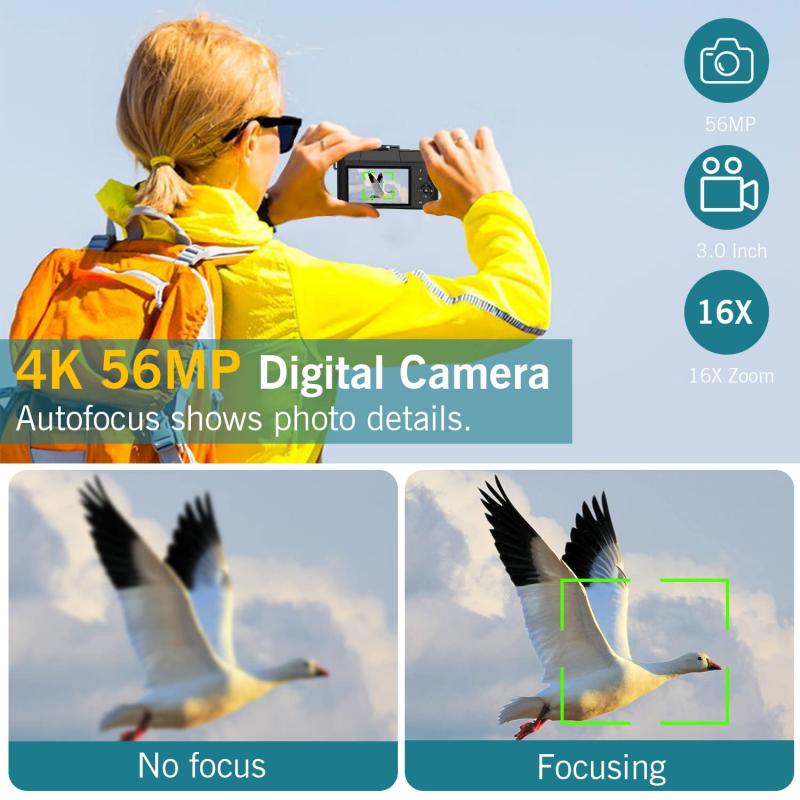
Dedicated audio recording software can be a powerful tool for capturing sound from YouTube videos. Programs such as Audacity, AVS Audio Recorder, and Adobe Audition can capture audio played through your computer's sound card. Here's how:
- Install the Software: Download and install an audio recording software that suits your needs. Audacity is a popular, free option.
- Set Up Recording: Open Audacity and set the input source to "Stereo Mix" or "What U Hear." This setting captures any sound that's playing through your computer speakers.
- Start the YouTube Video: Play the YouTube video from which you want to record audio. Ensure the audio quality settings on the video are maximized for the best result.
- Begin Recording: Hit the 'Record' button on Audacity to start capturing the audio. Once the video is finished, click 'Stop.'
- Edit and Export: You can then trim the recording to keep the necessary parts and export it in your preferred audio format (e.g., MP3, WAV).
2. Use Online Converter Services
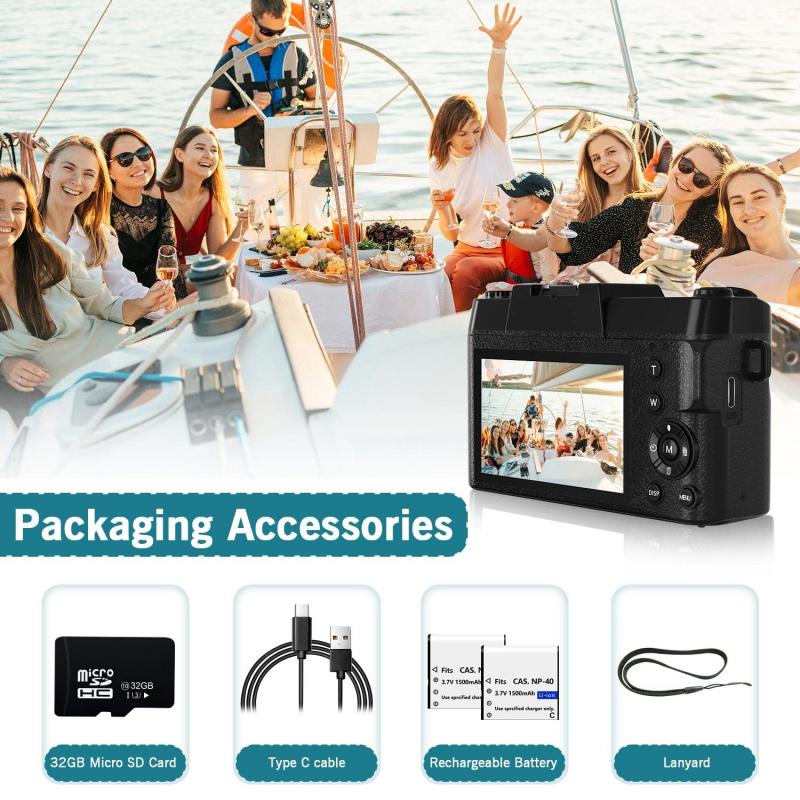
Several websites offer online services that can convert YouTube videos into audio files. While convenient, users should be cautious about the legality and security of these services.
- Choose a Reliable Service: Websites like YTMP3, FLVTO, or 2conv are popular options. Ensure that the chosen platform is reputed and has good reviews to avoid malware or data theft.
- Paste the URL: Copy the URL of the YouTube video and paste it into the site’s input field.
- Select the Audio Format: Choose the audio format you desire—most commonly MP3.
- Download the Audio: Click 'Convert' and wait for the process to complete, then download the audio file.
3. Mobile Applications
For those on the go, mobile applications can also provide a handy solution:
- Android Apps: Applications such as TubeMate and Snaptube can download audio from YouTube, though they're not available on the Google Play Store and need to be downloaded as APKs—with due caution over security concerns.
- iOS Apps: iPhone users might have to rely on browser-based solutions or use apps like Documents by Readdle to download and extract audio to their devices.
4. Browser Extensions
Several browser extensions are available that offer functionality for downloading audio directly from YouTube. Add-ons like YouTube MP3 Downloader for Chrome or YouTube Video and Audio Downloader for Firefox are popular choices.
- Install the Extension: Add the chosen extension to your browser from the web store.
- Navigate to YouTube: Visit YouTube and play the video you want.
- Use the Extension: Click the extension button when the video is playing to download the audio.
Quality and Editing Considerations
Regardless of the method you choose, the quality of your recorded audio might not always be optimal due to the original upload compression on YouTube. Here are some tips to ensure you get the best quality possible:
- Maximize Original Quality: Always select the highest audio quality setting available on the YouTube video.
- Post-Processing: Use audio editing tools to enhance and clean the recorded audio. Equalizing and removing background noise are common practices.
- Mind the Format: Opt for lossless audio formats if you need high-quality sound files and have editing requirements.
Ethical and Responsible Usage
With great power comes great responsibility. Recording audio from online sources should always be approached with an ethical mindset. It’s important to respect the intellectual property rights of content creators by ensuring the intended use of recordings complies with fair use agreements and copyright laws.
- Personal Use Only: Limit the usage of downloaded audio to personal or educational endeavors. Full-scale distribution, redistribution, or commercial use without permission can lead to legal repercussions.
- Credit the Creator: Whenever feasible, credit the original creator of the content if you're using it in another medium or if even sharing it within a community for personal uses.
Recording audio from YouTube videos is a task filled with both potential and pitfalls. While there are various tools and methods at one's disposal, the success and ethical validity of capturing audio depend significantly on respecting legal boundaries and making informed choices.
By understanding the legal landscape and exploring different recording techniques, users can effectively capture the audio they need while minimizing risks. Whether using professional audio recording software, online converters, mobile applications, or browser extensions, each method offers distinct advantages tailored to different needs.
Ultimately, the aim should always be to appreciate and utilize online content responsibly. By keeping these guidelines in mind, you can enjoy high-quality audio recordings from YouTube videos while respecting the hard work and creativity of original content creators.
