How To Recover Data From Sd Card?
In today's digital age, SD cards are ubiquitous, serving as essential storage devices for cameras, smartphones, tablets, and other electronic gadgets. However, like any other storage medium, SD cards are not immune to data loss. Whether due to accidental deletion, formatting, corruption, or physical damage, losing valuable data can be a distressing experience. Fortunately, there are several methods and tools available to recover data from SD cards. This article will guide you through the process of recovering data from an SD card, providing practical solutions and tips to maximize your chances of success.
Understanding the Causes of Data Loss

Before diving into the recovery process, it's essential to understand the common causes of data loss on SD cards. These include:
1. Accidental Deletion: Files are mistakenly deleted by the user.
2. Formatting: The SD card is formatted, either intentionally or accidentally.
3. Corruption: The file system becomes corrupted due to improper ejection, power failure, or malware.
4. Physical Damage: The SD card is physically damaged, making it unreadable.
5. Wear and Tear: Over time, SD cards can wear out, leading to data loss.
Immediate Steps to Take After Data Loss

When you realize that data has been lost from your SD card, it's crucial to act quickly and carefully to prevent further data loss. Here are the immediate steps you should take:
1. Stop Using the SD Card: Continuing to use the SD card can overwrite the lost data, making recovery more difficult or impossible.
2. Safely Eject the SD Card: Remove the SD card from the device to prevent any further damage or data corruption.
3. Avoid Formatting: Do not format the SD card, as this can make data recovery more challenging.
Methods to Recover Data from an SD Card
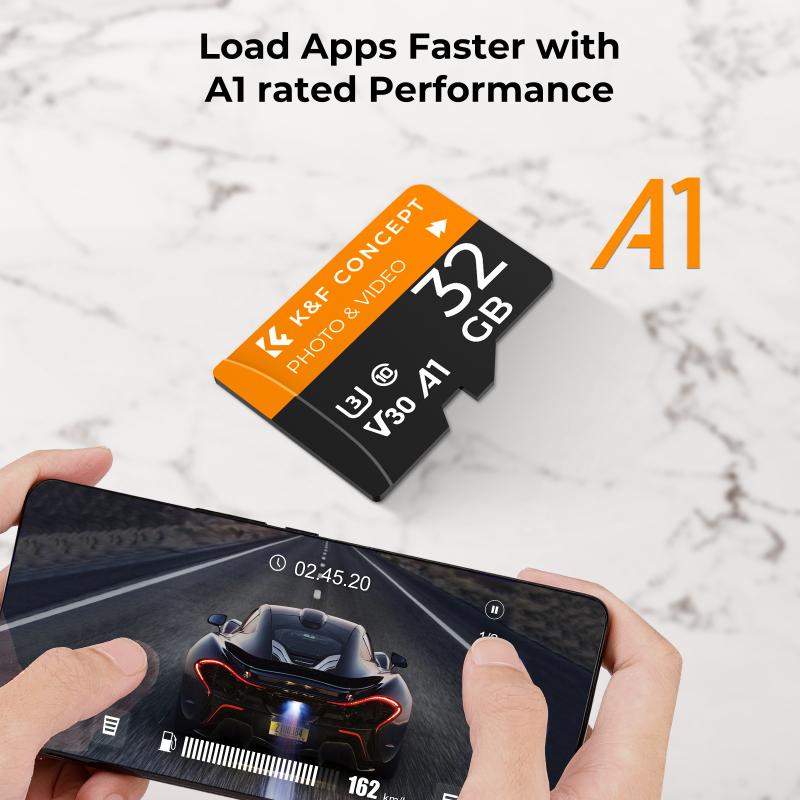
There are several methods to recover data from an SD card, ranging from using built-in operating system tools to specialized data recovery software. Below are the most effective methods:
1. Using Built-in Operating System Tools

Both Windows and macOS offer built-in tools that can help recover data from an SD card.
For Windows:
- Check Disk Utility (CHKDSK): This utility can fix file system errors and recover readable information.
1. Insert the SD card into your computer.
2. Open Command Prompt as an administrator.
3. Type `chkdsk X: /f` (replace `X` with the drive letter of your SD card) and press Enter.
4. Follow the on-screen instructions to complete the process.
For macOS:
- Disk Utility: This tool can repair minor file system issues.
1. Insert the SD card into your Mac.
2. Open Disk Utility from the Applications > Utilities folder.
3. Select the SD card from the list of drives.
4. Click on "First Aid" and follow the prompts to repair the disk.
2. Using Data Recovery Software
If built-in tools do not recover your data, specialized data recovery software can be more effective. Here are some popular options:
- Recuva (Windows): A user-friendly tool that can recover files from damaged or formatted SD cards.
1. Download and install Recuva.
2. Launch the program and select the SD card.
3. Choose the type of files you want to recover and start the scan.
4. Preview and recover the files you need.
- Disk Drill (Windows and macOS): A powerful tool with a high success rate for recovering lost data.
1. Download and install Disk Drill.
2. Open the program and select the SD card.
3. Click on "Search for lost data" and wait for the scan to complete.
4. Review the found files and recover the ones you need.
- PhotoRec (Windows, macOS, and Linux): An open-source tool that can recover a wide range of file types.
1. Download and install PhotoRec.
2. Run the program and select the SD card.
3. Choose the file types you want to recover and start the scan.
4. Save the recovered files to a different location.
3. Professional Data Recovery Services
If the SD card is physically damaged or if software recovery attempts fail, professional data recovery services may be necessary. These services have specialized equipment and expertise to recover data from severely damaged SD cards. However, they can be expensive, so consider this option as a last resort.
Tips to Prevent Future Data Loss
While data recovery methods can be effective, it's always better to prevent data loss in the first place. Here are some tips to help you protect your data:
1. Regular Backups: Regularly back up your data to multiple locations, such as an external hard drive, cloud storage, or another SD card.
2. Safe Ejection: Always safely eject your SD card from devices to prevent file system corruption.
3. Use Reliable SD Cards: Invest in high-quality SD cards from reputable brands to reduce the risk of failure.
4. Avoid Full Capacity: Do not fill your SD card to its maximum capacity, as this can increase the risk of data corruption.
5. Protect from Physical Damage: Handle your SD card with care and store it in a protective case to prevent physical damage.
Recovering data from an SD card can be a daunting task, but with the right tools and methods, it is often possible to retrieve lost files. By understanding the causes of data loss, taking immediate action, and using effective recovery methods, you can maximize your chances of success. Additionally, implementing preventive measures can help protect your data and reduce the risk of future data loss. Remember, the key to successful data recovery is to act quickly and carefully, and when in doubt, seek professional assistance.
