How To Recover Photos From Sd Card?
In today's digital age, SD cards have become a ubiquitous storage medium for photos, videos, and other important data. However, the convenience of these tiny storage devices comes with the risk of data loss. Whether due to accidental deletion, formatting, corruption, or physical damage, losing precious photos from an SD card can be a distressing experience. Fortunately, there are several methods to recover photos from an SD card, ranging from simple software solutions to more complex professional services. This article will guide you through the steps to recover your lost photos and provide practical tips to prevent future data loss.
Understanding the Causes of Data Loss

Before diving into the recovery process, it's essential to understand the common causes of data loss on SD cards:
1. Accidental Deletion: This is the most common cause of data loss. Users may accidentally delete photos while managing their files.
2. Formatting: Sometimes, users may format the SD card without realizing that it will erase all the data stored on it.
3. Corruption: SD cards can become corrupted due to improper ejection, virus attacks, or file system errors, making the data inaccessible.
4. Physical Damage: Physical damage to the SD card, such as bending or exposure to water, can lead to data loss.
5. File Transfer Errors: Interruptions during file transfer between the SD card and another device can result in data loss.
Immediate Steps to Take After Data Loss
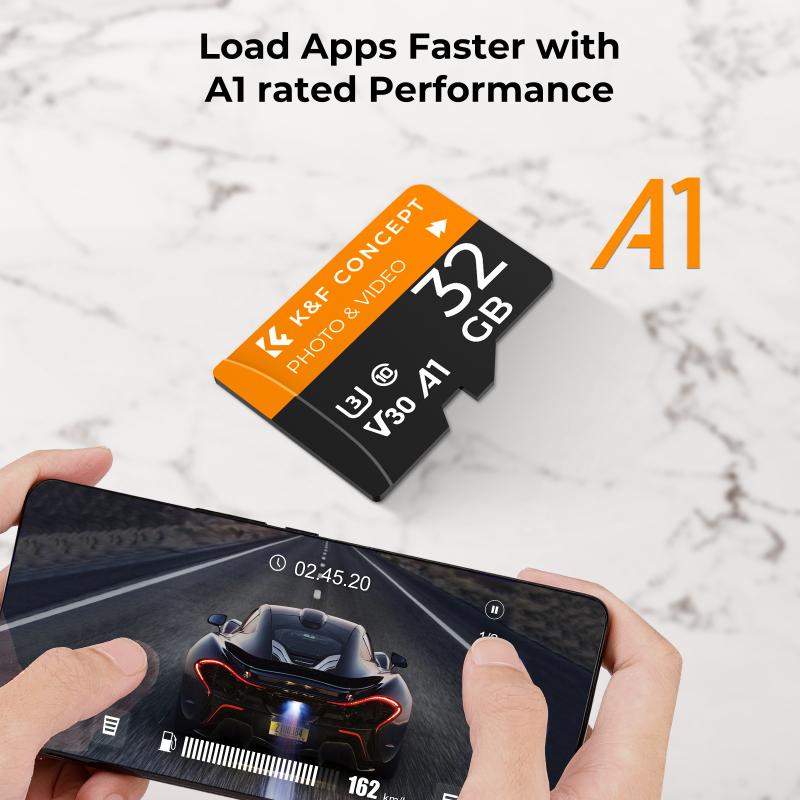
If you realize that you've lost photos from your SD card, it's crucial to act quickly and follow these immediate steps:
1. Stop Using the SD Card: Continuing to use the SD card can overwrite the lost data, making recovery more difficult or even impossible.
2. Remove the SD Card Safely: Eject the SD card safely from your device to prevent further damage or corruption.
3. Avoid Formatting: Do not format the SD card, as this will erase all the data and make recovery more challenging.
Methods to Recover Photos from an SD Card

1. Using Data Recovery Software

Data recovery software is one of the most effective ways to recover lost photos from an SD card. These programs are designed to scan the SD card for recoverable files and restore them. Here are some popular data recovery software options:
- Recuva: A user-friendly and free data recovery tool that can recover photos, videos, and other files from SD cards.
- EaseUS Data Recovery Wizard: A powerful recovery tool that supports various file types and storage devices, including SD cards.
- Disk Drill: Known for its intuitive interface and robust recovery capabilities, Disk Drill can recover lost photos from SD cards and other storage media.
Steps to Recover Photos Using Data Recovery Software:
1. Download and Install the Software: Choose a reliable data recovery software and install it on your computer.
2. Connect the SD Card: Insert the SD card into your computer using an SD card reader.
3. Launch the Software: Open the data recovery software and select the SD card as the target device for scanning.
4. Scan the SD Card: Initiate the scanning process. The software will search for recoverable files on the SD card.
5. Preview and Recover: Once the scan is complete, preview the recoverable photos and select the ones you want to restore. Save the recovered photos to a different storage location to avoid overwriting the SD card.
2. Using Built-in System Tools
Some operating systems come with built-in tools that can help recover lost photos from an SD card. For example:
- Windows File Recovery: A command-line tool available for Windows 10 and later versions that can recover deleted files from various storage devices, including SD cards.
- macOS Disk Utility: macOS users can use Disk Utility to repair a corrupted SD card, which may help recover lost photos.
Steps to Use Windows File Recovery:
1. Download and Install: Download Windows File Recovery from the Microsoft Store and install it on your computer.
2. Open Command Prompt: Open Command Prompt as an administrator.
3. Run the Recovery Command: Use the appropriate command syntax to recover files. For example, to recover JPEG photos from an SD card, you can use:
```
winfr D: E: /n *.jpg
```
Here, `D:` is the SD card drive, and `E:` is the destination drive for recovered files.
Steps to Use macOS Disk Utility:
1. Open Disk Utility: Go to Applications > Utilities > Disk Utility.
2. Select the SD Card: Choose the SD card from the list of available drives.
3. Run First Aid: Click on the "First Aid" button to repair the SD card. This may help recover lost photos if the issue is due to file system errors.
3. Professional Data Recovery Services
If the above methods fail or if the SD card is physically damaged, you may need to seek professional data recovery services. These services have specialized equipment and expertise to recover data from damaged or corrupted SD cards. While professional recovery can be expensive, it is often the last resort for recovering irreplaceable photos.
Tips to Prevent Future Data Loss
Preventing data loss is always better than recovering lost data. Here are some tips to safeguard your photos and other important data:
1. Regular Backups: Regularly back up your photos to multiple storage locations, such as an external hard drive, cloud storage, or another SD card.
2. Handle with Care: Handle SD cards with care to avoid physical damage. Avoid exposing them to extreme temperatures, water, or magnetic fields.
3. Proper Ejection: Always eject the SD card safely from your device to prevent corruption.
4. Use Reliable Devices: Use high-quality SD cards and card readers from reputable brands to minimize the risk of data loss.
5. Update Software: Keep your device's operating system and antivirus software up to date to protect against malware and file system errors.
Losing photos from an SD card can be a frustrating experience, but with the right tools and techniques, recovery is often possible. By understanding the causes of data loss and following the steps outlined in this article, you can increase your chances of successfully recovering your lost photos. Additionally, adopting preventive measures can help protect your valuable data and minimize the risk of future data loss. Remember, the key to successful data recovery is to act quickly and avoid actions that could further compromise the integrity of the SD card.
