How To Remove Background Noise In Voice Recording?
In the realm of audio production, one of the most common challenges faced by both amateurs and professionals is the presence of background noise in voice recordings. Whether you're a podcaster, a musician, a YouTuber, or someone who frequently participates in virtual meetings, background noise can significantly detract from the quality of your audio. Fortunately, there are several effective methods to remove or reduce background noise, ensuring that your recordings are clear and professional. This article will delve into various techniques and tools that can help you achieve pristine audio quality.
Understanding Background Noise
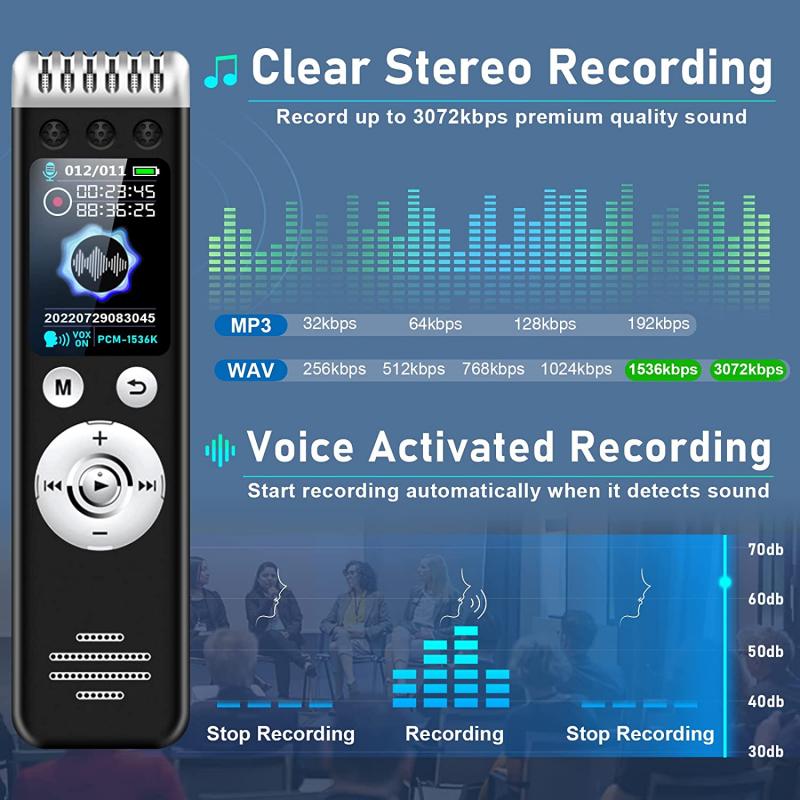
Before diving into the solutions, it's essential to understand what constitutes background noise. Background noise can be anything from the hum of an air conditioner, the buzz of fluorescent lights, distant traffic, or even the subtle sounds of a computer fan. These noises can be picked up by your microphone and become part of your recording, making it less clear and more difficult to understand.
Pre-Recording Strategies

The best way to deal with background noise is to prevent it from being recorded in the first place. Here are some pre-recording strategies to consider:
1. Choose a Quiet Environment
- Location: Select a recording location that is naturally quiet. Avoid rooms with a lot of external noise or echo.
- Soundproofing: Use soundproofing materials like foam panels, heavy curtains, or carpets to reduce ambient noise.
2. Use Quality Equipment
- Microphone: Invest in a good quality microphone that has noise-canceling features. Condenser microphones are often preferred for their sensitivity and clarity.
- Pop Filter: Use a pop filter to minimize plosive sounds (like "p" and "b" sounds) that can cause distortion.
3. Microphone Placement
- Proximity: Place the microphone close to the sound source (your mouth) to capture more of your voice and less of the background noise.
- Angle: Position the microphone at an angle to avoid capturing direct noise from sources like computer fans or air conditioners.
Post-Recording Techniques

If background noise is still present after taking pre-recording precautions, several post-recording techniques can help clean up your audio.
1. Noise Reduction Software
- Audacity: This free, open-source software has a noise reduction feature that allows you to sample a segment of background noise and remove it from the entire recording.
- Adobe Audition: A professional-grade software that offers advanced noise reduction tools, including adaptive noise reduction and spectral frequency display.
- iZotope RX: Known for its powerful noise reduction capabilities, iZotope RX can handle complex noise profiles and is widely used in the industry.
2. Equalization (EQ)
- High-Pass Filter: Apply a high-pass filter to remove low-frequency noises like hums and rumbles.
- Notch Filter: Use a notch filter to target and reduce specific frequencies that are causing noise.
3. Gating
- Noise Gate: A noise gate can be used to cut off any sound below a certain threshold, effectively silencing background noise during pauses in speech.
4. Manual Editing
- Silence Tool: Manually silence sections of the recording where there is no speech but noticeable background noise.
- Spectral Editing: Some advanced software allows you to visually identify and remove noise from the spectral display of your audio.
Real-World Applications

To illustrate how these techniques can be applied, let's consider a few real-world scenarios:
1. Podcasting
- Pre-Recording: Choose a quiet room, use a high-quality condenser microphone with a pop filter, and position the microphone close to your mouth.
- Post-Recording: Use Audacity to sample and remove background noise, apply a high-pass filter to eliminate low-frequency hums, and manually silence any remaining noise.
2. YouTube Videos
- Pre-Recording: Record in a soundproofed room, use a directional microphone to focus on your voice, and minimize background noise sources.
- Post-Recording: Use Adobe Audition to apply adaptive noise reduction, use a noise gate to cut off low-level noise, and equalize the audio for clarity.
3. Virtual Meetings
- Pre-Recording: Use a USB microphone with noise-canceling features, position it close to your mouth, and choose a quiet location.
- Post-Recording: If the meeting is recorded, use iZotope RX to clean up the audio, apply a notch filter to remove specific noise frequencies, and manually edit any remaining noise.
Tips for Consistent Quality
Achieving consistent audio quality requires a combination of good practices and the right tools. Here are some additional tips to ensure your recordings are always top-notch:
1. Regular Equipment Maintenance
- Clean Microphones: Regularly clean your microphones to prevent dust and debris from affecting audio quality.
- Check Connections: Ensure all cables and connections are secure to avoid interference and noise.
2. Monitor Audio Levels
- Headphones: Use headphones to monitor your audio in real-time and catch any background noise issues early.
- Level Meters: Keep an eye on your audio levels to ensure they are within an optimal range, avoiding both clipping and low-level noise.
3. Continuous Learning
- Stay Updated: Keep up with the latest advancements in audio technology and software updates.
- Practice: Regularly practice recording and editing to hone your skills and become more efficient.
Removing background noise from voice recordings is a crucial step in producing high-quality audio content. By implementing both pre-recording strategies and post-recording techniques, you can significantly reduce or eliminate unwanted noise, ensuring that your voice is clear and professional. Whether you're a podcaster, YouTuber, or someone who frequently records audio, these tips and tools will help you achieve the best possible sound quality. Remember, the key to great audio is a combination of good equipment, proper technique, and effective post-production. Happy recording!
