How To Remove Write Protection From Memory Card?
Memory cards are ubiquitous in our digital lives, storing everything from our favorite music and movies to important work documents and cherished family photos. However, one common issue that can arise with these storage devices is write protection. Write protection prevents any alteration of the data on the card, including adding, modifying, or deleting files. While this feature is useful for safeguarding data, it can become frustrating when you legitimize the need to modify the card's content. This article provides comprehensive solutions to remove write protection from a memory card, ensuring you can access and manage your files as desired.
Understanding Write Protection

Before diving into removal techniques, it's crucial to understand what write protection is and why it might be enabled. Write protection safeguards the information on a memory card, making it read-only until the protection is lifted. There are several reasons why a card may become write-protected:
1. Physical Lock: Many memory cards, especially SD cards, have a physical switch on the side that can toggle write protection. When the switch is in the "Lock" position, the card becomes read-only.
2. Software Settings: Some devices or operating systems can set software-based write protection to prevent accidental deletion or modification of files.
3. File System Errors: Corruption or errors in the file system can inadvertently cause write protection.
4. Viruses and Malware: Malicious software can interfere with a card's file system, setting it to read-only mode to execute damaging activities.
Understanding these causes helps in determining which solution to apply for effectively removing write protection.
Solutions to Remove Write Protection

1. Checking the Physical Lock
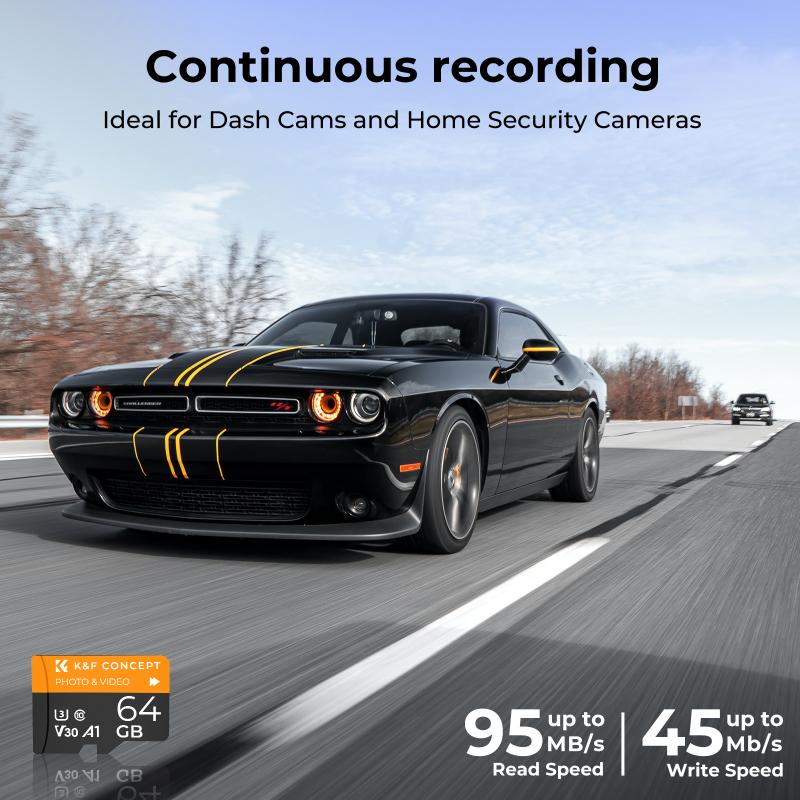
The simplest solution is often the most overlooked. Many SD cards come with a small switch on the side labeled "Lock." If this switch is moved down to the lock position, it activates write protection. This physical feature is designed to prevent accidental overwriting of data.
- Solution: Inspect the memory card closely. If there is a switch, move it to the "Unlocked" position. Reinsert the card into the device to check if write protection has been disabled.
2. Modifying Registry Entries (Windows)

For Windows users, incorrect registry entries can cause a memory card to become write-protected. This solution requires careful handling, as modifying the registry can impact system functionality.
- Solution:
- Open the Run dialog by pressing `Windows + R`, type `regedit`, and hit `Enter` to open the Registry Editor.
- Navigate to `HKEY_LOCAL_MACHINE\SYSTEM\CurrentControlSet\Control\StorageDevicePolicies`.
- If the `WriteProtect` entry exists, double-click to open it and change the value to `0`.
- Close the editor and restart your computer.
Caution: Ensure you back up your registry before making any changes, as incorrect edits can cause system errors.
3. Using Diskpart Command (Windows)
Diskpart is a powerful Windows command-line utility for managing drives, and you can use it to clear write protection from the disk.
- Solution:
- Open Command Prompt as administrator by typing `cmd` in the Start menu, right-clicking `Command Prompt`, and selecting `Run as administrator`.
- Type `diskpart` and hit `Enter`.
- At the DISKPART prompt, type `list disk` to see all connected storage drives.
- Identify your memory card by size and type `select disk X`, replacing X with the disk number of your memory card.
- Type `attributes disk clear readonly` and hit `Enter`.
- Exit the command prompt and check your memory card.
4. Formatting the Card
Formatting the memory card can resolve issues by erasing all content, including file system errors causing write protection. However, this will also result in the loss of all data stored on the card.
- Solution:
- Insert the memory card into your computer.
- Open `This PC` in Windows or `Finder` in Mac.
- Right-click on the memory card's icon and select `Format`.
- Choose the file system type (for example, FAT32 or exFAT) and proceed with the formatting.
Note: Always back up important data before formatting, if possible.
5. Scanning for Malware
Malicious software can trigger write protection as a means of infecting a device. Running a full antivirus scan can identify and remove these threats.
- Solution:
- Connect the memory card to your computer.
- Use reliable antivirus software to perform a full system scan.
- If malware is detected, follow the software’s instructions to quarantine or delete the infected files and remove the write protection.
6. Using Third-Party Software
Several third-party tools are available to aid in removing write protection and repairing storage devices.
- Solution:
- Research and download reputable third-party software designed for disk repair and write protection removal.
- Follow the program's instructions to scan and fix your memory card.
Ensure to read reviews and confirm the software's legitimacy and effectiveness before downloading and using it.
Preventing Future Write Protection Issues
After successfully removing the write protection, consider taking preventive measures to avoid encountering similar issues in the future:
1. Handle Physical Cards with Care: Always handle memory cards cautiously, ensuring they are not exposed to dust, moisture, or extreme temperatures, which can damage the physical switch.
2. Regularly Scan for Malware: Periodically run antivirus scans to detect and deal with potential malware threats before they cause harm.
3. Back-Up Important Data: Frequently back up crucial files to alternative locations, whether it's a cloud service or an external hard drive, reducing the risk of data loss from accidental formatting or file corruption.
4. Use Reliable Devices and Card Readers: Ensure that the devices and card readers in use are compatible with the memory card and functioning correctly to minimize file system errors.
In conclusion, dealing with a write-protected memory card can be frustrating. However, by understanding the underlying causes and applying the appropriate solution, you can restore the card to full operational status. Following the procedures outlined can ensure that your data remains safe and accessible whenever you need it. By also implementing preventive measures, you can avoid write protection issues in the future, maintaining seamless access to your crucial data stored on memory cards.
