How To Repair Micro Sd Memory Card?
Micro SD memory cards are essential tools for storing data in various devices, from smartphones to cameras. These compact storage solutions are generally reliable, but like any technology, they can occasionally fail or become corrupted, leading users to seek repair solutions. Understanding the nature of these issues and knowing how to address them can save you from data loss and the need to purchase a new card. This article will guide you through understanding common micro SD card problems, troubleshooting tips, and advanced recovery options for when the damage is severe.
Understanding the Common Issues
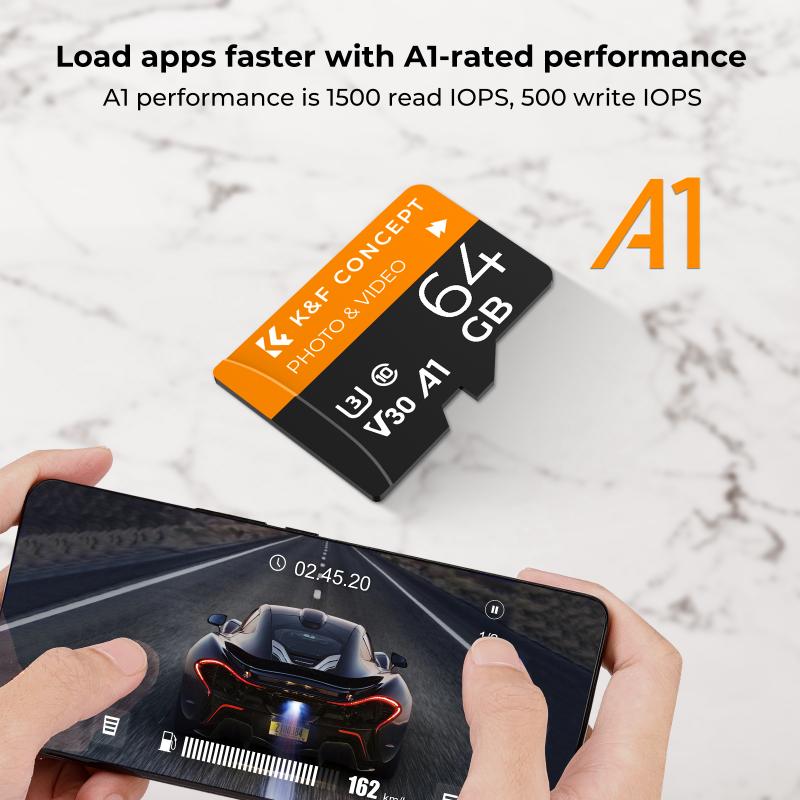
Before diving into repair methods, it’s crucial to understand some common problems that affect micro SD cards:
1. Corruption: Files on your card might become inaccessible or appear as garbled data. This typically occurs when the card is removed while data is being written or due to software bugs.
2. Physical Damage: This includes any physical harm to the card such as cracks or damage to the metal contacts. While severe physical damage may render a card irreparable, minor issues can sometimes be resolved.
3. Unrecognized by Device: Sometimes a device might not recognize the memory card at all. This problem could arise from file system errors or compatibility issues.
4. Read/Write Errors: When attempting to access or save data, you might see errors indicating the device cannot read from or write to the card.
Understanding the nature of these issues can help determine the right approach to repairing your micro SD card.
Basic Troubleshooting Steps

Before moving on to advanced repair techniques, try these basic troubleshooting steps:
1. Check the Physical Connection: Ensure the card is correctly inserted into your device’s slot. Removing and reinserting it might solve the problem if the card was not properly seated.
2. Try Another Device or Reader: Sometimes the issue lies with the device, not the card itself. Test the card in a different reader or device to rule out incompatibility or hardware malfunction of the primary device.
3. Restart the Device: A simple reboot of your device can often reset software glitches that hinder the card's functioning.
4. Clean the Contacts: Dirt or oxidation on the card’s metal contacts can interfere with its operation. Cleaning these with a soft, dry cloth might restore proper contact with the reader.
Software-based Repair Methods

Once hardware issues are ruled out, and if the card is not physically damaged, software repair methods can often resolve other issues.
1. Command Prompt (Windows): Using the Command Prompt can be an effective way to diagnose and repair file system errors:
- Insert the micro SD card into a Windows PC.
- Open the Command Prompt as an administrator (press Windows + X, then select Command Prompt (Admin)).
- Type `chkdsk [SD card drive letter]: /f` and press Enter. This command checks for and repairs file system errors. Replace "[SD card drive letter]" with the correct letter assigned to your card.
2. Disk Management (Windows): Sometimes, simply reformatting the card using Disk Management can resolve corruption issues.
- Insert the SD card into your PC.
- Open Disk Management by right-clicking on Start and selecting Disk Management.
- Locate the SD card, right-click it, and choose Format. Select the appropriate File System (usually FAT32 or exFAT for SD cards).
3. SD Formatter Tool: Use dedicated SD card formatting tools like the SD Formatter by the SD Association. These are designed to format your card to its factory state, often resolving deeper corruption issues that standard tools might miss.
Advanced Data Recovery
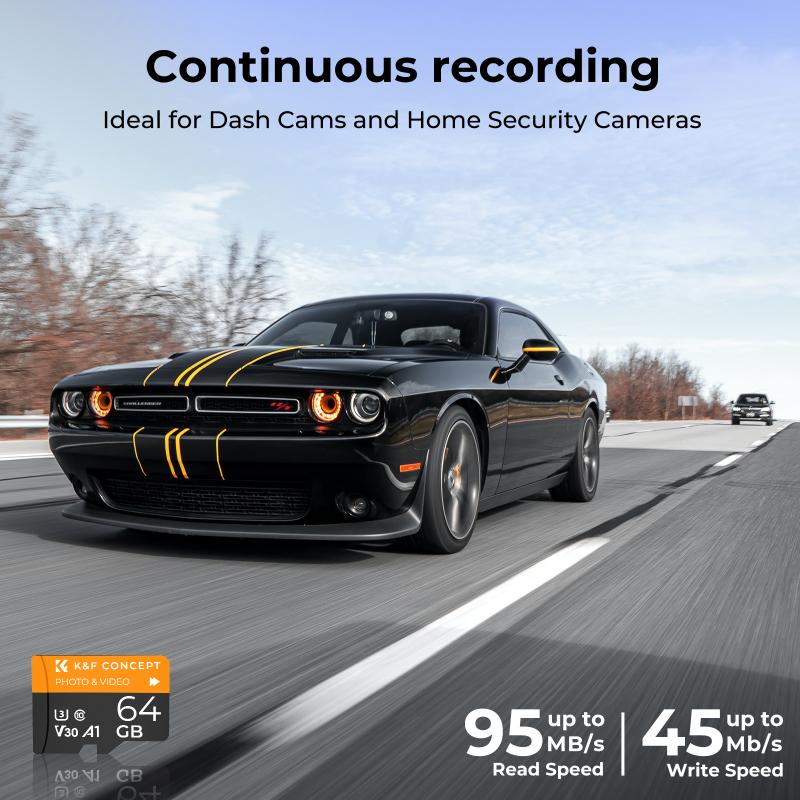
If primary repair methods fail and the card holds crucial data, it’s time to consider data recovery solutions.
1. Recovery Software: Utilize trusted data recovery programs like Recuva, EaseUS Data Recovery Wizard, or Stellar Data Recovery. These tools can scan your card for recoverable files, even if the card appears to be unreadable.
- Download and install a recovery tool on your computer.
- Insert the SD card via a card reader.
- Run the recovery software and follow on-screen instructions to scan and recover data.
2. Professional Recovery Services: If the software fails, professional repair services can physically repair cards and retrieve data. This process can be expensive and time-consuming, but it’s an option if the data cannot be lost.
Preventative Measures
Once you've repaired or recovered your data, it’s essential to take steps to prevent future data loss:
1. Regular Backups: Regularly back up your data to another storage medium to avoid heavy reliance on a single SD card.
2. Safely Remove Hardware: Always safely eject your card before removal to avoid corruption from unplugging during write operations.
3. Use Quality Cards: Invest in high-quality, branded micro SD cards as they tend to be more reliable than generic alternatives.
4. Avoid Extreme Conditions: Keep your SD cards away from extreme temperatures and physical stress, which can lead to premature failure.
Repairing a micro SD memory card can range from simple fixes, like checking connections and conducting software diagnostics, to more complex procedures involving data recovery tools. Understanding the common issues and having a proactive approach can significantly increase your success rate in recovering a malfunctioning card. Always ensure your data is backed up, and handle your cards with care to minimize the risk of future problems. Through knowledge, patience, and appropriate tools, most micro SD card issues can be resolved without needing to replace the card.
